|
|

Your download link is at the very bottom of the page... always. |
Processed through Paypal No account required. |
Buy our over-priced crap to help keep things running.










|
|

Your download link is at the very bottom of the page... always. |
Processed through Paypal No account required. |










| File - Download TeamTalk 5 v5.11 | ||||||||
| Description | ||||||||
|
A plea... Deanna and I have been running this site since 2008 and lately we're seeing a big increase in users (and cost) but a decline in percentage of users who donate. Our ad-free and junkware-free download site only works if everyone chips in to offset the revenue that ads on other sites bring in. Please donate at the bottom of the page. Every little bit helps. Thank you so much. Sincerely, your Older Geeks: Randy and Deanna Always scroll to the bottom of the page for the main download link. We don't believe in fake/misleading download buttons and tricks. The link is always in the same place. TeamTalk 5 v5.11 A software conferencing system which enables a group of people to collaborate and share information. During a conference people can talk using their microphone, see other people using their webcams, share files, show desktop applications, play music, etc. Unlike other popular conferencing applications TeamTalk comes with its own standalone server. This means you do not depend on a third party to host your conferences. In other words youíre in complete control of your community and can choose who can participate. TeamTalk Channels To use the TeamTalk conferencing system users must either set up their own TeamTalk server or connect to one of the servers which are publicly available. Once connected users are presented with a set channels (sometimes referred to as rooms) which a user can enter and from there interact with the other users who are in the same channel. In Figure 1 four users have entered a channel named ďRoom 11BĒ. While in the same channel users can write text messages in the Chat tab, see video in the Video tab, see shared applications in the Desktops tab and download files in the Files tab. Figure 1 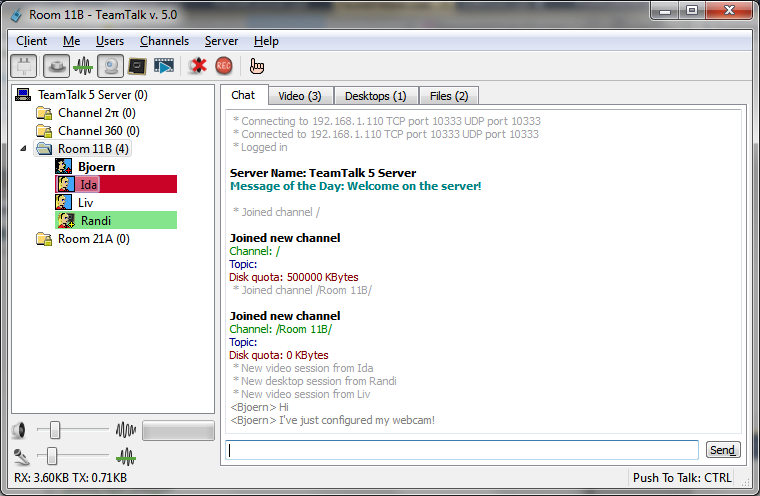 Audio and Video Conversations TeamTalk supports multiple video sessions so itís possible to see video of every user in a channel. To see the users with video simply click the Video tab where all the active video sessions are lined up in a grid. Users who are transmitting video have a blue frame surrounding their user icon as can be seen in Figure 2. By clicking the detach button in the top right corner itís possible to see the selected user in a separate window. Figure 2 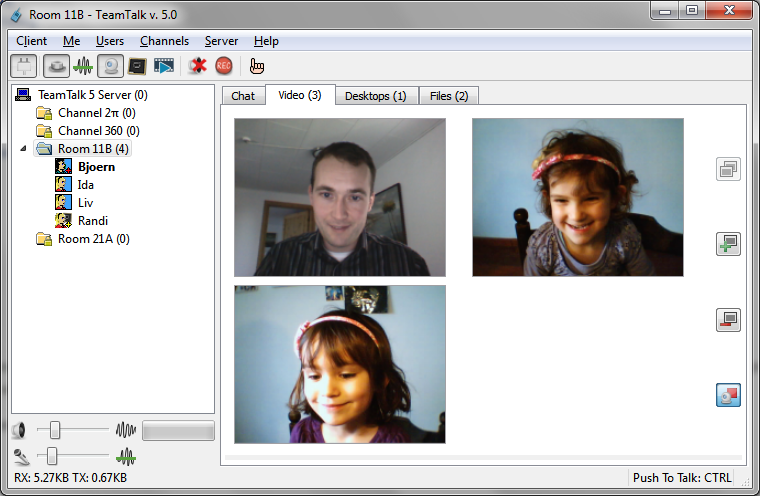 Share Desktop Applications Any application running on your computerís desktop can be shared with other users. This can be used for doing online presentations. Figure 3 shows how the user Randi has shared the Safari internet browser. To see the shared application in a separate window simply press the detach button in the top right corner. Figure 3 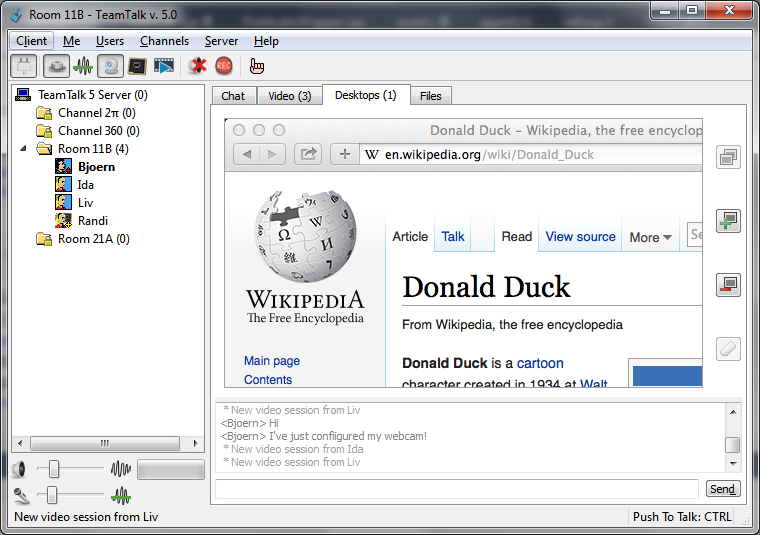 File Sharing By clicking the Files tab users can see which files can be downloaded in the channel theyíre participating in. Each file is listed with a name, its size and who uploaded the file. Figure 3 shows an example of files shared among users in a channel. As server administrator itís possible to assign disk quota for every channel on the server to limit disk space usage. Figure 4 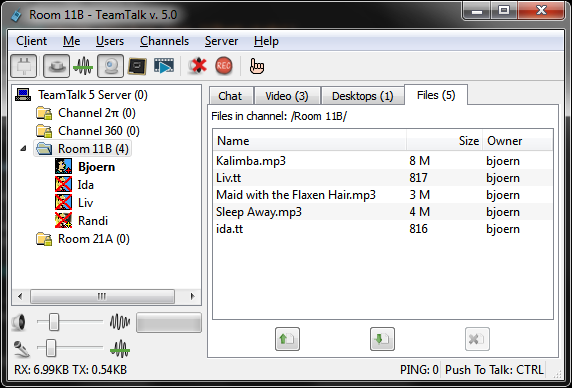 Server Administration The TeamTalk client application contains a list of publicly available TeamTalk servers which you can connect to and use freely. Some might, however, prefer to run their own server and for this TeamTalk comes with its own standalone server available for both Windows, Mac OS X and Linux. Running your own TeamTalk server allows you to configure exactly how you want your server to look and who should have access to it. Figure 5 shows a TeamTalk serverís global configurable options which apply to all users who log on to the server. The maximum number of users who can log on to a TeamTalk server is 1000. Figure 6 shows the configurable options for each user account. As can be seen in Figure 6 the TeamTalk server has a wide range of options to limit what rights users have on the server. Figure 5 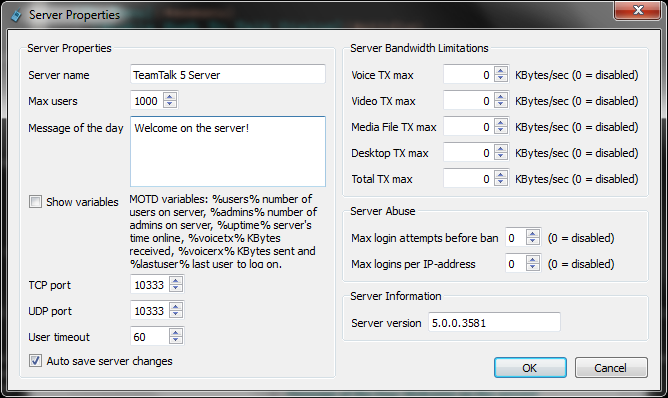 Figure 6 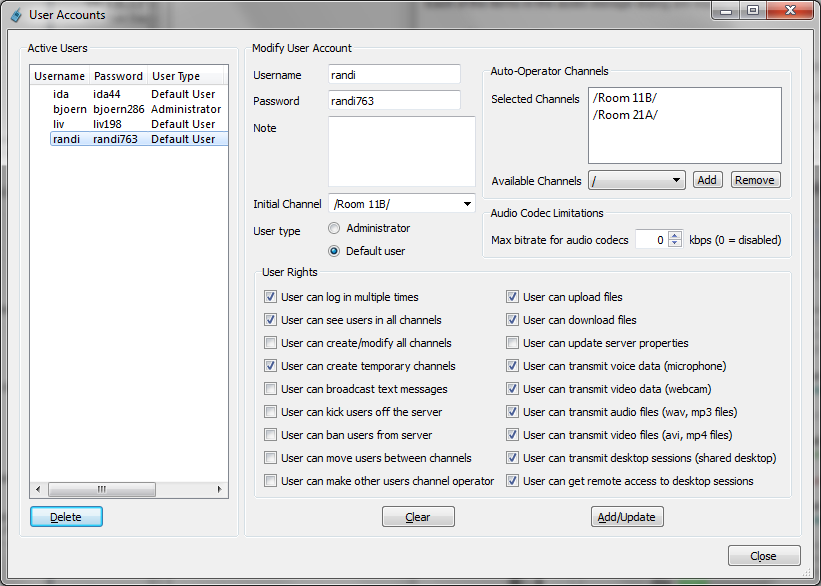 This download is for the Windows installer. If you need the Windows portable version, download here. If you need the MacOS version, download here. If you need the Linux Ubuntu 22 version, download here. If you need the Raspbian 10 Raspberry Pi armhf version, download here. TeamTalk for Android Google Play Click here to visit the author's website. Continue below for the main download link. |
||||||||
| Downloads | Views | Developer | Last Update | Version | Size | Type | Rank | |
| 3,882 | 7,488 | BearWare.dk <img src="https://www.oldergeeks.com/downloads/gallery/thumbs/TeamTalk2_th.png"border="0"> | Dec 18, 2022 - 11:24 | 5.11 | 39.41MB | EXE |  , out of 57 Votes. , out of 57 Votes. |
|
| File Tags | ||||||||
| TeamTalk 5 v5.11 | ||||||||
|
Click to Rate File Share it on Twitter → Tweet
|