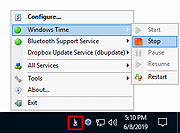|
ServiceCommander v5.0.1.83
ServiceCommander v5.0.1.83
Easily manage your important Windows Services from the Windows Taskbar
Start and stop your critical Services with just a few clicks.
ServiceCommander is a free utility that helps you to take control of your important Windows Services. Easily start, stop, or restart selected services on any computer on your network, all conveniently from the Windows Taskbar.
Key Features & Benefits of managing your Windows Services with ServiceCommander
* Start / stop / restart your important services easily from the Windows Taskbar ("system tray")
* Quickly discover if your important services are running
* Assemble a set of services from any computers on your network - local or remote
* Manipulate all services as a group
* A friendly alternative to the Windows Service Control Manager (SCM)
* Avoid having to rely on the net.exe and sc.exe utilities at the command line
Using ServiceCommander
ServiceCommander resides in the Windows Taskbar — in the cluster of icons at the bottom right of the desktop (near the clock). Its icon looks like a wizard:
When you click the icon, the taskbar menu appears.
The Taskbar Menu
The menu lists the services you have selected and allows you to manipulate them. Here is the menu when ServiceProtector is managing three services — Windows Time, Bluetooth Support Service and Dropbox Update Service:
The menu features the following entries:
* Configure: Select the list of services to manage, setup a hotkey, etc.
* <Service 1>: Start / stop / pause / resume / restart the first service in the list you have selected
* <Service 2>, etc: Start / stop / pause / resume / restart the second service in the list you have selected
... |
 |
2,696 |
Sep 23, 2021
Core Technologies Consulting, LLC 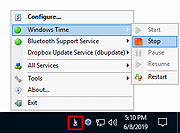 |