Buy our over-priced crap to help keep things running.




















| Files | ||||
| File Name | Rating | Downloads | ||
| VideoCacheView v3.05 32bit VideoCacheView v3.05 32bit After watching a video in a Web site, you may want to save the video file into your local disk for playing it offline in the future. If the video file is stored in your browser's cache, this utility can help you to extract the video file from the cache and save it for watching it in the future. It automatically scans the entire cache of Internet Explorer, Mozilla-based Web browsers (Including Firefox), Opera, and Chrome, and then finds all video files that are currently stored in it. It allows you to easily copy the cached video files into another folder for playing/watching them in the future. If you have a movie player that is configured to play flv files, it also allows you to play the video directly from your browser's cache. Notice for users of Internet Explorer 10.0 and 11.0: In order to get videos from these versions of IE, you have to press F6 (Advanced Options) and choose the 'Internet Explorer 10 Cache' option in the 'Load video files...' section. Versions History Version 3.05 Added 'Manually Merge Selected Files' option (Ctrl+M). If you have split video files that VideoCacheView cannot detect and merge automatically, you can select all items, press Ctrl+M and then VideoCacheView will merge all selected items into one. After using the 'Manually Merge Selected Files' option, you can use the 'Copy Selected Files To...' option to generate the merged file. Be aware that the order of the merged files is determined according to the created time of every file. Using VideoCacheView VideoCacheView doesn't require any installation process or additional DLL files. In order to start using it, simply run the executable file (VideoCacheView.exe) After running VideoCacheView, it scan the cache folders of your Internet Explorer and Mozilla browsers, as ... |
 |
8,986 | Dec 18, 2019 Nirsoft 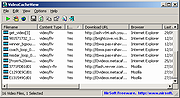 |
|
| VideoCacheView v3.05 64bit VideoCacheView v3.05 64bit After watching a video in a Web site, you may want to save the video file into your local disk for playing it offline in the future. If the video file is stored in your browser's cache, this utility can help you to extract the video file from the cache and save it for watching it in the future. It automatically scans the entire cache of Internet Explorer, Mozilla-based Web browsers (Including Firefox), Opera, and Chrome, and then finds all video files that are currently stored in it. It allows you to easily copy the cached video files into another folder for playing/watching them in the future. If you have a movie player that is configured to play flv files, it also allows you to play the video directly from your browser's cache. Notice for users of Internet Explorer 10.0 and 11.0: In order to get videos from these versions of IE, you have to press F6 (Advanced Options) and choose the 'Internet Explorer 10 Cache' option in the 'Load video files...' section. Versions History Version 3.05 Added 'Manually Merge Selected Files' option (Ctrl+M). If you have split video files that VideoCacheView cannot detect and merge automatically, you can select all items, press Ctrl+M and then VideoCacheView will merge all selected items into one. After using the 'Manually Merge Selected Files' option, you can use the 'Copy Selected Files To...' option to generate the merged file. Be aware that the order of the merged files is determined according to the created time of every file. Using VideoCacheView VideoCacheView doesn't require any installation process or additional DLL files. In order to start using it, simply run the executable file (VideoCacheView.exe) After running VideoCacheView, it scan the cache folders of your Internet Explorer and Mozilla browsers, as ... |
 |
4,819 | Dec 18, 2019 Nir Sofer 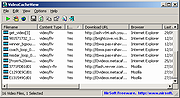 |
|
| Showing rows 1 to 2 of 2 | Showing Page 1 of 1 | 1 |
OlderGeeks.com Copyright (c) 2025