Buy our over-priced crap to help keep things running.




















| Files | ||||
| File Name | Rating | Downloads | ||
| MobileFileSearch v1.47 MobileFileSearch v1.47 A tool for Windows that allows you to search files inside a mobile device (Smartphone or Tablet) plugged to the USB port on your computer, with Media Transfer Protocol (MTP). You can search files by their size, their created time, their modified time, or their name (using wildcard). After finding the files on your Smartphone / Tablet, you can optionally delete them, copy them to a folder on your computer, or export the files list to csv/tab-delimited/html/xml/JSON file. MobileFileSearch also allows you to activate the search from command-line and then export the result to a file, or copy the found files to the desired folder on your computer. System Requirements This tool works on any version of Windows, starting from Windows Vista and up to Windows 11. Both 32-bit and 64-bit systems are supported. Be aware that this tool is useful if your Smartphone/Tablet uses the Media Transfer Protocol (MTP) to view and transfer files via USB. If you have an option to connect your Smartphone/Tablet as mass storage device (with drive letter), then this tool is not needed, and you can search files with any other search tool, like SearchMyFiles. Changes Version 1.47 Fixed bug: MobileFileSearch failed to load the From/To size values from the .cfg file. Fixed typo in the 'File Extension' column. Start Using MobileFileSearch MobileFileSearch doesn't require any installation process or additional DLL files. In order to start using it, simply run the executable file - MobileFileSearch.exe After running MobileFileSearch, the 'Search Options' window is opened, you should choose the desired search configuration (see below) and then click the 'Start Search' button to start searching files in your Smartphone/tablet. Search Options The following options are available in the 'Search Options' window: Device:If you have only one ... |
 |
4,430 | Oct 25, 2023 Nir Sofer 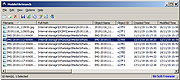 |
|
| Showing rows 1 to 1 of 1 | Showing Page 1 of 1 | 1 |
OlderGeeks.com Copyright (c) 2025