Buy our over-priced crap to help keep things running.




















| File - Download MobileFileSearch v1.47 | ||||||||
| Description | ||||||||
|
A plea... Deanna and I have been running this site since 2008 and lately we're seeing a big increase in users (and cost) but a decline in percentage of users who donate. Our ad-free and junkware-free download site only works if everyone chips in to offset the revenue that ads on other sites bring in. Please donate at the bottom of the page. Every little bit helps. Thank you so much. Sincerely, your Older Geeks: Randy and Deanna Always scroll to the bottom of the page for the main download link. We don't believe in fake/misleading download buttons and tricks. The link is always in the same place. MobileFileSearch v1.47 A tool for Windows that allows you to search files inside a mobile device (Smartphone or Tablet) plugged to the USB port on your computer, with Media Transfer Protocol (MTP). You can search files by their size, their created time, their modified time, or their name (using wildcard). After finding the files on your Smartphone / Tablet, you can optionally delete them, copy them to a folder on your computer, or export the files list to csv/tab-delimited/html/xml/JSON file. MobileFileSearch also allows you to activate the search from command-line and then export the result to a file, or copy the found files to the desired folder on your computer. 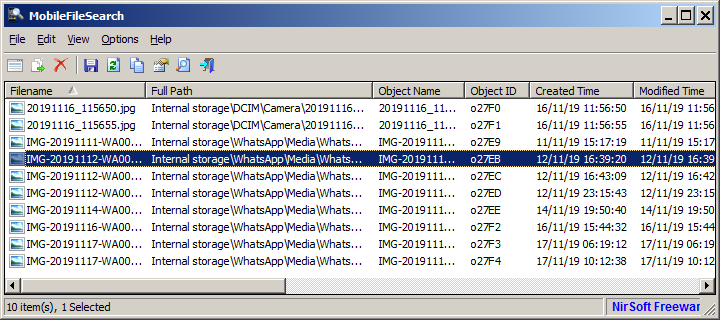 System Requirements This tool works on any version of Windows, starting from Windows Vista and up to Windows 11. Both 32-bit and 64-bit systems are supported. Be aware that this tool is useful if your Smartphone/Tablet uses the Media Transfer Protocol (MTP) to view and transfer files via USB. If you have an option to connect your Smartphone/Tablet as mass storage device (with drive letter), then this tool is not needed, and you can search files with any other search tool, like SearchMyFiles. Changes Version 1.47 Fixed bug: MobileFileSearch failed to load the From/To size values from the .cfg file. Fixed typo in the 'File Extension' column. Start Using MobileFileSearch MobileFileSearch doesn't require any installation process or additional DLL files. In order to start using it, simply run the executable file - MobileFileSearch.exe After running MobileFileSearch, the 'Search Options' window is opened, you should choose the desired search configuration (see below) and then click the 'Start Search' button to start searching files in your Smartphone/tablet. Search Options The following options are available in the 'Search Options' window: Device:If you have only one device plugged to the USB port on your system, you should leave this option as 'Search in all devices'. If you have multiple devices, you can choose to search only in a specific mobile device. Base Folders:If this field is empty, MobileFileSearch will search in all folders of your mobile device. You can also specify one or more folders (comma-delimited list), for example: Internal storage\Android,Internal storage\WhatsApp,SD card\Android You can get the right path by looking at the 'Full Path' column of the search result. Subfolders Depth: The depth of subfolders to search - Infinite, or 0 - 15. Wildcard: Specifies the wildcard to search (* to search all files). You can specify multiple wildcards, delimited by comma. For example: *.mp4, *.mov Exclude Folders: You can also specify one or more folders (comma-delimited list) to exclude from the search. Wildcards are also allowed. For example: Internal storage\Pictures*, *WhatsApp* File size is at least: Allows you to search only files that their size is at least the size you specify. For example, you can search files that their size is 50 MB or larger (Useful to find large files on your Smartphone or tablet in order to free up some space) File size is at most: Allows you to search only files that their size is at most the size you specify. For example, you can search files that their size is 1000 bytes or smaller. Created Time: Allows you to search files according to the created time of the file. You can search files created in the last xx days/hours/minutes/seconds, or you can search files in specific date/time range. Modified Time: Allows you to search files according to the modified time of the file. You can search files modified in the last xx days/hours/minutes/seconds, or you can search files in specific date/time range. 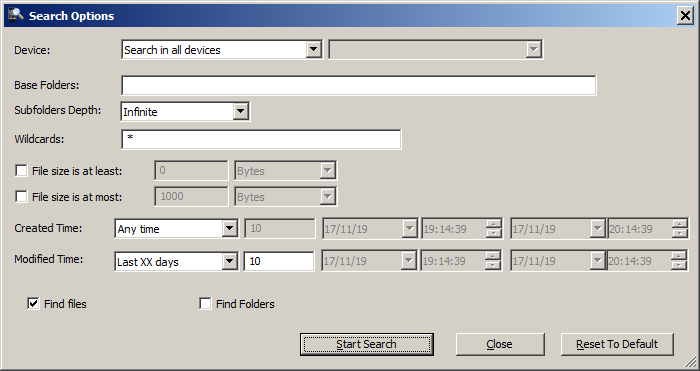 Search Result Options After the search is finished, you can select one or more files and then use the following options: Open Selected File: (Only for single file) Copy the selected file to a temporary folder (%temp%\MobileFileSearch) and open it with the default program, according to the file type. All temporary files are deleted when you exit from MobileFileSearch. Open Selected File With... : Similar to 'Open Selected File', but allows you to choose the program to open file. Copy Selected Files To: Allows you to copy the selected files to a folder on your computer. Delete Selected Files: Allows you to delete the selected files on your Smartphone / Tablet. Be careful when you use this option ! Export Selected Items: Allows you to export the selected files list to comma-delimited/tab-delimited/html5/xml/JSON file. Copy Selected Items To Clipboard: Allows you to copy the list of selected files as tab-delimited format. You can paste the copied data to Excel. Command-Line Options /stext <Filename> Save the search result to a simple text file. /stab <Filename> Save the search result to a tab-delimited text file. /scomma <Filename> Save the search result to a comma-delimited text file (csv). /shtml <Filename> Save the search result to HTML5 file (Horizontal). /sverhtml <Filename> Save the search result to HTML5 file (Vertical). /sxml <Filename> Save the search result to XML file. /sjson <Filename> Save the search result to JSON file. /sort <column> This command-line option can be used with other save options for sorting by the desired column. The <column> parameter can specify the column index (0 for the first column, 1 for the second column, and so on) or the name of the column, like "Object Name" and "Filename". You can specify the '~' prefix character (e.g: "~Object ID") if you want to sort in descending order. You can put multiple /sort in the command-line if you want to sort by multiple columns. /cfg <Config Filename> Start MobileFileSearch with the specified config file. /CreatedTime.FindMode <Mode> /ModifiedTime.FindMode <Mode> Specifies the find mode for created time and modified time: 0 = Any time 1 = Time range (Local Time) 2 = Time range (GMT) 3 = Last XX seconds 4 = Last XX minutes 5 = Last XX hours 6 = Last XX days /CreatedTime.LastXX <Number> /ModifiedTime.LastXX <Number> Specifies the number of seconds/minutes/hours/days, when /CreatedTime.FindMode or /ModifiedTime.FindMode is 3 - 6 /CreatedTime.From <Date Time> /CreatedTime.To <Date Time> /ModifiedTime.From <Date Time> /ModifiedTime.To <Date Time> Specifies the date/time range when /CreatedTime.FindMode or /ModifiedTime.FindMode is 1 - 2. The format of <Date Time> is 'dd-mm-yyyy hh:mm:ss' /UseFromSize <0 | 1> /UseToSize <0 | 1> Specifies whether the from/to size filters are enabled, 0 = No, 1 = Yes. /FromSize <Number> /ToSize <Number> Specifies the file size range to filter. The units are specified in /FromSizeUnit and /ToSizeUnit /FromSizeUnit <Unit> /ToSizeUnit <Unit> Specifies the size range units: 1 = Bytes 2 = KB 3 = MB 4 = GB /Wildcard <Wildcard> Specifies the wildcard for searching files. /BasePath <Path> Specifies the base path for searching files. /CopyFiles Activate the search and then copy all found files into a folder on your computer. You can specify the destination folder in /CopyFiles.Folder command-line option /CopyFiles.Folder <Folder> Specifies to destination folder to copy the files found in the search. Command-Line Examples Find all files that their size is 20 MB or larger, sort the list by file size, and save the result into html file - phone-large-files.html MobileFileSearch .exe /UseFromSize 1 /FromSize 20 /FromSizeUnit 3 /sort "File Size" /shtml c:\temp\phone-large-files.html Find all files created in the last 5 hours, sort the files list by created time, and then export the result to csv file - phone-last-5hours.csv MobileFileSearch .exe /CreatedTime.FindMode 5 /CreatedTime.LastXX 5 /sort "Created Time" /scomma c:\temp\phone-last-5hours.csv Copy the files modified in the last 2 days into the c:\shared\my-phone-files folder MobileFileSearch .exe /ModifiedTime.FindMode 6 /ModifiedTime.LastXX 2 /CopyFiles.Folder "c:\shared\my-phone-files" /CopyFiles copy all .mp4 files created in the last 20 minutes into the c:\shared\my-phone-files folder MobileFileSearch .exe /Wildcard "*.mp4" /CreatedTime.FindMode 4 /CreatedTime.LastXX 20 /CopyFiles.Folder "c:\shared\my-phone-files" /CopyFiles Translating MobileFileSearch to other languages In order to translate MobileFileSearch to other language, follow the instructions below: Run MobileFileSearch with /savelangfile parameter: MobileFileSearch.exe /savelangfile A file named MobileFileSearch_lng.ini will be created in the folder of MobileFileSearch utility. Open the created language file in Notepad or in any other text editor. Translate all string entries to the desired language. Optionally, you can also add your name and/or a link to your Web site. (TranslatorName and TranslatorURL values) If you add this information, it'll be used in the 'About' window. After you finish the translation, Run MobileFileSearch, and all translated strings will be loaded from the language file. If you want to run MobileFileSearch without the translation, simply rename the language file, or move it to another folder. License This utility is released as freeware. You are allowed to freely distribute this utility via floppy disk, CD-ROM, Internet, or in any other way, as long as you don't charge anything for this and you don't sell it or distribute it as a part of commercial product. If you distribute this utility, you must include all files in the distribution package, without any modification ! Disclaimer The software is provided "AS IS" without any warranty, either expressed or implied, including, but not limited to, the implied warranties of merchantability and fitness for a particular purpose. The author will not be liable for any special, incidental, consequential or indirect damages due to loss of data or any other reason. Feedback If you have any problem, suggestion, comment, or you found a bug in this utility, you can send a message to support@nirsoft.net This download is for the 64bit version. If you need the 32bit version, download here. Click here to visit the author's website. Continue below for the main download link. |
||||||||
| Downloads | Views | Developer | Last Update | Version | Size | Type | Rank | |
| 4,430 | 8,047 | Nir Sofer <img src="https://www.oldergeeks.com/downloads/gallery/thumbs/MobileFileSearch1_th.png"border="0"> | Oct 25, 2023 - 12:20 | 1.47 | 94.8KB | ZIP |  , out of 45 Votes. , out of 45 Votes. |
|
| File Tags | ||||||||
| MobileFileSearch v1.47 | ||||||||
Click to Rate File Share it on Twitter → Tweet
|