Buy our over-priced crap to help keep things running.




















| Files | ||||
| File Name | Rating | Downloads | ||
| Dock Folders v1.26 Dock Folders v1.26 A simple tool to get a quick and elegant access to your files. Very useful to your documents or to create you own toolbar. Created for Windows 10 and Windows 11 Your browser does not support the video tag. Use Cases Using the settings menu, you can configure DockFolders to include your favorite files, folders or shortcuts. Following you have some examples of configuration or use cases: Special system folders Configure a system folder or folders to get access your documents. Example: %UserProfile%\Documents Will build a dock menu based on your documents folder. %UserProfile%\AppData\Roaming\Microsoft\Windows\Recent Your recent documents. Arrange your remote servers Create a folder in your personal folder, and create subfolders based on locations and groups Then build inside shortcuts to your servers with remote desktop shortcut Build your own shortcuts folders Create a folder in your personal folder, and create subfolders and shortcuts to your favorite locations or web sites. Change shortcut icons to customize dock folders aspect Changes: 1.26 Improved compatibility to run natively on 32 or 64 bits OS. General speed improvements. Click here to visit the author's website. |
 |
2,715 | Feb 23, 2023 SilonSystems, S.L. 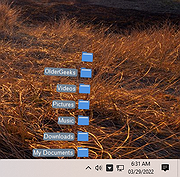 |
|
| FastResolver v1.26 FastResolver v1.26 FastResolver is a small utility that resolves multiple host names into IP addresses and vice versa. You can simply type the list of IP addresses or host name that you want to resolve, or alternatively, you can specify IP addresses range that you want to scan. For local network, FastResolver also allows you to get the MAC address of all IP addresses that you scan. FastResolver is a multithreaded application, so it can resolve dozens of addresses within a few seconds. Versions History Version 1.26: Added 'Copy As Hosts File' option. (Ctrl+H) System Requirements Windows operating system: Windows 98/ME/2000/XP/2003. Network connection. Be aware that resolving IP address to host name doesn't work well under Windows 98/ME. Using FastResolver FastResolver doesn't require any installation process or additional DLLs. Just put the executable file (FastResolver.exe) anywhere you like, and run it. After you run FastResolver utility, you can type multiple IP addresses and host names, separated by commas, spaces, or CRLF. Alternatively, you can select IP addresses range to resolve into host names. The 'Company Name' Column Starting from version 1.20, FastResolver allows you to view the company name of each MAC address. However, in order to get this feature, you must download the following external file, and put in the same folder of FastResolver.exe: http://standards.ieee.org/develop/regauth/oui/oui.txt Be aware that you must save it as 'oui.txt' Options Menu Display Multiple Host IP Addresses: If this option is checked, and the host name has multiple IP addresses, all IP addresses are displayed. Resolve IP Addresses Back To Host Name: If this option is checked, and you resolve an host name to IP address, the IP Address is resolved back into a host name, and displayed in "Host ... |
 |
9,148 | Aug 13, 2019 Nir Sofer 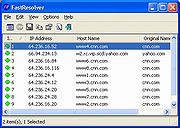 |
|
| LSASecretsView v1.26 LSASecretsView v1.26 Free tool to view LSA secrets stored on your computer LSASecretsView is a small utility that displays the list of all LSA secrets stored in the Registry on your computer. The LSA secrets key is located under HKEY_LOCAL_MACHINE\Security\Policy\Secrets and may contain your RAS/VPN passwords, Autologon password, and other system passwords/keys. Note: Your antivirus will probably detect this as malicious. It is malicious if someone else is using it on your computer without your knowledge. If you are using it to retrieve your own stored information, it is safe. Using LSASecretsView LSASecretsView doesn't require any installation process or additional DLLs. Just copy the executable file (LSASecretsView.exe) to any folder you like, and run it. The main window of LSASecretsView contains 2 panes: The upper pane displays the list of all LSA secret entries. When you select one or more items in the upper pane, the lower pane displays the LSA data of the selected items, in Hex and Ascii formats. Reading LSA secrets from external instance of Windows Starting from version 1.20, LSASecretsView allows you to read the LSA secrets from external instance of Windows. This feature can be useful if you have a dead system that cannot boot anymore. You can use this feature from the user-interface, by using the 'Advanced Options' in the File menu, or from command-line, by using /external parameter, for example: LSASecretsView.exe /external g:\windows System Requirement This utility works on 2000/XP/2003/2008/Vista/7/8/10/11. Windows 98/ME is not supported. License This utility is released as freeware. You are allowed to freely distribute this utility via floppy disk, CD-ROM, Internet, or in any other way, as long as you don't charge anything for this. If you distribute this utility, you must include all files in the distribution package, without any modification ! Disclaimer The software is provided "AS IS" without any warranty, either expressed or implied, including, but ... |
 |
9,404 | Jan 29, 2024 Nir Sofer 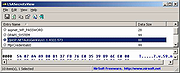 |
|
| SpecialFoldersView v1.26 32bit SpecialFoldersView v1.26 32bit Windows operating system have dozens of special folders that are used for storing application settings and files, storing Internet files, saving temporary files, storing shortcuts to other files, and so on. This utility displays the list of all special folders in your system, and allows you to easily jump to the right folder simply by double-clicking the folder item. You can also save the list of all folder paths into text/html/xml file. System Requirements This utility works on Windows 2000, Windows XP, Windows Server 2003, Windows Server 2008, Windows Vista, Windows 7, Windows 8, and Windows 10. Both 32-bit and 64-bit systems are supported. Versions History Version 1.26: Added 'Copy Environment String Path'. Using SpecialFoldersView SpecialFoldersView doesn't require any installation process or additional DLL files. In order to start using it, simply run the executable file - SpecialFoldersView.exe The main window of SpecialFoldersView displays the list of all special folders in your system. In order to open the desired folder in Explorer, simply double-click the desired folder item. Special Folders List Sample In the following example, you can find the list of all special folders in typical installation of Windows XP with 'Administrator' user. This list was created by using SpecialFoldersView: Folder Name Folder Path CSIDL CSIDL Name Application Data C:\Documents and Settings\Administrator\Application Data 0x1a CSIDL_APPDATA CD Burning C:\Documents and Settings\Administrator\Local Settings\Application Data\Microsoft\CD Burning 0x3b CSIDL_CDBURN_AREA Common Administrative Tools C:\Documents and Settings\All Users\Start Menu\Programs\Administrative Tools 0x2f CSIDL_COMMON_ADMINTOOLS Common Application Data C:\Documents and Settings\All Users\Application Data 0x23 CSIDL_COMMON_APPDATA Common Desktop C:\Documents and Settings\All Users\Desktop 0x19 CSIDL_COMMON_DESKTOPDIRECTORY Common Documents C:\Documents and Settings\All Users\Documents 0x2e CSIDL_COMMON_DOCUMENTS Common Favorites C:\Documents and Settings\All Users\Favorites 0x1f CSIDL_COMMON_FAVORITES Common Music C:\Documents and Settings\All Users\Documents\My Music 0x35 CSIDL_COMMON_MUSIC Common Pictures C:\Documents and Settings\All Users\Documents\My Pictures 0x36 CSIDL_COMMON_PICTURES Common Start Menu C:\Documents and Settings\All Users\Start Menu 0x16 CSIDL_COMMON_STARTMENU Common Start Menu Programs C:\Documents and Settings\All Users\Start Menu\Programs 0x17 CSIDL_COMMON_PROGRAMS Common Startup C:\Documents and Settings\All Users\Start Menu\Programs\Startup 0x18 CSIDL_COMMON_STARTUP Common Templates C:\Documents and Settings\All Users\Templates 0x2d CSIDL_COMMON_TEMPLATES Common Video C:\Documents and Settings\All Users\Documents\My Videos 0x37 CSIDL_COMMON_VIDEO Cookies C:\Documents and Settings\Administrator\Cookies 0x21 CSIDL_COOKIES Desktop C:\Documents and Settings\Administrator\Desktop 0x10 CSIDL_DESKTOPDIRECTORY Favorites C:\Documents and Settings\Administrator\Favorites 0x06 CSIDL_FAVORITES Fonts C:\WINDOWS\Fonts 0x14 CSIDL_FONTS History C:\Documents and Settings\Administrator\Local Settings\History 0x22 CSIDL_HISTORY Local Application Data C:\Documents and Settings\Administrator\Local Settings\Application Data 0x1c CSIDL_LOCAL_APPDATA My ... |
 |
9,148 | Jan 12, 2022 Nir Sofer 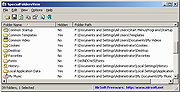 |
|
| SpecialFoldersView v1.26 64bit SpecialFoldersView v1.26 64bit Windows operating system have dozens of special folders that are used for storing application settings and files, storing Internet files, saving temporary files, storing shortcuts to other files, and so on. This utility displays the list of all special folders in your system, and allows you to easily jump to the right folder simply by double-clicking the folder item. You can also save the list of all folder paths into text/html/xml file. System Requirements This utility works on Windows 2000, Windows XP, Windows Server 2003, Windows Server 2008, Windows Vista, Windows 7, Windows 8, and Windows 10. Both 32-bit and 64-bit systems are supported. Versions History Version 1.26: Added 'Copy Environment String Path'. Using SpecialFoldersView SpecialFoldersView doesn't require any installation process or additional DLL files. In order to start using it, simply run the executable file - SpecialFoldersView.exe The main window of SpecialFoldersView displays the list of all special folders in your system. In order to open the desired folder in Explorer, simply double-click the desired folder item. Special Folders List Sample In the following example, you can find the list of all special folders in typical installation of Windows XP with 'Administrator' user. This list was created by using SpecialFoldersView: Folder Name Folder Path CSIDL CSIDL Name Application Data C:\Documents and Settings\Administrator\Application Data 0x1a CSIDL_APPDATA CD Burning C:\Documents and Settings\Administrator\Local Settings\Application Data\Microsoft\CD Burning 0x3b CSIDL_CDBURN_AREA Common Administrative Tools C:\Documents and Settings\All Users\Start Menu\Programs\Administrative Tools 0x2f CSIDL_COMMON_ADMINTOOLS Common Application Data C:\Documents and Settings\All Users\Application Data 0x23 CSIDL_COMMON_APPDATA Common Desktop C:\Documents and Settings\All Users\Desktop 0x19 CSIDL_COMMON_DESKTOPDIRECTORY Common Documents C:\Documents and Settings\All Users\Documents 0x2e CSIDL_COMMON_DOCUMENTS Common Favorites C:\Documents and Settings\All Users\Favorites 0x1f CSIDL_COMMON_FAVORITES Common Music C:\Documents and Settings\All Users\Documents\My Music 0x35 CSIDL_COMMON_MUSIC Common Pictures C:\Documents and Settings\All Users\Documents\My Pictures 0x36 CSIDL_COMMON_PICTURES Common Start Menu C:\Documents and Settings\All Users\Start Menu 0x16 CSIDL_COMMON_STARTMENU Common Start Menu Programs C:\Documents and Settings\All Users\Start Menu\Programs 0x17 CSIDL_COMMON_PROGRAMS Common Startup C:\Documents and Settings\All Users\Start Menu\Programs\Startup 0x18 CSIDL_COMMON_STARTUP Common Templates C:\Documents and Settings\All Users\Templates 0x2d CSIDL_COMMON_TEMPLATES Common Video C:\Documents and Settings\All Users\Documents\My Videos 0x37 CSIDL_COMMON_VIDEO Cookies C:\Documents and Settings\Administrator\Cookies 0x21 CSIDL_COOKIES Desktop C:\Documents and Settings\Administrator\Desktop 0x10 CSIDL_DESKTOPDIRECTORY Favorites C:\Documents and Settings\Administrator\Favorites 0x06 CSIDL_FAVORITES Fonts C:\WINDOWS\Fonts 0x14 CSIDL_FONTS History C:\Documents and Settings\Administrator\Local Settings\History 0x22 CSIDL_HISTORY Local Application Data C:\Documents and Settings\Administrator\Local Settings\Application Data 0x1c CSIDL_LOCAL_APPDATA My ... |
 |
9,165 | Jan 12, 2022 Nir Sofer 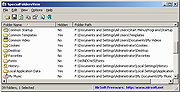 |
|
| USBLogView v1.26 USBLogView v1.26 USBLogView is a small utility that runs in the background and records the details of any USB device that is plugged or unplugged into your system. For every log line created by USBLogView, the following information is displayed: Event Type (Plug/Unplug), Event Time, Device Name, Description, Device Type, Drive Letter (For storage devices), Serial Number (Only for some types of devices), Vendor ID, Product ID, Vendor Name, Product Name, and more... You can easily select one or more log records and then export them into csv/tab-delimited/xml/html file. System Requirements This utility works on any version of Windows, starting from Windows 2000 and up to Windows 10. Both 32-bit and 64-bit systems are supported. Versions History Version 1.26: Fixed USBLogView to sort properly the 'Event Time' column and the numeric columns. tart Using USBLogView USBLogView doesn't require any installation process or additional dll files. In order to start using it, simply run the executable file - USBLogView.exe After running USBLogView, every time that a USB device is plugged or unplugged from your system, a new log line with the details of the device will be added to the main window of USBLogView. If you want to close the main window without stopping the recording of USB devices information, you can turn on the 'Put Icon On Tray' option, and then close the main window of USBLogView. You can also select one or more log lines in the main window of USBLogView, and then copy the log data to the clipboard (Ctrl+C) or export the log data into xml/html/csv/comma-delimited file (Ctrl+S) Translating USBLogView to other languages In order to translate USBLogView to other language, follow the instructions below: Run USBLogView with /savelangfile parameter: USBLogView.exe /savelangfile ... |
 |
3,990 | Oct 21, 2019 Nir Sofer 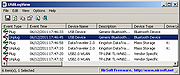 |
|
| Showing rows 1 to 6 of 6 | Showing Page 1 of 1 | 1 |
OlderGeeks.com Copyright (c) 2025