Buy our over-priced crap to help keep things running.




















| Files | ||||
| File Name | Rating | Downloads | ||
| Folder Sync v1.0.0.219 Folder Sync v1.0.0.219 Saleen Folder Synch is a folder synchronization tool that: - Performs comparisons between two directories - Reports new, updated, renamed, moved and deleted files - Performs synchronization from the source to the destination path - Can be used for differential or full backups. Main functions Synchronize directories This tool allows you to perform comparisons between directories, and reports, new, updated, renamed, moved and deleted files. It can also generate synchronization commands (one-way only: right to left) It can be useful for differential or full backups. Terms Source path. This path is considered to hold your original files, and never gets updated by the "synchronization" function. Destination path (backup path). This path is considered by the program to hold copies of your files. New files or files that have been updated are copied in this path. Reviewing differences The following color indications are used by the program to mark differences: Green: Updated file. File on the left side was updated. Column age difference shows the difference in the most suitable friendly format. Blue: New file. The file does not exist in the destination path. Red: Deleted file. White: Identical file. File has not been updated. Filtering The program supports these filters: a) show identical files b) show new files c) show deleted files d) show updated files e) show renamed/moved files f) It also supports filtering by keyword. To filter by keyword, simply type your keyword in the filter box at the top of the screen. All these filters can be applied simultaneously. For example you can to filter only "new files" that contain the keyword "mp3" a) type mp3 in the filter box b) check the "show new files" checkbox c) uncheck all other checkboxes Synchronization By pressing the "Synchronize" button, a script that could perform all listed changes into the destination path, is generated. If you have a filter ... |
 |
5,422 | Jan 12, 2022 Saleen Software 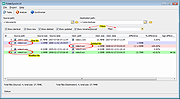 |
|
| Showing rows 1 to 1 of 1 | Showing Page 1 of 1 | 1 |
OlderGeeks.com Copyright (c) 2025