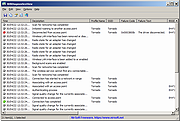|
WifiDiagnosticsView v1.06
WifiDiagnosticsView v1.06
A Wifi diagnostics tool for Windows 11/10/8/7/Vista
WifiDiagnosticsView monitors the wireless network service of the Windows operating system and displays any event that occurs while WifiDiagnosticsView is running, including wireless networks scan, connect to access point, disconnect from access point, failed connection attempt, and so on.. When a failure is detected, the error code and error description is displayed.
System Requirements
This tool works on any version of Windows, starting from Windows Vista and up to Windows 11. Both 32-bit and 64-bit systems are supported.
This tool is just a small standalone .exe file that you can run on any system without installing anything.
Changes
v1.06:
The current number of items in the main window is now displayed in the tray icon tooltip.
Start Using WifiDiagnosticsView
WifiDiagnosticsView doesn't require any installation process or additional DLL files. In order to start using it, simply run the executable file - WifiDiagnosticsView.exe
After running WifiDiagnosticsView, it starts to monitor the wireless network service on your system, and every event is added to the main window of WifiDiagnosticsView.
Be aware that the following columns are filled only when they are relevant to the event: Profile Name, SSID, Failure Code, Failure Text, BSSID, Connection Mode.
Put Icon On Tray
If you want to run WifiDiagnosticsView in the background without displaying any window, simply turn on the 'Put Icon On Tray' option (Under the Options menu). After you enable this option, you can close the main window of WifiDiagnosticsView, and it'll continue to monitor your Wifi connections in the background. When you want to open the window of WifiDiagnosticsView again, simply double-click the icon of WifiDiagnosticsView in the system tray.
Translating WifiDiagnosticsView to other languages
In order to translate WifiDiagnosticsView to other language, follow the instructions below:
Run WifiDiagnosticsView with /savelangfile ... |
 |
1,895 |
Nov 12, 2024
Nir Sofer 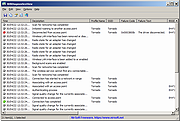 |