 |
Temperature Icon Meter v2.4
Temperature Icon Meter v2.4
A small "notifyicon" system temperature meter for Windows.
It displays small notifyicon which visualize the user selected current temperature readings in small bars. Also it will record the minimum and maximum temperature readings during its running. The temperature readings is collected via WMI interface provided by Open Hardware Monitor.
Features:
Customizable bar colors for safe / warning / danger temperatures ranges.
Customizable temperature ranges (safe / warning / danger).
Customizable display names for any detected temperature sensors.
Use vertical or horizontal bars
Autostart when Windows start up
Display numerical readings in popup tooltip message when mouse cursor hovers over the meter
Usage:
Left click the meter icon to show the popup window.
Right click the meter icon to access the setup dialog (setup menu item), or to close the program (Close menu item).
Select the check box of a temperature sensor to include it in the notifyicon and make it highlighted in the popup window.
Click the blue link to edit the display name of any temperature sensor, the display name will be shown in the popup tooltip and popup window.
Currently 4 languages (traditional Chinese, simplified Chinese, English and Japanese) are supported, you can select your desired language in the setup dialog.
All settings could be found in the setup dialog.
Notes:
Temperature Icon Meter needs user to confirm the UAC (User Account Control) prompt during its first run, and it should start automatically without interruption next time if you enable the Run at Startup option.
Temperature Icon Meter ... |
 |
301 |
Mar 20, 2025
Oscar Kin-Chung Au 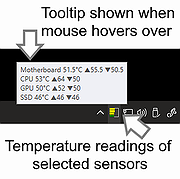 |












