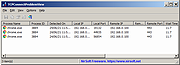|
TCPConnectProblemView v1.05
TCPConnectProblemView v1.05
A free tool for Windows that monitors the TCP connections on your system and displays an alert when a software tries to initiate a TCP connection and there is no response from the server.
When a problem with a TCP connection is detected , TCPConnectProblemView adds a new entry with the following information: Process Name, Process ID, Detected On (date/time), Local Port, Local IP, Remote Port, Remote IP, Remote Host.
TCPConnectProblemView also allows you to automatically close any TCP socket with no response from the server, in order to decrease the time you wait for any software to display an error message (IPv4 only).
System Requirements
This tool works on any version of Windows, starting from Windows XP, and up to Windows 11. Both 32-bit and 64-bit systems are supported.
Changes:
v1.05:
Added 'Always On Top' option.
Start Using TCPConnectProblemView
TCPConnectProblemView doesn't require any installation process or additional DLL files. In order to start using it, simply run the executable file - TCPConnectProblemView.exe
After running TCPConnectProblemView, the main window displays the list of TCP conection problems when they are detected.
In order to check if TCPConnectProblemView really works on your system, simply open your Web browser, type any inactive IP address on your LAN (For example: https://192.168.0.200 ), your Web browser will try to connect this address, and then short time after there is no response from the server, TCPConnectProblemView will display an alert about the problem. It's possible that you'll see multiple alerts because Web browsers usually try to connect multiple times before displaying failure error message.
Tray Icon
In order to put the TCPConnectProblemView tool on the tray icon, simple enable the 'Put Icon On Tray' option (Under the Options menu) and then close the main window.
If you want to get an alert in a tray balloon when a TCP ... |
 |
2,664 |
Aug 04, 2022
Nir Sofer 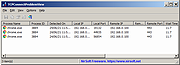 |