|
|

Your download link is at the very bottom of the page... always. |
Processed through Paypal No account required. |
Buy our over-priced crap to help keep things running.










|
|

Your download link is at the very bottom of the page... always. |
Processed through Paypal No account required. |










| Files | ||||
| File Name | Rating | Downloads | ||
| SystemRescue v12.01 SystemRescue v12.01 Formerly known as SystemRescueCd A Linux system rescue toolkit available as a bootable medium for administrating or repairing your system and data after a crash. It aims to provide an easy way to carry out admin tasks on your computer, such as creating and editing the hard disk partitions. It comes with a lot of Linux system utilities such as GParted, fsarchiver, filesystem tools and basic tools (editors, midnight commander, network tools). It can be used for both Linux and windows computers, and on desktops as well as servers. This rescue system requires no installation as it can be booted from a CD/DVD drive or USB stick, but it can be installed on the hard disk if you wish. The kernel supports all important file systems (ext4, xfs, btrfs, vfat, ntfs), as well as network filesystems such as Samba and NFS. Recommended USB installation method on Windows • Download SystemRescue • Download Rufus and install it on Windows • Plug in your USB-stick and wait a few seconds to allow enough time for the system to detect it • Execute Rufus and select the USB stick in the drop-down list • Select the SystemRescue ISO image that you have downloaded • Select ‘MBR’ partition scheme as it will be compatible with both BIOS and UEFI • Select ‘BIOS or UEFI’ in target to get the best compatibility • Check the ‘volume label’ is correct as it must be set to RESCUEXYZ (cf below) • Select FAT32 filesystem as the UEFI boot process only works from FAT filesystems • Click on the start button and wait until the operation is complete In the ... |
 |
10,343 | May 27, 2025 SystemRescueCd 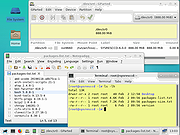 |
|
| Showing rows 1 to 1 of 1 | Showing Page 1 of 1 | 1 |
OlderGeeks.com Copyright (c) 2025