|
|

Your download link is at the very bottom of the page... always. |
Processed through Paypal No account required. |
Buy our over-priced crap to help keep things running.










|
|

Your download link is at the very bottom of the page... always. |
Processed through Paypal No account required. |










| Files | ||||
| File Name | Rating | Downloads | ||
| Stacer v1.1.0 Stacer v1.1.0 System optimizer and monitor for Linux. Stacer is an open source system optimizer and application monitor that helps users to manage entire system with different aspects, its an all in one system utility. Startup Apps In the Startup Apps tab, you can view the applications the system launches at boot time and set up new startup apps. This is especially handy if you work with different distributions: You do not always need to think about where you need to set up applications that run at boot time on the respective systems, and you can also tell Stacer to lock an application for the next start as a test, without having to plumb the depths of the Control Panel. System Cleaner This is where you can remove unnecessary log or cache files and empty the trash can on your system. In the initial state, Stacer does not provide any data for trash disposal; you first need to enable the desired categories and then launch a system scan. Caution is advisable in the App Cache section: Deleting here could slow down application launch, and you should proceed with caution when it comes to the logs and keep at least the current X.org log and the Apt and Dpkg logfiles. Services Starting and stopping system services is just as easy in the Services tab. A search function facilitates finding a particular service. A word of caution: If you shut down the wrong service here, you can look forward to a reboot. Processes Processes can be sorted based on PID, CPU and memory usage, etc. You can also search for specific processes by name to find them faster.At the bottom of this window youíll notice a refresh rate slider (defaults to checking every 1 seconds) and an option to end a process. Uninstaller You will find many of the applications installed on the ... |
 |
3,750 | Mar 03, 2020 Stacer 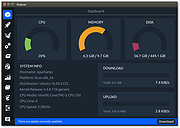 |
|
| Showing rows 1 to 1 of 1 | Showing Page 1 of 1 | 1 |
OlderGeeks.com Copyright (c) 2025