Buy our over-priced crap to help keep things running.




















| Files | ||||
| File Name | Rating | Downloads | ||
| Clear and reset Print Spooler Clear and reset Print Spooler A simple batch file that will clear and reset the Print Spooler in Windows. Click here to visit the author's website. |
 |
5,447 | Dec 01, 2018 Russ Ring 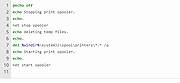 |
|
| Fix Print Spooler v1.3 Fix Print Spooler v1.3 Easily repairs the Windows Print Spooler Service. Have you ever run into the situation where you try to print something and nothing happens? You wait for it to print, but the job doesn’t go through? There are a ton of reasons why a print job may not actually print, but one of the common causes is that the printer queue has a stuck print job. You may need to clear the print queue of stuck print jobs. Print spooler service is a service which gives the print command to printer. It is manage the multiple print commands and gives to the print one by one when last print is done. Printer spooler service works with two system files spoolss.dll / spoolsv.exe and one service. Users wants to take print out however they getting the error message “Print spooler service has stopped please restart the service, the local print spooler is not running. please restart the spooler” Clear and reset the print spooler manually 1. Use the keyboard shortcut Windows + R,it will open the Run command box immediately and then Type “services.msc” and press Enter. 2. Select the Standards tab, and then double-click Print Spoolers service 3. Select Stop, and then select OK 4. Use %WINDIR%\system32\spool\printers command in the Run command box and then delete all files in the folder. 5. Find Print Spooler in the list of services then Right click Print Spooler and select Start, select Automatic in the Startup Type box, and then select OK. The print spooler queue is now cleared. Print the file again Print Spooler, a native, built-in Windows service that is enabled by default on Windows machines. “Print Nightmare” is a bug in the Windows spooler service that under some circumstances can result in an attacker being able to remotely run code on a Microsoft Windows ... |
 |
2,971 | Jan 21, 2022 Sordum.org 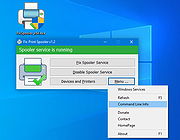 |
|
| Print Spooler Fixer v1.0 Print Spooler Fixer v1.0 Print Spooler Fixer is a very simple Windows OS software application that can fix "Print spooler service is not running" error in Windows. Print spooler (spooler) is an important service for Windows computer that handles the printing of documents, and thus it should be always running in your system in order to print/send your documents to the printer. Basically this little program correctly restarts the spooler service and sets the service "startup type" to automatic (as it should be by default). This program works fine on all versions of Microsoft Windows, from XP to Windows 10 32\64-bit. Program Key Features Fix Print Spooler (spooler) Service Errors Correctly restart Print Spooler Service Set Printer Spooler Service "Startup Type" to Automatic Run it Directly from the USB with the Portable Version Works on Windows XP, Vista, 7, 8, 10 (32\64-bit) |
 |
5,402 | Mar 03, 2017 Site2Unblock 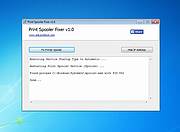 |
|
| Showing rows 1 to 3 of 3 | Showing Page 1 of 1 | 1 |
OlderGeeks.com Copyright (c) 2025