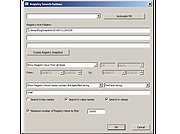|
OfflineRegistryFinder v1.12
OfflineRegistryFinder v1.12
Free tool to scan and search Windows Registry hives in external drives.
Find the desired Registry keys/values/data according to the search criteria you define. After OfflineRegistryFinder displays the search result, you can easily select one or more items and then export them into a .reg file that can be used to import in the RegEdit tool of Windows.
OfflineRegistryFinder can also be used for Registry scan of your running operating system. You simply have to create a Registry snapshot, and then scan this snapshot with OfflineRegistryFinder. Searching in a Registry snapshot is usually much faster then searching in the Registry of running system.
Supported operating systems:
Windows XP through Windows 11.
Changes:
v1.12:
Fixed a few high DPI mode issues.
Added 'Black Background' option (Under the View menu). When it's turned on, the main table is displayed in black background and white text, instead of default system colors.
Start Using OfflineRegistryFinder:
This utility doesn't require any installation process or additional DLL files. In order to start using it, simply run the executable file - OfflineRegistryFinder.exe
After running it, the 'Registry Search Options' window is displayed. You have to type the folders that contain the Registry files you want to scan (You can type up to 3 different folders), You can also choose a drive letter or shadow copy path in the top combo-box and then click the 'Automatic Fill' button to automatically detect and fill the correct paths of the Registry Files.
choose the desired search criteria, and then click the ok button to start the search.
After the search is finished, you can select one or more items and then generate a .reg file from them by using the 'Copy As .reg File' option (Ctrl+R) or the 'Export Selected Items To .reg File' option (Ctrl+E)
Search in the ... |
 |
5,232 |
May 13, 2025
Nir Sofer 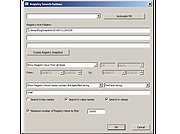 |