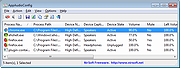|
AppAudioConfig v1.10 32bit
AppAudioConfig v1.10 32bit
Starting from Windows Vista, you are allowed to change the sound volume of every application separately, and after you exit from the application, the last settings are saved in the Registry under HKEY_CURRENT_USER\Software\Microsoft\Internet Explorer\LowRegistry\Audio\PolicyConfig\PropertyStore so in the next time you run the application, your last settings are used.
This tool displays your current audio settings of every application on your system, and allows you to easily change the setting of multiple applications at once. You can change the mute/unmute status, the sound volume level, and the right/left audio balance of the application.
System Requirements
This tool works on any version of Windows, starting from Windows Vista, and up to Windows 10. Both 32-bit and 64-bit systems are supported.
Versions History
Version 1.10:
Added 'Add Header Line To CSV/Tab-Delimited File' option (Turned on by default).
Added /cfg command-line option to start AppAudioConfig with the specified config file.
Start Using AppAudioConfig
This utility doesn't require any installation process or additional DLL files. In order to start using it, simply run the executable file - AppAudioConfig.exe
After running it, the main window displays the current audio settings of every application on your system. You can easily select one or more items and then use the 'Mute Selected Items' (F7), 'Unmute Selected Items' (F8), and 'Set Application Volume' (F2) menu items to change the settings of selected applications.
Be aware:
If you have multiple sound devices, you might have a separated entry for every device.
You have the change the settings while the application is not running. Otherwise, the active settings of the application will overwrite the Registry changes made by AppAudioConfig.
Command-Line Options
/stext <Filename> Save the applications audio config into a simple text file.
/stab <Filename> Save the applications audio config into a tab-delimited text ... |
 |
5,272 |
Nov 20, 2019
Nir Sofer 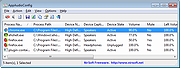 |
 |
AppAudioConfig v1.10 64bit
AppAudioConfig v1.10 64bit
Starting from Windows Vista, you are allowed to change the sound volume of every application separately, and after you exit from the application, the last settings are saved in the Registry under HKEY_CURRENT_USER\Software\Microsoft\Internet Explorer\LowRegistry\Audio\PolicyConfig\PropertyStore so in the next time you run the application, your last settings are used.
This tool displays your current audio settings of every application on your system, and allows you to easily change the setting of multiple applications at once. You can change the mute/unmute status, the sound volume level, and the right/left audio balance of the application.
System Requirements
This tool works on any version of Windows, starting from Windows Vista, and up to Windows 10. Both 32-bit and 64-bit systems are supported.
Versions History
Version 1.10:
Added 'Add Header Line To CSV/Tab-Delimited File' option (Turned on by default).
Added /cfg command-line option to start AppAudioConfig with the specified config file.
Start Using AppAudioConfig
This utility doesn't require any installation process or additional DLL files. In order to start using it, simply run the executable file - AppAudioConfig.exe
After running it, the main window displays the current audio settings of every application on your system. You can easily select one or more items and then use the 'Mute Selected Items' (F7), 'Unmute Selected Items' (F8), and 'Set Application Volume' (F2) menu items to change the settings of selected applications.
Be aware:
If you have multiple sound devices, you might have a separated entry for every device.
You have the change the settings while the application is not running. Otherwise, the active settings of the application will overwrite the Registry changes made by AppAudioConfig.
Command-Line Options
/stext <Filename> Save the applications audio config into a simple text file.
/stab <Filename> Save the applications audio config into a tab-delimited text ... |
 |
5,176 |
Nov 20, 2019
Nir Sofer 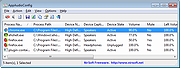 |