|
|

Your download link is at the very bottom of the page... always. |
Processed through Paypal No account required. |
Buy our over-priced crap to help keep things running.










|
|

Your download link is at the very bottom of the page... always. |
Processed through Paypal No account required. |










| Files | ||||
| File Name | Rating | Downloads | ||
| AltDrag v1.1 AltDrag v1.1 Easily drag windows when pressing the alt key AltDrag gives you the ability to move and resize windows in a new way. After starting AltDrag, you can simply hold down the Alt key and then click and drag any window. This behavior already exists in Linux and other operating systems, and AltDrag was made with the mission to copy that behavior to the Windows platform, and then to further expand it with new intuitive functionality. You can use AltDrag in many ways. Here are some examples: Hold down the Alt key, then drag windows with the left mouse button. Use the right mouse button to resize windows. It will resize from the corner or edge you grab closest to. Hold down the Shift key to snap to other windows. You can enable automatic snapping in the options. If you have automatic snapping enabled, you can hit the Space key to temporarily disable it. You can scroll inactive windows with the mouse wheel. If you hold down the Shift key while doing this, it will scroll the window horizontally (some programs does not support this). If you have trouble moving a window, it might be because it's an elevated program (administrator privileges). To move it, you must run AltDrag with administrator privileges too. There is a button in the options to do this. Windows are not brought to the front by default, hit the Ctrl key to bring a window to the front. You can change this in the options. Double-click to maximize windows. Double-click with the right mouse button to move it to a corner or side (which one depends on where you double-click). ... |
 |
3,367 | Jul 05, 2020 Stefan Sundin 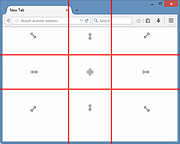 |
|
| Showing rows 1 to 1 of 1 | Showing Page 1 of 1 | 1 |
OlderGeeks.com Copyright (c) 2025