Buy our over-priced crap to help keep things running.




















| File - Download Lilidog v24.09.10 | ||||||||
| Description | ||||||||
|
A plea... Deanna and I have been running this site since 2008 and lately we're seeing a big increase in users (and cost) but a decline in percentage of users who donate. Our ad-free and junkware-free download site only works if everyone chips in to offset the revenue that ads on other sites bring in. Please donate at the bottom of the page. Every little bit helps. Thank you so much. Sincerely, your Older Geeks: Randy and Deanna Always scroll to the bottom of the page for the main download link. We don't believe in fake/misleading download buttons and tricks. The link is always in the same place. Lilidog v24.09.10 Lightweight and stable Debian based Linux distro with Openbox. Lilidog is based on Debian, with most of the hard parts done, and some cool stuff along the way. Everything is easily accessible, with numerous options to customize further. 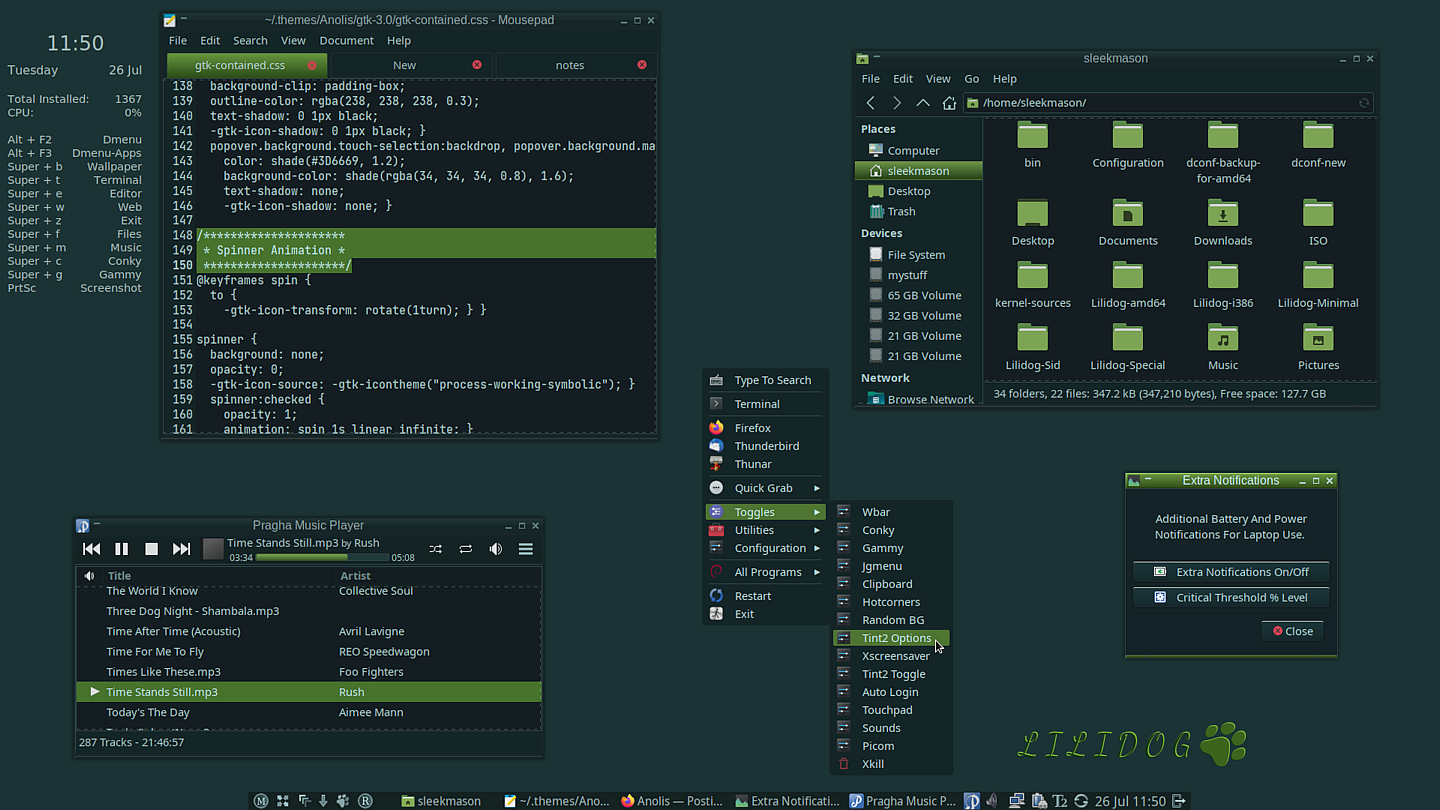 After boot, you have the option to install or try out Lilidog live. Once in a session, there are a few items that can shape your experience. Look in the "paw" icon in the tint2 panel for theming options. Look in the "Toggles" section of the menu for some useful options, and look in the "Install Extras" portion of the menu for extra programs you may want. Look around. There is more to see as well. Features: Based on Debian with contrib and non-free sources enabled by default. Bullseye backport and Debian Fast Track can be added to your sources from the 'Extras' portion of the menu under 'Utilities'. These are 'no recommends' builds. This means only required dependencies are included during install. This leaves out any recommended or suggested packages, allowing for complete control over package installation. No unwanted packages will be installed by default. This can be changed after install if desired. Tint2 is the panel by default, with an option to use FbPanel if desired. Currently available tweaks for tint2 include transparency, time format, autoshrink, autohide, and position (top or bottom). These can be accessed from either the menu, or in the tint2panel itself under the 'T2' icon. Jgmenu is the menu for all versions. Huge amount of customization available. Go to menu -> configuration -> jgmenu.conf for how to change and add items. Wallpapers - Handled by Feh. Place any image you would like to use as a wallpaper in ~/Pictures/wallpapers. Go to Menu -> Configuration -> Wallpaper Chooser to change wallpapers. You can also right-click on any image you choose from the file manager to set as background wallpaper. Other right-click options for images include rotation and copying to ~/Pictures.wallpapers. A random wallpaper toggle is included. Icons - The Breeze icon set comes installed as default. Papirus and Gnome icon sets both have menu install entries as well. Both menu options provide for a variety of different colors to choose from. There is an extra script to provide even more Papirus theme colors if interested. (24 in total for now.) Menu Toggles - Items like Autologin, notification sounds, screen color correction, conky, random BG, and more. Menu Extras - an extra install menu with options for Liquorix kernel, Qemu, Steam, Etcher, Discord, and more. Grub background changer opens a window to choose your own images. Lilidog ships with six to give you an intitial choice before finding your own to add to the collection. There is a shortcut for xfce4-power-manager by right-clicking on the battery icon. To see time format options for 24 hour vs. 12 hour, middle-click over the time for the man page. Hover over the icons to see what they are. The live password is "live" for the screenlock. Xscreensaver and other handy startup apps readily available through the toggles in the menu, or can be activated on login by adding to the autostart configuration file. Dmenu for an alternate menu source. - ALT + F2 pulls the full Dmenu up, while ALT + F3 pulls up a customized Dmenu with only the most commonly used apps. Look under Configuration in the menu to change items. Wbar for icons on the desktop if desired. activate from Toggles in the menu. Fun to configure! Thunar is the default file manager. Custom right-click options are already added as well. These include everything from "Open as Root', to different rotations and sizing of pics, to comparisons of files using Meld. And more. Custom Lilidog Openbox and GTK themes, and matching themes for Geany and Xfce4-terminal. The fonts are Liberation Sans, except for urxvt and Conky, where Dejavu is used. (see "instructions" below.) Xfce4-terminal is default, with URXVT also installed. Use "App Alternatives in the menu or sudo update-alternatives --config x-terminal-emulator in a terminal to switch default terminals. URXVT terminal has font size control (ctl+up/down), transparency, and opens urls in Firefox. Conky Chooser in the toggles section of the menu contains toggles for six different Conkys and the time format shown. All of the Conkys contain relevant info. These include a Clock, Full Info, Fortunes, Shortcuts, Worldclock, and Current Conditions. Please note that "Current Conditions" takes a moment to initialize. Mix, match, change, etc. Everything is located in the conky folder ~/.config/conky including the Conky Chooser script. Picom Composite Manager with transparency enabled. Look in the configuration menu to access ~/.config/picom.conf in order to change transparency, shadows, and more. Gammy screen color and lightness control located in Toggles, and from the keybind "Super + g". This will allow you to change and set the gamma and brightness of your screen for different times of your choice, or simply as a toggle when desired. Newsboat RSS reader with a custom configuration already in place and ready for new RSS feeds. System notifications enabled with Dunst. Swapid script for the frequent dual installer. This grabs your swap uuid and opens the appropriate windows to edit. Run 'swapid' in a terminal after installing another distro to a different partition. ld-hotcorners - Each corner of the screen responds to a command. Turn it on with the button in the lower left corner or under Toggles in the menu. Loook for 'Ld-Hotcorners Conf' in the menu to open the configuration file located in ~/.config/ld-hotcorners. Currently clockwise from top left: __file manager, toggle Picom, exit menu, and terminal. 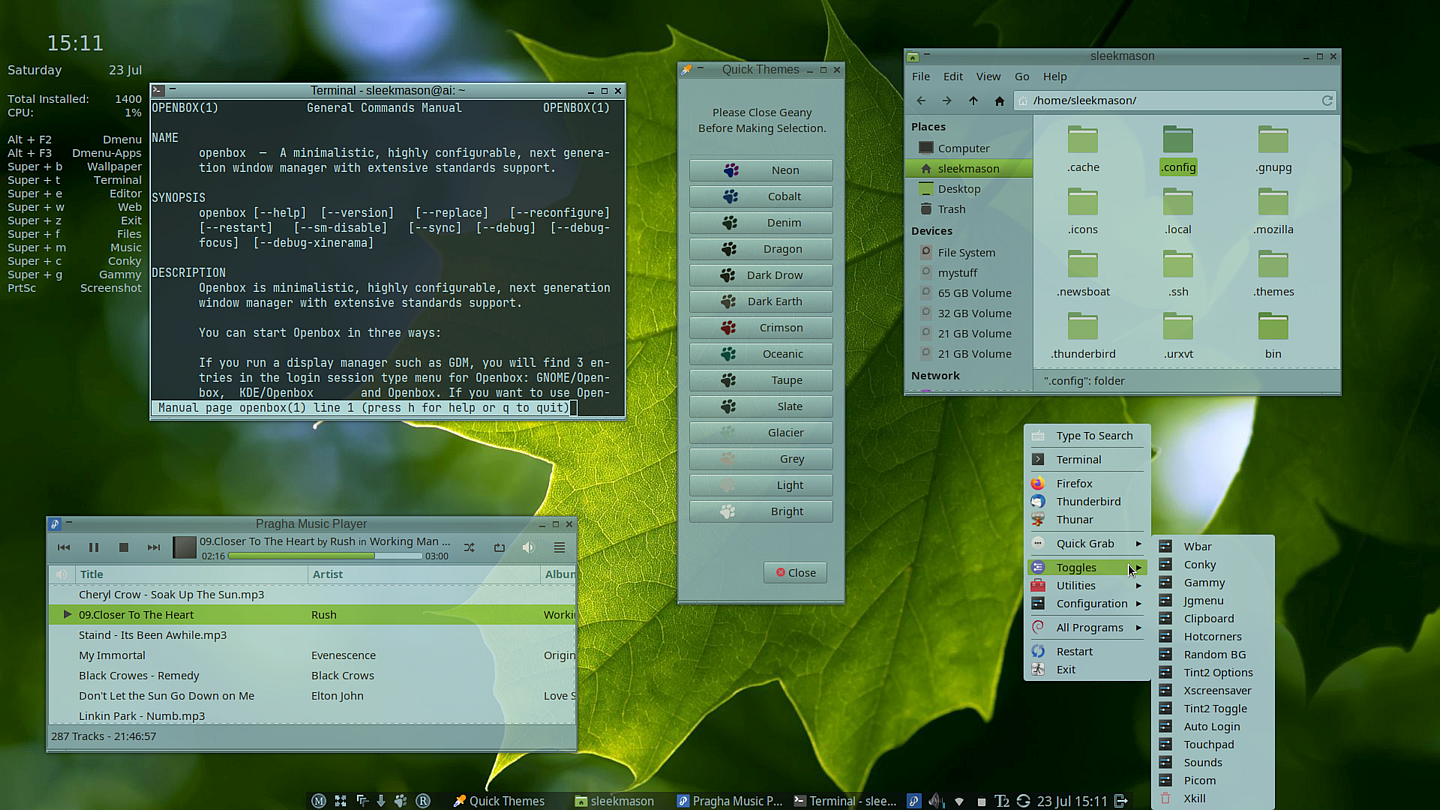 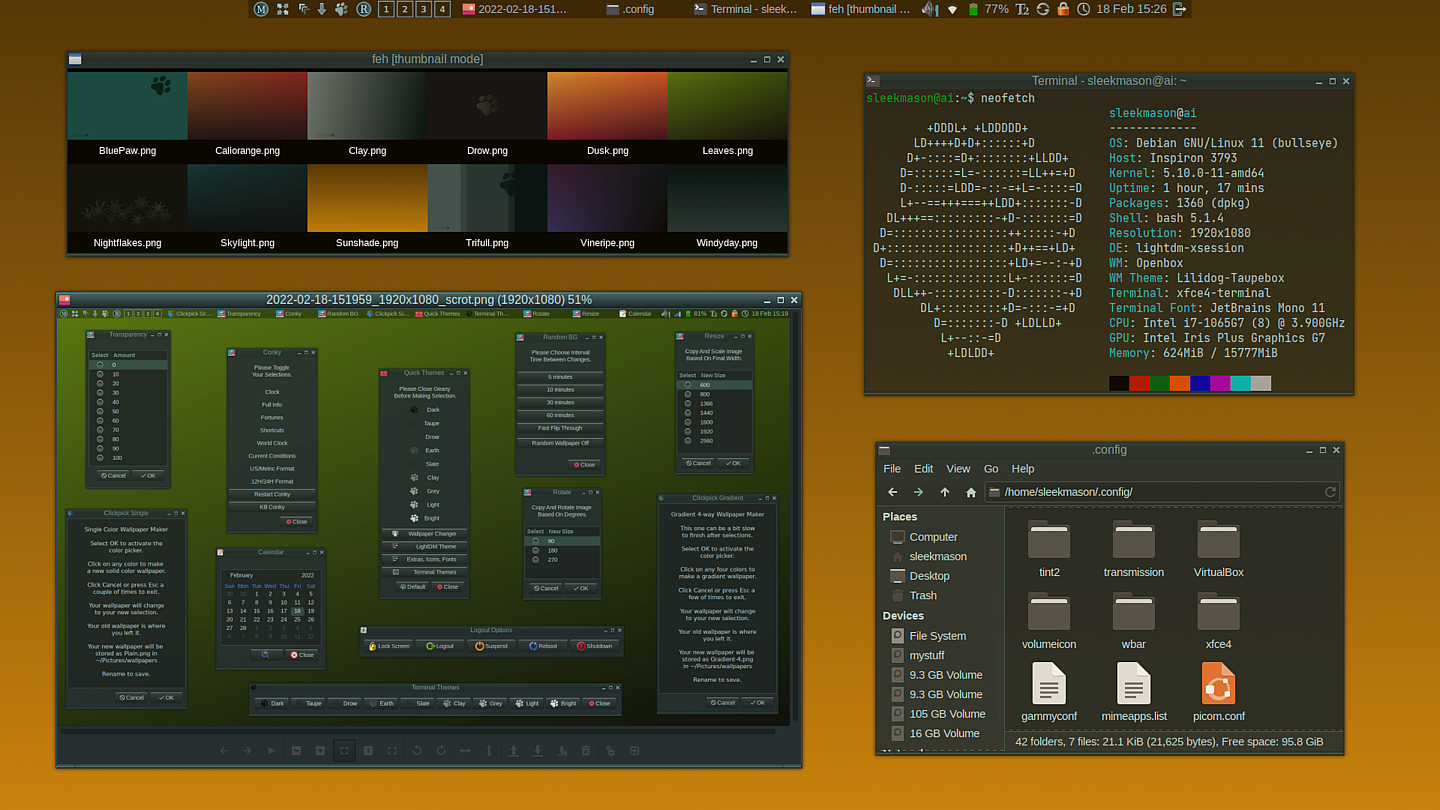 Use Rufus or Live-usb-maker to create a bootable flash drive. Click here to visit the author's website. Continue below for the main download link. |
||||||||
| Downloads | Views | Developer | Last Update | Version | Size | Type | Rank | |
| 1,936 | 5,115 | sleekmason <img src="https://www.oldergeeks.com/downloads/gallery/thumbs/Lilidog2_th.png"border="0"> | Sep 27, 2024 - 11:55 | 24.09.10 | 1.69GB | ISO |  , out of 70 Votes. , out of 70 Votes. |
|
| File Tags | ||||||||
| v24.09.10 Lilidog | ||||||||
Click to Rate File Share it on Twitter → Tweet
|