Buy our over-priced crap to help keep things running.




















| File - Download ScrambleOnClick v1.7.7.0 | ||||||||
| Description | ||||||||
|
A plea... Deanna and I have been running this site since 2008 and lately we're seeing a big increase in users (and cost) but a decline in percentage of users who donate. Our ad-free and junkware-free download site only works if everyone chips in to offset the revenue that ads on other sites bring in. Please donate at the bottom of the page. Every little bit helps. Thank you so much. Sincerely, your Older Geeks: Randy and Deanna Always scroll to the bottom of the page for the main download link. We don't believe in fake/misleading download buttons and tricks. The link is always in the same place. ScrambleOnClick v1.7.7.0 An easy to use program that allows you to quickly encrypt/decrypt a selectable section of text within any document that you wish to keep secure and private. ScrambleOnClick works with email programs, and any Windows program where text is editable. For example text editors, word processing documents, spreadsheets, and many more. Benefits Encrypt any text quickly and easily using strong encryption. Decrypt text which has been encrypted using ScrambleOnClick. View the clipboard at any time. Securely wipe the clipboard with a simple key stroke. Use with any email program as well as document programs like Word. Encrypt and Decrypt using either a keyboard shortcut, or via the ScrambleOnClick Tray menu. Use the keyboard or ScrambleOnClick menu to encrypt or decrypt text. An Encryption Keys Manager allows you to define different keys for friends, colleagues, business etc. Start with Windows Logon. The Master Password protects other people from using the Encryption Keys that you define. Option to split the encrypted text into definable lengths of text. The keyboard Ctrl-C-C key press delay can be changed from 500 ms (half a second) to a second. Password hints help you remember the password you have saved. Complete help file, online forums, knowledge base, and FAQs. Using ScrambleOnClick ScrambleOnClick provides two methods for scrambling and unscrambling text. The first uses the keyboard, the second uses the ScrambleOnClick menu available by right clicking the ScrambleOnClick Tray icon: 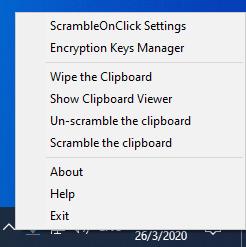 Note there is an option for whether the keyboard is used to control scrambling. You may for example prefer not to scramble the clipboard contents each time the key combination "Ctrl" "C" "C" is used. You may also be running a program that uses the "Ctrl" "C" "C" combination which may conflict with using the keyboard controls in this way. Uncheck the box "Use Ctrl-C-C combination for scrambling/unscrambling" to prevent the keyboard controls being used: 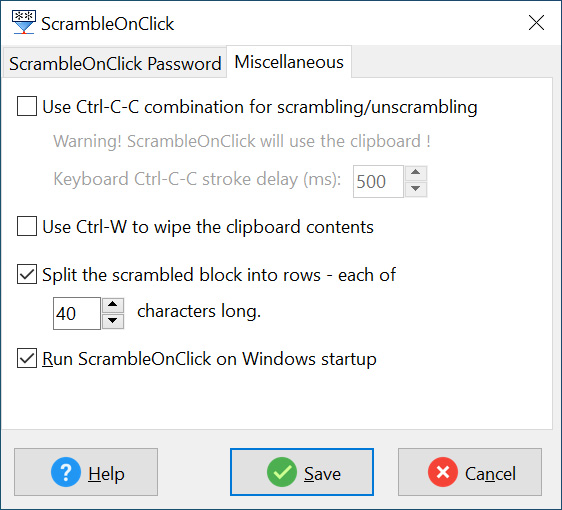 Entering the Master Password and Encryption Key The first time you run ScrambleOnClick you will be asked to enter a master password and an encryption key. The Master Password protects other people from using the Encryption Keys that you will define. Your encryption key/s will be used to scramble a section of text. The encryption key/s are also required to unscramble text. You will need to enter your master password whenever you make changes to your encryption key/s. You can find out how to create, modify, or delete your master password in the section The Master Password located in this help file. Find out how to add, modify, or delete your encryption keys in the section The Encryption Keys Manager of this help file. Scrambling and Unscrambling Text Let us start however by using the keyboard for scrambling and unscrambling text as this is the most convenient method. Double click the ScrambleOnClick program icon to run the program, or go to Start > All Programs > 2BrightSparks > ScrambleOnClick. The ScrambleOnClick Tray icon will appear on the lower right of your screen close to your clock:  ScrambleOnClick will work whenever text is editable, for example in a text editor, an email program, word processor, and numerous other applications. In the example below ScrambleOnClick is being used with Notepad, a basic text editor. The section in screenshot "this text without the quotation marks" will be scrambled: 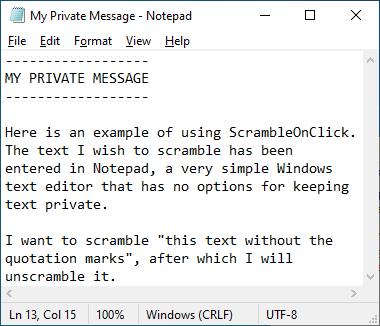 Select the section of text you wish to scramble by clicking your left mouse button after you have positioned your curser immediately before the first character. While holding down the left mouse button drag your mouse so the entire section you wish to scramble is highlighted: 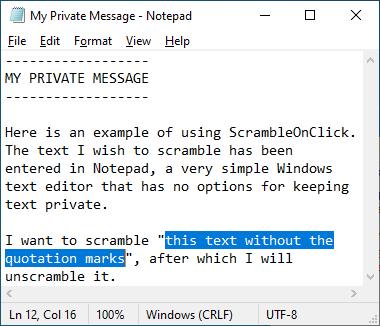 Be careful about only selecting the text you wish to scramble. Now press the "Ctrl" "C" "C" keys in quick succession. The text has now been encrypted to the clipboard. Press the "Ctrl" "V" keys together. The scrambled text will now replace the original text in a similar way to that shown in the example below: 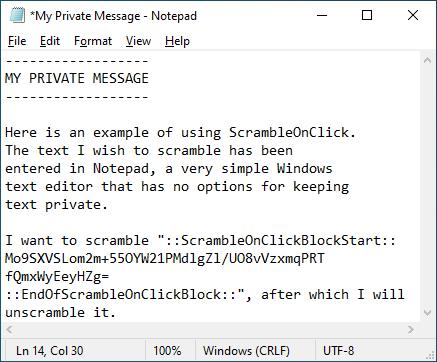 You may now save the document and distribute the document knowing only those who unscramble the text section will be able to read your message. Unscrambling Text Select all the scrambled text including the "::ScrambleOnClickBlockStart::" and "::EndofScrambleOnClickBlock::" section in a similar way as is shown below: 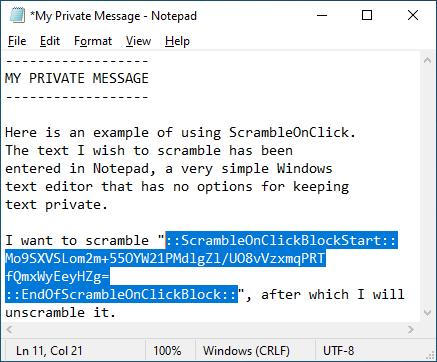 Press the "Ctrl" "C" "C" keys in quick succession. The text will now appear in the Clipboard Viewer: 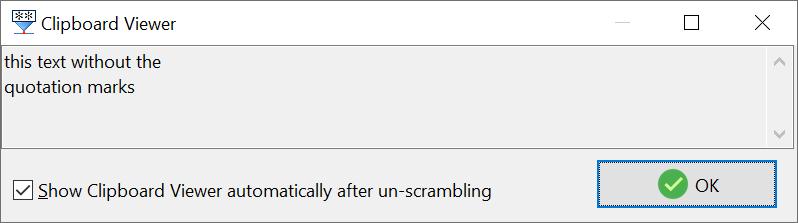 Click "OK". Press the "Ctrl" "V" keys together and the original text will replace the encrypted text: 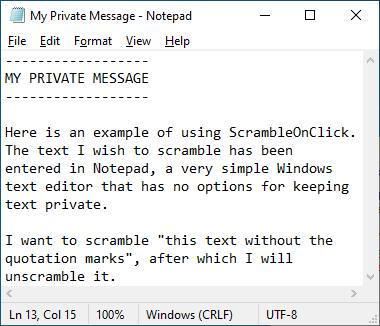 Click here to visit the author's website. Continue below for the main download link. |
||||||||
| Downloads | Views | Developer | Last Update | Version | Size | Type | Rank | |
| 2,114 | 5,197 | 2BrightSparks Pte Ltd <img src="https://www.oldergeeks.com/downloads/gallery/thumbs/ScrambleOnClick1_th.png"border="0"> | Jul 05, 2024 - 13:43 | 1.7.7.0 | 4.18MB | EXE |  , out of 48 Votes. , out of 48 Votes. |
|
| File Tags | ||||||||
| ScrambleOnClick v1.7.7.0 | ||||||||
Click to Rate File Share it on Twitter → Tweet
|