|
|

Your download link is at the very bottom of the page... always. |
Processed through Paypal No account required. |
Buy our over-priced crap to help keep things running.










|
|

Your download link is at the very bottom of the page... always. |
Processed through Paypal No account required. |










| File - Download Deskreen v2.0.4 | ||||||||
| Description | ||||||||
|
A plea... Deanna and I have been running this site since 2008 and lately we're seeing a big increase in users (and cost) but a decline in percentage of users who donate. Our ad-free and junkware-free download site only works if everyone chips in to offset the revenue that ads on other sites bring in. Please donate at the bottom of the page. Every little bit helps. Thank you so much. Sincerely, your Older Geeks: Randy and Deanna Always scroll to the bottom of the page for the main download link. We don't believe in fake/misleading download buttons and tricks. The link is always in the same place. Deskreen v2.0.4 Turn any device into a secondary screen for your computer. Deskreen is a desktop app that turns any device with a web browser into a secondary screen for your computer over WiFi. Deskreen can be used to mirror entire computer display onto any device screen that has a web browser. Also you can limit Deskreen to select only one application window view to share - very useful for presentation purposes. The best feature of Deskreen is to use any device as a secondary screen. To have a true extended desktop experience Deskreen should be used with Virtual Display Adapter. Also with no need for Virtual Display Adapter you can have a teleprompter with Deskreen using your tablet or smartphone, for that Deskreen has Flip Screen Mode that mirrors computer screen in web browser of your tablet (aka. flip screen horizontally). 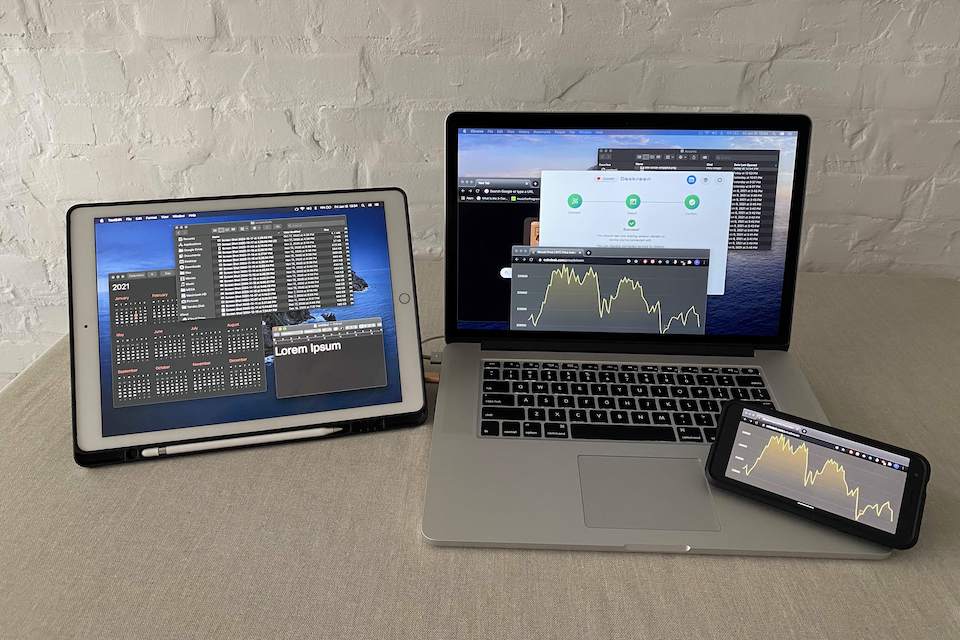 Features Second Screen Use any device with a web browser as a second screen for your computer (with the help of Virtual Display Adapter). Share Screen View Share your computer entire screen to any device that has a web browser. Share App View Limit Deskreen to share only a single application view to any device with a web browser. Teleprompter on Any Device If you are a video blogger and you need a teleprompter, or you need to look at the camera during a video conference, Flip Screen Mode is just for you WiFi Compatible Deskreen can share screen video over WiFi. No cables needed. Multiple Connected Devices Connect as many devices as you want at the same time. Share computer screen to all of them. Advanced Video Quality Control You can change picture quality while sharing a screen. Auto quality change supported. Easy to Use Three easy steps to connect with Deskreen. User friendly design with features that you need. Secure Deskreen was built with security in mind. It uses an industry standard of End-to-end encryption. Fast Depending on your WiFi speed Deskreen works fast providing you with a good user experience. System Requirements for Deskreen Operating System: Windows, Linux, MacOS Available Disk Space: 210MB RAM: 250MB on average to run app with one screen sharing session. Every new screen sharing session will need upto 100MB of extra memory on average for smooth performance. CPU (Windows): any modern dual core CPU, weaker CPUs may have performance problems with current version on Windows. We are going to fix it in future. CPU (MacOS): any modern CPU CPU (Linux): any modern CPU, even supports 1 core ARM, such as Raspberry PI Virtual Display Adapter: (aka. Ghost or Virtual Display Plug or Display Dummy Plug) You can buy Virtual Display Adapters on Amazon, Aliexpress, Ebay etc. 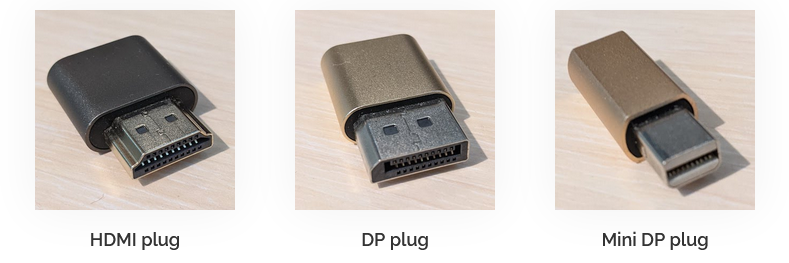 VIDEO DEMONSTRATIONS Second Screen with Deskreen Using Virtual Display Adapter: How to use Deskreen THREE EASY STEPS NOTE: Deskreen shares your computer screen to a web browser. That means ANY device with a web browser, such as - phone, tablet, other computer or even smart TV, can be used to extend your computer screen while you are using Deskreen. ALSO you can connect as many devices as you want! (phones, tablets, other computers, smart TVs etc.) STEP ONE: CONNECT When you have your computer with Deskreen running - Scan QR code with a tablet or phone, or type in web browser address bar manually what you see in blue button under the QR code. That will open a page on your tablet with connection status. 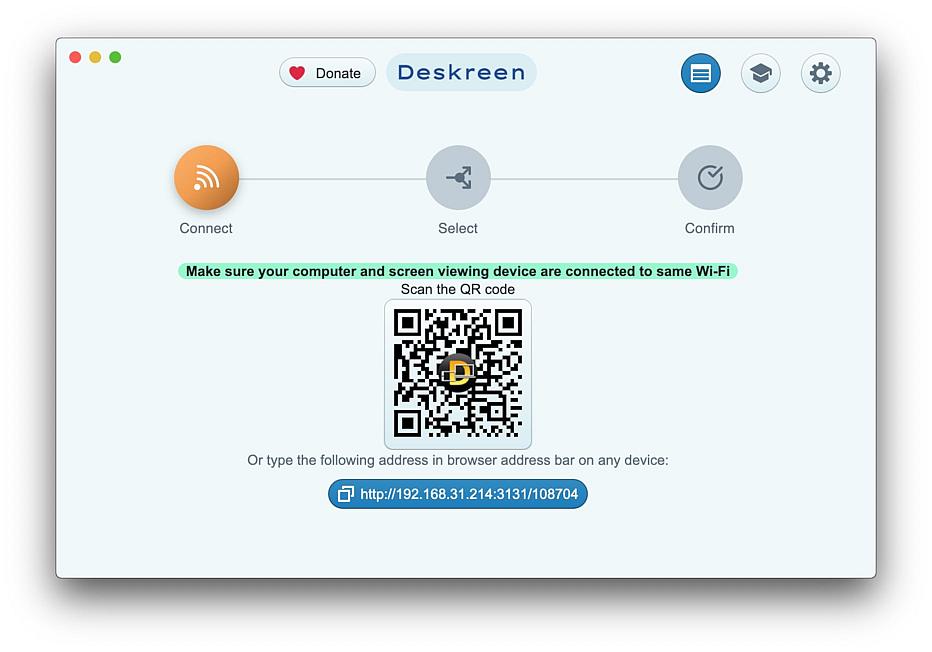 Click on QR code to make it bigger if your camera cant recognize a small a QR code 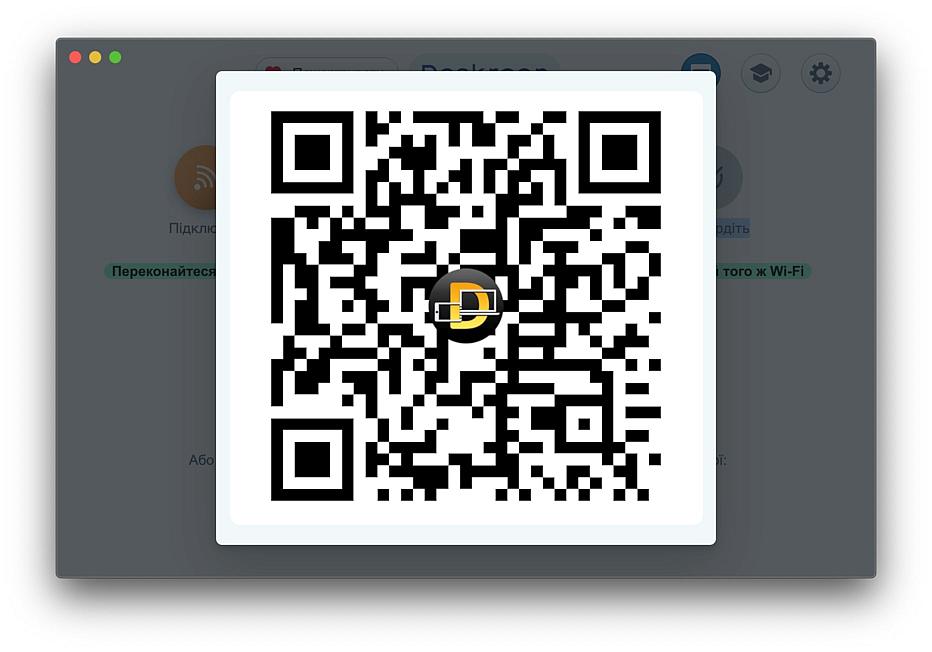 If you don't have a camera to scan a QR code, click on blue button below QR code to copy address to clipboard. Then you can share copied address and paste it to web browser address bar to open Deskreen viewer. You can also type the address in blue button manually in browser address bar on any device to open Deskreen Viewer. 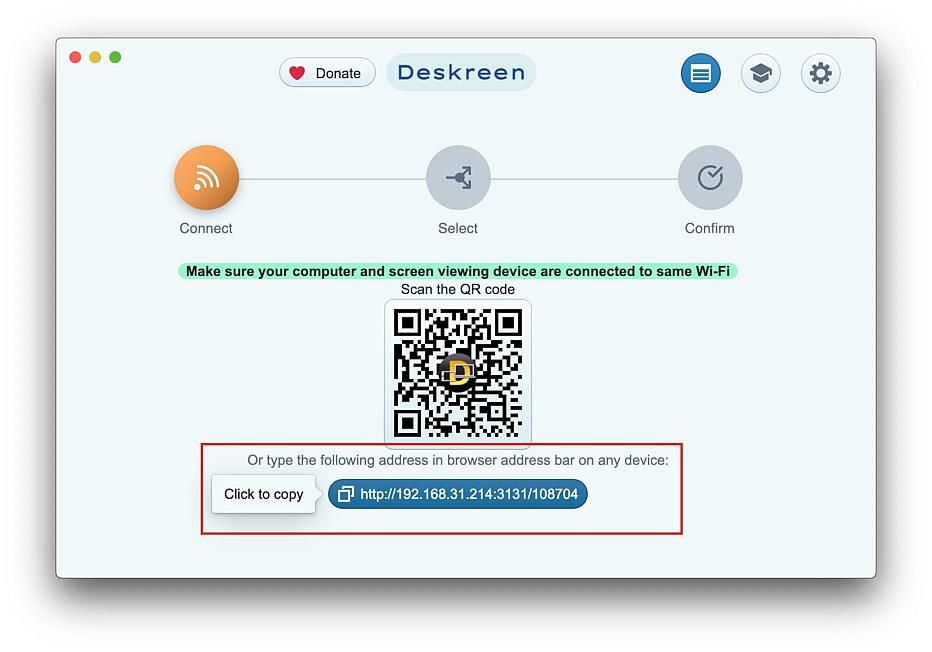 When you follow a link by QR code, or typing it manually in browser address bar, you will see message box like below. The address highlighted in green should match with what you see on your computer Deskreen app and device you try to connect with (eg. phone, tablet). If adresses match, then you can click Allow button. This will lead you to step two. 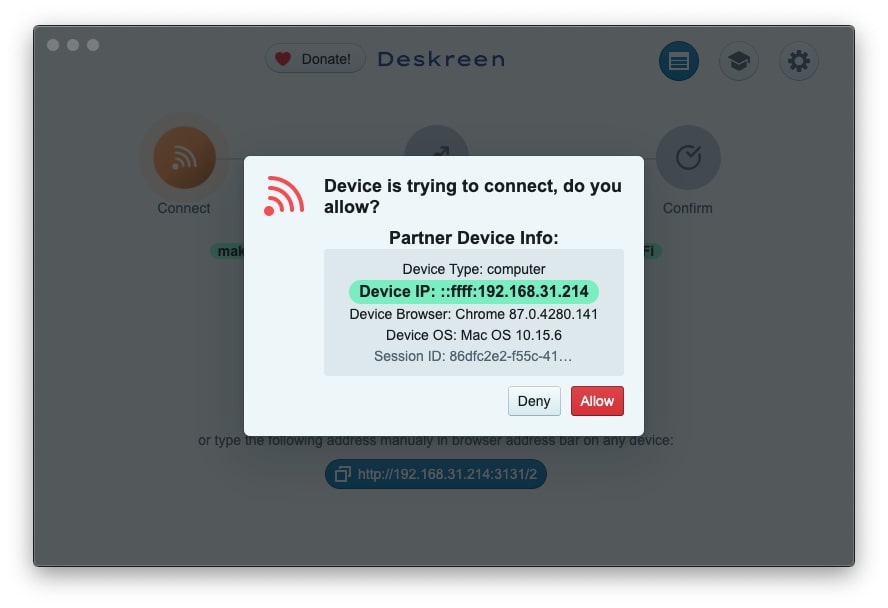 STEP TWO: SELECT When you clicked 'Allow' button, you will be asked to choose what screen source you want to share. You will be prompted to select one of two options: Share Entire Screen or Share Application Window. Like in an image below. 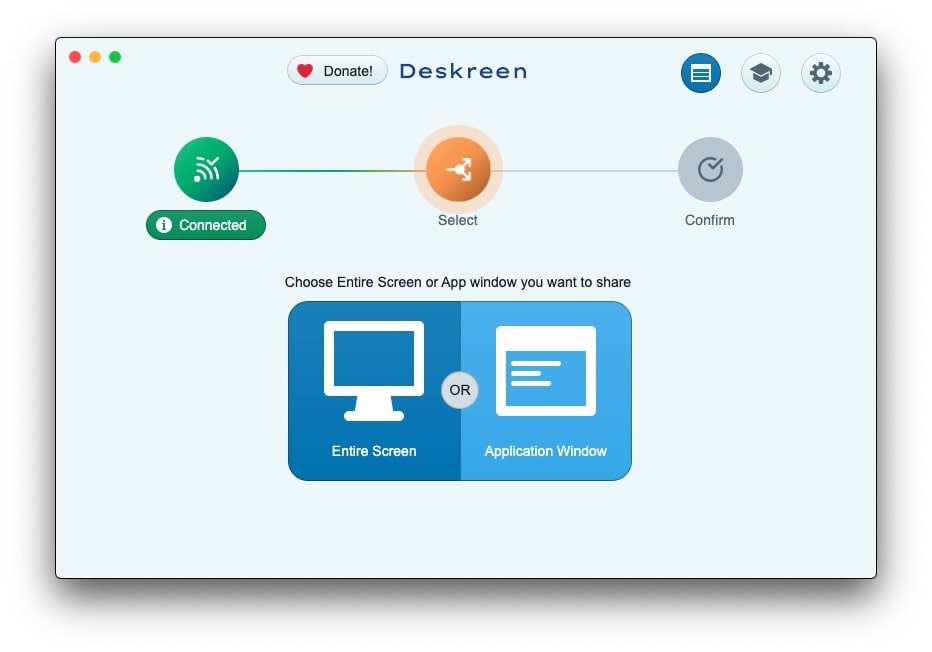 STEP TWO (a): Application Window Sharing When you click on Application Window Button you can select what app window to share like in image below. Click on app window preview box and you will proceed to step three. 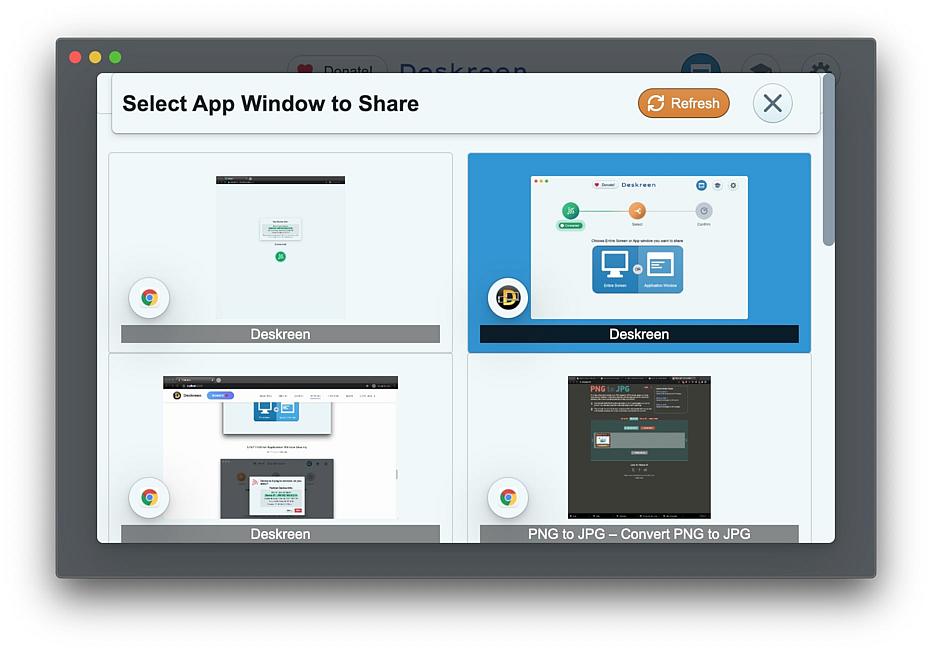 STEP TWO (b): Entire Screen Sharing (Mirror Screen and Second Screen Use Cases) If you want to share entire screen click on 'Entire Screen' button. You can choose to share entire screen when you need to mirror entire screen or use it as second screen, when Virtual Display Adapter is connected. Click on preview box and you will proceed to step 3. 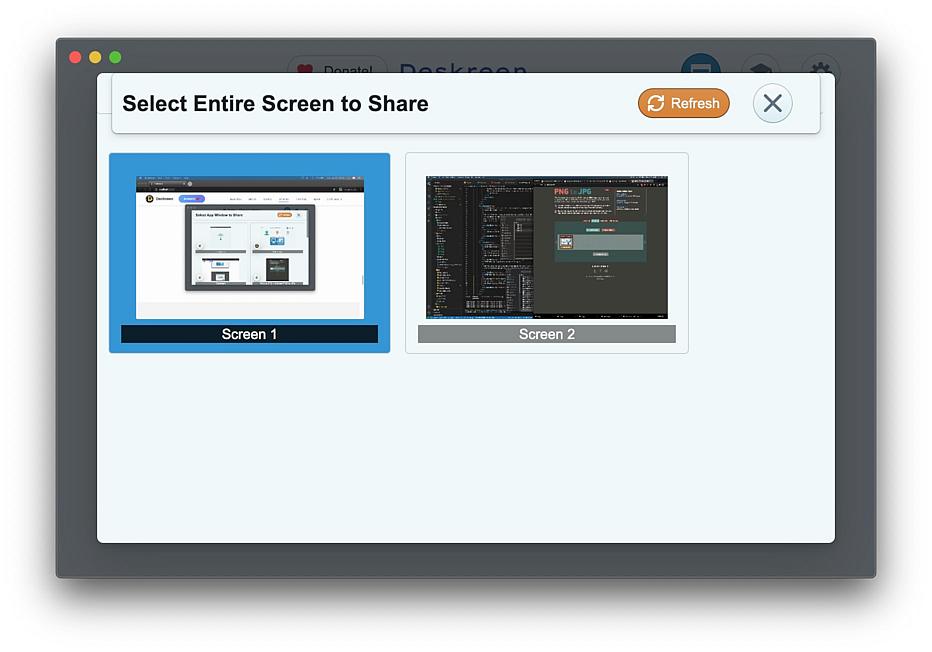 STEP THREE: CONFIRM This is a final step. Here you just double check, to make sure everything as you wanted. If you've changed your mind, you can go back, or even disconnect a device by clicking 'Connected' green button, a connection info menu will open with 'Disconnect' button that you can click to disconnect device. 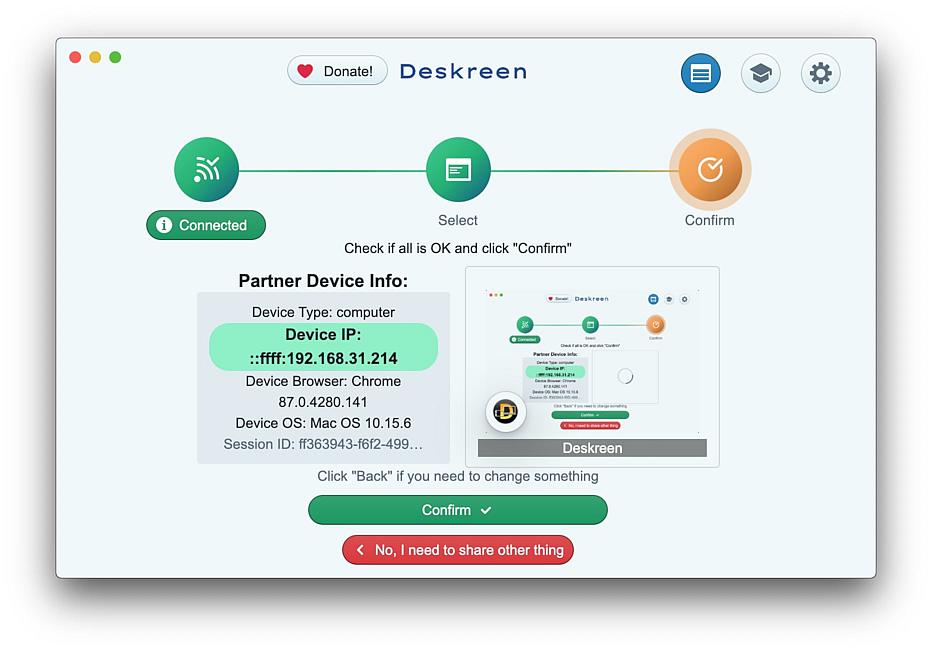 DONE! After all done you will see 'Done!' message, and you can repeat this procedure to connect one more device. 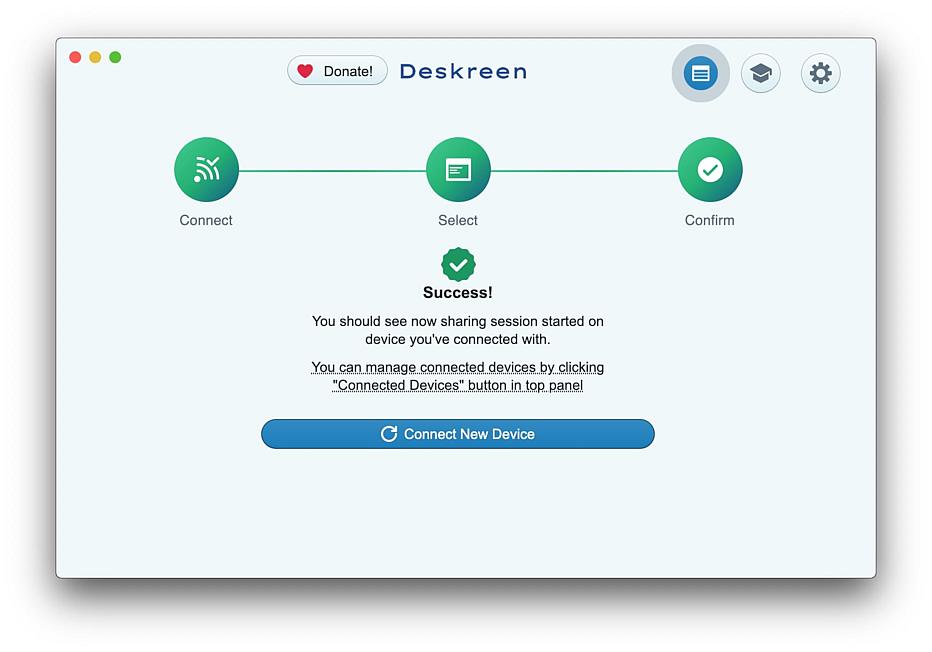 You will be able to view your computer screen in a web browser on other device. You can see example of application window sharing in the image below. 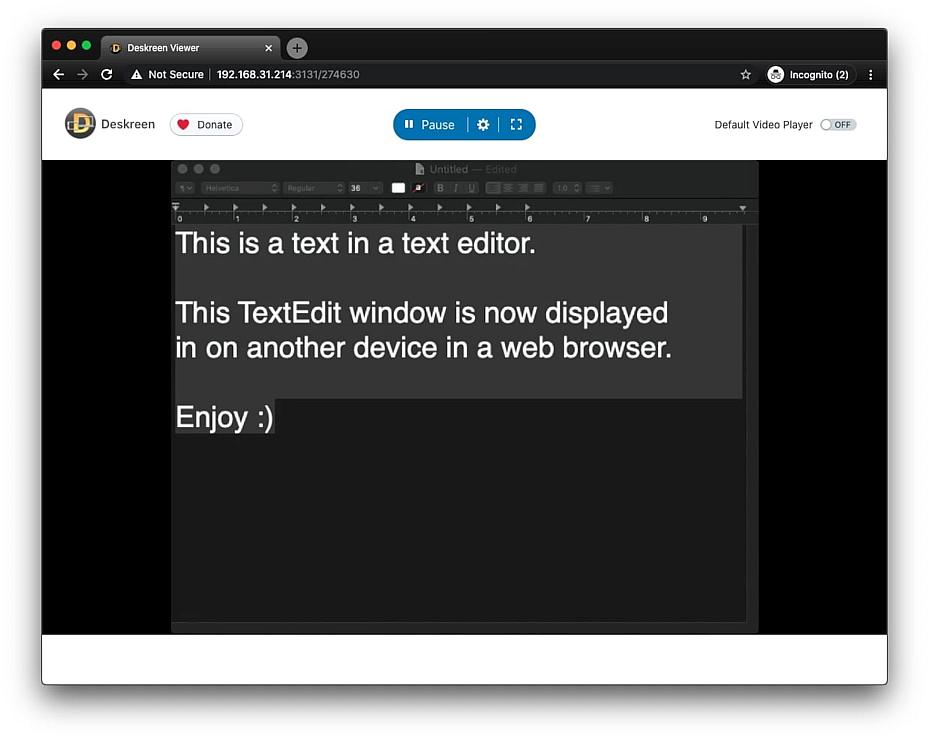 Connected Devices Panel By clicking blue 'Connected Devices' button in top bar the panel will open where you will be able to disconnect one or all connected devices. In case of emergency, just quit Deskreen app, and all screen sharing sessions will stop immediately. 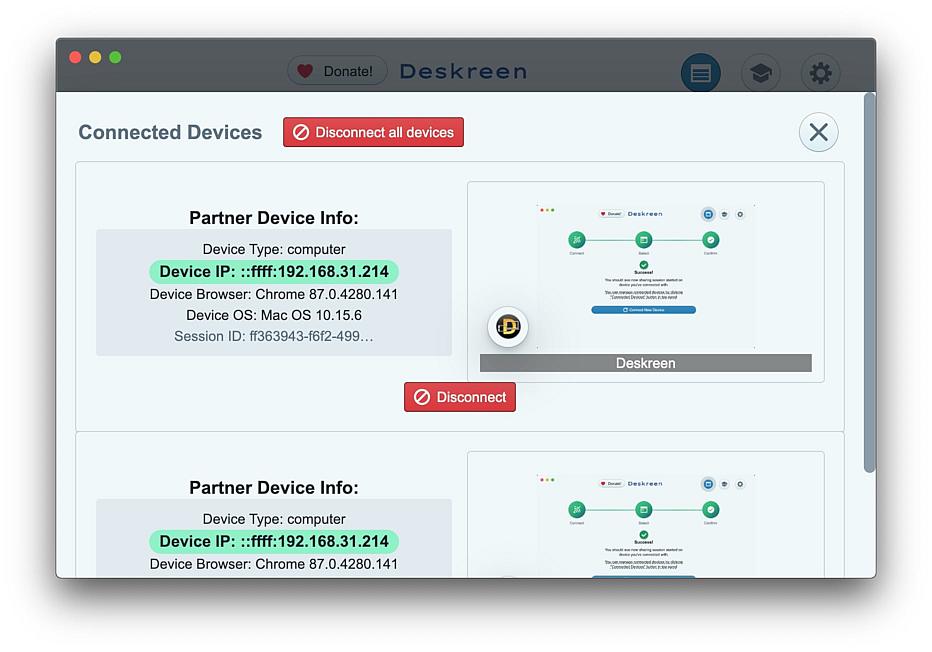 Flip Screen Mode Here is a demonstration of how Flip Screen Mode works. Useful when using a teleprompter. 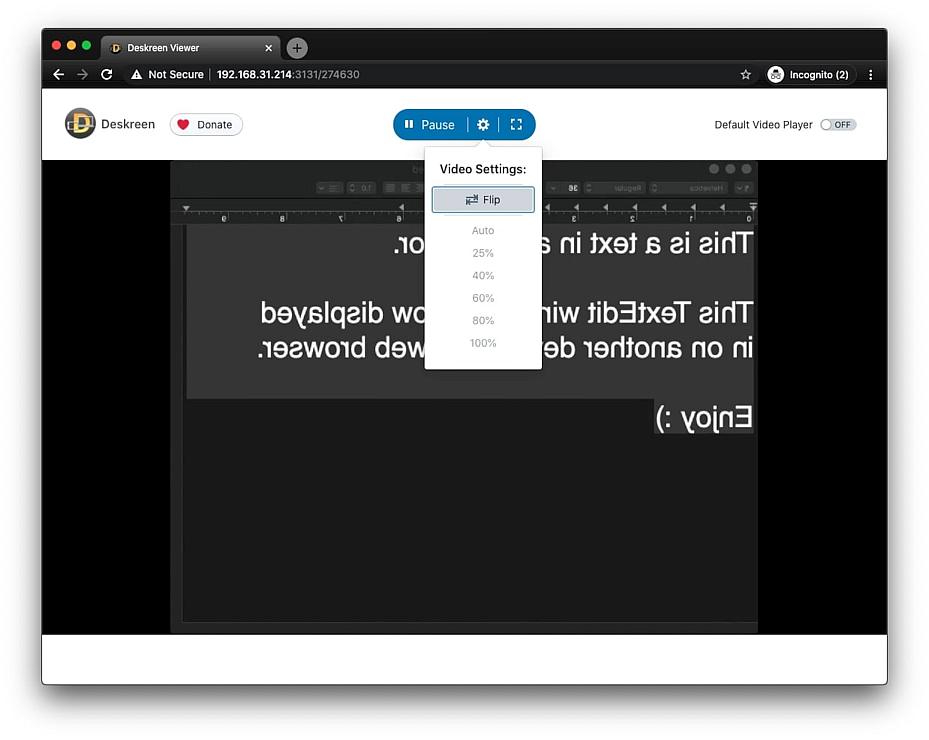 Requirements and Permissions for Deskreen app MacOS Permission to allow Deskreen to record screen Deskreen works via screen recording technology to live stream screen picture to your tablet, phone. So you will have to provide a Screen Recording Permission for Deskreen on MacOS in order to allow Deskreen to access your screen. Screen Recording Permission on MacOS is in System Preferences -> Security & Privacy -> Privacy -> Screen Recording 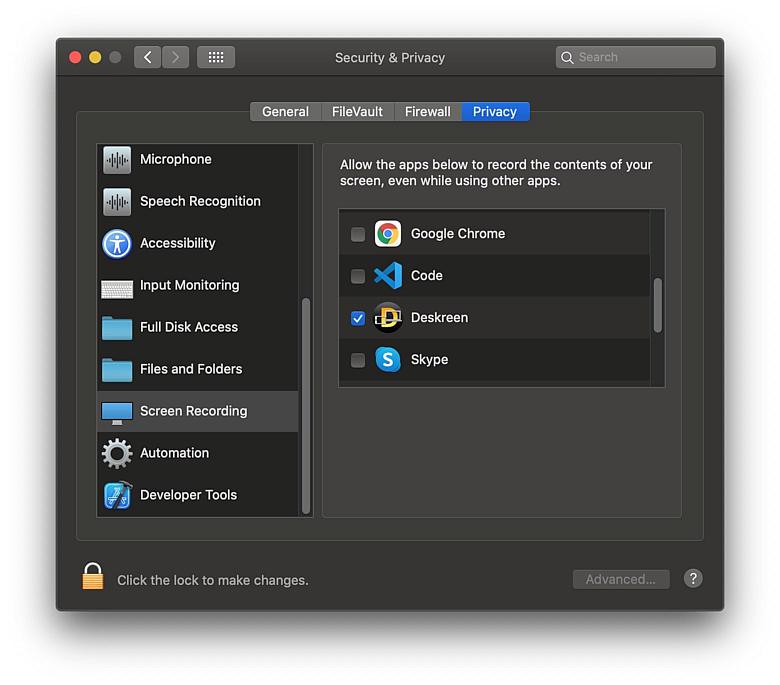 Windows Permission to allow Deskreen to access Local and Public Networks Windows users need to add 'Private Network Access' for Deskreen on first start or in firewall settings Firewalls, antivirus etc. Deskreen is not yet code signed. That means your antivirus will complain when you run it for the first time. Code signing costs money. Please donate so we raise funds for making and keeping Deskreen code signed. You shold treat Deskreen as an exception for your malware protection software. Also Firewalls both on your computer and WiFi router should not be blocking any Deskreen network access and activity. Otherwise Deskreen may not work smooth as expected. This download is for the Windows installer. All other download assets are below: Windows: deskreen_2.0.4_Windows_portable.exe MacOS: Deskreen-2.0.4.dmg Linux: Deskreen-2.0.4.AppImage deskreen_2.0.4_amd64.deb deskreen-2.0.4.x86_64.rpm Click here to visit the author's website. Continue below for the main download link. |
||||||||
| Downloads | Views | Developer | Last Update | Version | Size | Type | Rank | |
| 2,719 | 7,494 | Pavlo (Paul) Buidenkov <img src="https://www.oldergeeks.com/downloads/gallery/thumbs/Deskreen5_th.png"border="0"> | Jul 20, 2023 - 09:43 | 2.0.4 | 58.2MB | EXE |  , out of 31 Votes. , out of 31 Votes. |
|
| File Tags | ||||||||
| v2.0.4 Deskreen | ||||||||
|
Click to Rate File Share it on Twitter → Tweet
|