|
|

Your download link is at the very bottom of the page... always. |
Processed through Paypal No account required. |
Buy our over-priced crap to help keep things running.










|
|

Your download link is at the very bottom of the page... always. |
Processed through Paypal No account required. |










| File - Download InControl v1.0.2 | ||||||||
| Description | ||||||||
|
A plea... Deanna and I have been running this site since 2008 and lately we're seeing a big increase in users (and cost) but a decline in percentage of users who donate. Our ad-free and junkware-free download site only works if everyone chips in to offset the revenue that ads on other sites bring in. Please donate at the bottom of the page. Every little bit helps. Thank you so much. Sincerely, your Older Geeks: Randy and Deanna Always scroll to the bottom of the page for the main download link. We don't believe in fake/misleading download buttons and tricks. The link is always in the same place. InControl v1.0.2 Easily manage Windows 10 and 11 out-of-control updating and upgrading. Controls Windows automatic updating/upgrading system by targeting it to a specific major version and feature update release. By default, the current release will be used. So if you “Take Control” with the major version and feature release shown in the boxes in the lower left, Windows will remain right where it is – only installing monthly security updates – until you “Release control”. 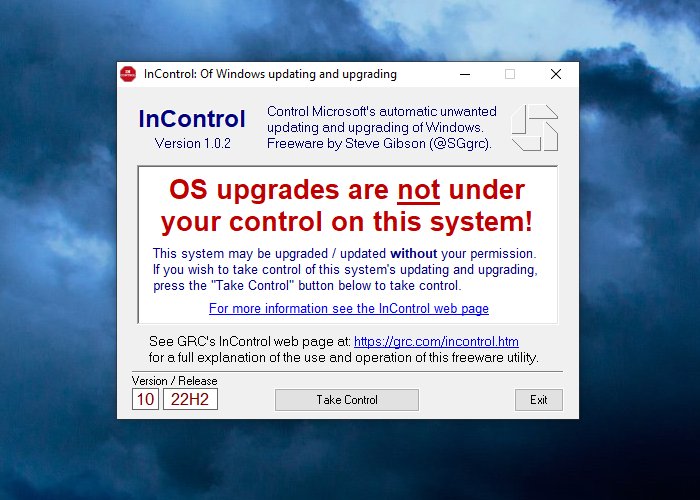 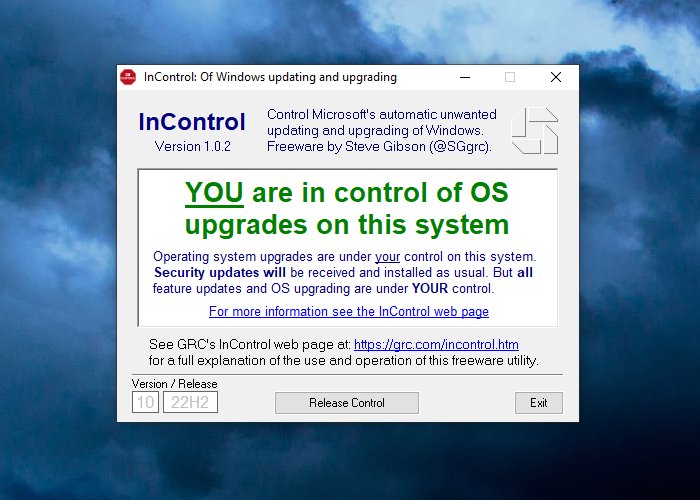 If you wish to move to a future release, say from Windows 10 21H1 to Windows 10 21H2, you can first “Release Control” to allow those two fields to be edited. Then change the “21H1” to “21H2” and press “Take Control”. Windows Update will now be targeted at the 21H2 feature release and will offer it for installation once it's available. And if you do nothing else, your system will remain there until you again deliberately release control. Note that InControl will hold your Windows right where it is, even after the current version and feature release has gone out of support. You will see a complaint about the current version of Windows requiring an update. But your system will not be updated while you are InControl. If you have been playing with InControl and want to restore its Version and Release fields to their natural (current) default values, delete those fields' contents while the system is not under control, then click “Take Control” and they will be set to the system's current version and feature release. That's pretty much it. Like all of GRC's ultra lightweight freeware utilities, no setup or installation is required. Just run the utility with administrative rights. What it does . . . The first thing InControl does upon starting is verify that it's running on a non-Enterprise and non-Server edition of at least Windows 10. Earlier versions of windows lack the support for most of the Registry keys that InControl uses and Enterprise and Server editions are never upgraded automatically by the Windows Update facility. • If InControl finds that the Windows version and edition does not need InControl, it will display one of three messages explaining its reason for being unnecessary. • If the edition and version of Windows qualifies it then looks for the presence and value of all six of the Registry keys that it manages. If all six of them are present and properly set to instruct Windows Update to target a single specified Windows version and feature update it will display the “You're InControl” message. • If some of those six Registry keys are missing or not correctly set it will inform its user that upgrades are only partially controlled on this system and indicate how many of the 6 key values are missing. • If none of those six Registry key are present or properly set the “OS upgrades are not under your control” message will be displayed. What six Registry keys? . . . InControl creates and manages the following six Registry keys. As noted above, they must all exist and have the proper values for InControl to indicate that the user is in control: •HKEY_LOCAL_MACHINE\SOFTWARE\Policies\Microsoft\Windows\WindowsUpdate ▸TargetReleaseVersionInfo = {Feature release such as “21H1”, “21H2”, etc.} ▸TargetReleaseVersion = 1 ▸ProductVersion = {Windows major version, “10”, “11”, “12”, etc.} ▸DisableOSUpgrade = 1 •HKEY_LOCAL_MACHINE\SOFTWARE\Policies\Microsoft\WindowsStore ▸DisableOSUpgrade = 1 •HKEY_LOCAL_MACHINE\SYSTEM\Setup\UpgradeNotification ▸UpgradeAvailable = 0 When the user clicks “Release Control” all six of these optional key names & values are deleted from the Registry and Windows Update will return to its normal operation. Unattended/automated operation InControl includes scriptable command-line switches to perform and automate its operation. control ‑ places Windows Update under the user's control. It creates, sets or modifies six (6) Registry entries which cause Windows Update to target a specific Windows version and feature release. Since, by default, this will be the current version and feature release, this will prevent Windows Update from changing anything. Entries are also created to suppress, to whatever degree is possible, unwanted and unnecessary update and upgrade status messages. This command's operation can be altered with the version and feature options (see below). Note that important monthly Security Updates will never be prevented. release ‑ completely releases Windows Update from the user's control and restores its normal operation. It deletes the same six (6) Registry entries which were created when Windows Update was placed under control, thus freeing Windows Update to notify, obtain and possibly install updates and upgrades to Windows. version ‑ can be used to modify the “control” command to specify a different, non-current non-default targeted major Windows version (10, 11, etc.) See the example command line below. feature ‑ can be used to modify the “control” command to specify a different, non-current non-default targeted Windows Feature Release (20H2, 21H2, etc.) See the example command line below. showui ‑ displays the application's pop-up dialog which would otherwise be suppressed by the presence of either the “control” or “release” commands. The dialog displays the system's state after the command has been applied. Typical command line: InControl.exe control version 10 feature 21H2 In this example, if the system was already at version 10 feature 21H2, then “control” by itself would have the same effect. But if, for example, the system was at 21H1, this would request Windows Update to move to 21H2, where it would then remain forever until it was released from control. Note that the presence of the command verbs triggers the program's actions. There is no need for additional “escape” prefixes such as ‘-’ or ‘/’ though they may be added if desired. Click here to visit the author's website. Continue below for the main download link. |
||||||||
| Downloads | Views | Developer | Last Update | Version | Size | Type | Rank | |
| 2,494 | 5,148 | Gibson Research Corporation <img src="https://www.oldergeeks.com/downloads/gallery/thumbs/InControl1_th.png"border="0"> | May 19, 2025 - 10:58 | 1.0.2 | 95.8KB | EXE |  , out of 55 Votes. , out of 55 Votes. |
|
| File Tags | ||||||||
| InControl v1.0.2 | ||||||||
|
Click to Rate File Share it on Twitter → Tweet
|