|
|

Your download link is at the very bottom of the page... always. |
Processed through Paypal No account required. |
Buy our over-priced crap to help keep things running.










|
|

Your download link is at the very bottom of the page... always. |
Processed through Paypal No account required. |










| File - Download ChromeCookiesView v1.74 | ||||||||
| Description | ||||||||
|
A plea... Deanna and I have been running this site since 2008 and lately we're seeing a big increase in users (and cost) but a decline in percentage of users who donate. Our ad-free and junkware-free download site only works if everyone chips in to offset the revenue that ads on other sites bring in. Please donate at the bottom of the page. Every little bit helps. Thank you so much. Sincerely, your Older Geeks: Randy and Deanna Always scroll to the bottom of the page for the main download link. We don't believe in fake/misleading download buttons and tricks. The link is always in the same place. ChromeCookiesView v1.74 An alternative to the standard internal cookies viewer of Google Chrome Web browser. It displays the list of all cookies stored by Google Chrome Web browser, and allows you to easily delete unwanted cookies. It also allows you export the cookies into text/csv/html/xml file. For every cookie, the following information is displayed: Host Name, Path, Name, Value, Secure (Yes/No), HTTP Only Cookie (Yes/No), Last Accessed Time, Creation Time, Expiration Time. 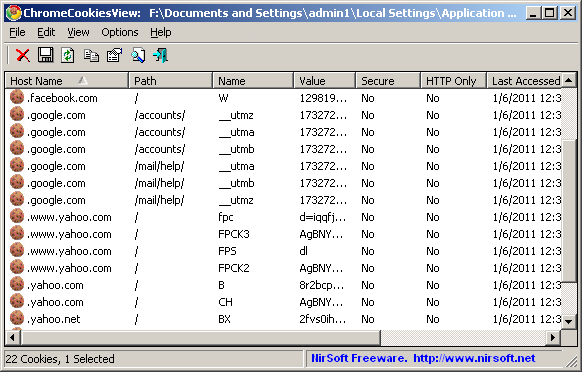 System Requirements This utility works on any version of Windows, starting from Windows 2000 and up to Windows 11, and with any version of Google Chrome. Changes: Version 1.74: Fixed a problem with decrypting cookies from external drive on Windows 11 22H2 Using ChromeCookiesView ChromeCookiesView doesn't require any installation process or additional DLL files. In order to start using it, simply run the executable file - ChromeCookiesView.exe The main window of ChromeCookiesView displays the list of all cookies stored in your Google Chrome Web browser. You can select one or more chookie entries, and then use the 'Delete Selected Cookies' (Ctrl+Del) to delete them. If you want to view the cookies stored in another cookies file, go to 'Advanced Options' window (F9) and choose the desired cookies file. Command-Line Options /DeleteCookies <Host> {Cookie Name} Deletes cookies from command-line. If you specify only the host name, all cookies of this host name will be deleted. If you also specify the cookie name, only this specific cookie will be deleted. Examples: ChromeCookiesView.exe /DeleteCookies ".amazon.com" ChromeCookiesView.exe /DeleteCookies ".amazon.com" "session-token" /DeleteCookiesWildcard <Host Wildcard> {Cookie Name Wildcard} Similar to /DeleteCookies, but it also allows you to specify the host name and cookie name as wildcard. For example, if you specify "*.google.com", all google.com cookies will be deleted (including www.google.com, accounts.google.com, and so on) Examples: ChromeCookiesView.exe /DeleteCookiesWildcard "*.google.com" ChromeCookiesView.exe /DeleteCookiesWildcard "*.amazon.*" "session*" /CookiesFile <Filename> Specifies the cookies file to load from command-line, for example: ChromeCookiesView.exe /CookiesFile "c:\temp\Chrome\cookies" /stext <Filename> Save the cookies list into a regular text file. /stab <Filename> Save the cookies list into a tab-delimited text file. /scomma <Filename> Save the cookies list into a comma-delimited text file (csv). /stabular <Filename> Save the cookies list into a tabular text file. /shtml <Filename> Save the cookies list into HTML file (Horizontal). /sverhtml <Filename> Save the cookies list into HTML file (Vertical). /sxml <Filename> Save the cookies list into XML file. /scookiestxt <Filename> Save the cookies list in cookies.txt format. /sort <column> This command-line option can be used with other save options for sorting by the desired column. If you don't specify this option, the list is sorted according to the last sort that you made from the user interface. The <column> parameter can specify the column index (0 for the first column, 1 for the second column, and so on) or the name of the column, like "Host Name" and "Path". You can specify the '~' prefix character (e.g: "~Secure") if you want to sort in descending order. You can put multiple /sort in the command-line if you want to sort by multiple columns. Examples: ChromeCookiesView.exe /shtml "f:\temp\cookies.html" /sort 2 /sort ~1 ChromeCookiesView.exe /shtml "f:\temp\cookies.html" /sort "Host Name" /sort "Path" /nosort When you specify this command-line option, the list will be saved without any sorting. Translating ChromeCookiesView to other languages In order to translate ChromeCookiesView to other language, follow the instructions below: Run ChromeCookiesView with /savelangfile parameter: ChromeCookiesView.exe /savelangfile A file named ChromeCookiesView_lng.ini will be created in the folder of ChromeCookiesView utility. Open the created language file in Notepad or in any other text editor. Translate all string entries to the desired language. Optionally, you can also add your name and/or a link to your Web site. (TranslatorName and TranslatorURL values) If you add this information, it'll be used in the 'About' window. After you finish the translation, Run ChromeCookiesView, and all translated strings will be loaded from the language file. If you want to run ChromeCookiesView without the translation, simply rename the language file, or move it to another folder. License This utility is released as freeware. You are allowed to freely use it at your home or in your company. However, you are not allowed to make profit from this software or to charge your customers for recovering their passwords with this software, unless you got a permission from the software author. You are also allowed to freely distribute this utility via floppy disk, CD-ROM, Internet, or in any other way, as long as you don't charge anything for this. If you distribute this utility, you must include all files in the distribution package, without any modification ! Disclaimer The software is provided "AS IS" without any warranty, either expressed or implied, including, but not limited to, the implied warranties of merchantability and fitness for a particular purpose. The author will not be liable for any special, incidental, consequential or indirect damages due to loss of data or any other reason. Feedback If you have any problem, suggestion, comment, or you found a bug in this utility, you can send a message to nirsofer@yahoo.com Click here to visit the author's website. Continue below for the main download link. |
||||||||
| Downloads | Views | Developer | Last Update | Version | Size | Type | Rank | |
| 3,141 | 5,709 | Nir Sofer <img src="https://www.oldergeeks.com/downloads/gallery/thumbs/chromecookiesview_th.png"border="0"> | Dec 28, 2023 - 12:22 | 1.74 | 228.3KB | ZIP |  , out of 45 Votes. , out of 45 Votes. |
|
| File Tags | ||||||||
| ChromeCookiesView v1.74 | ||||||||
|
Click to Rate File Share it on Twitter → Tweet
|