Buy our over-priced crap to help keep things running.




















| File - Download WinPrefetchView v1.36 | ||||||||
| Description | ||||||||
|
A plea... Deanna and I have been running this site since 2008 and lately we're seeing a big increase in users (and cost) but a decline in percentage of users who donate. Our ad-free and junkware-free download site only works if everyone chips in to offset the revenue that ads on other sites bring in. Please donate at the bottom of the page. Every little bit helps. Thank you so much. Sincerely, your Older Geeks: Randy and Deanna Always scroll to the bottom of the page for the main download link. We don't believe in fake/misleading download buttons and tricks. The link is always in the same place. WinPrefetchView v1.36 Each time that you run an application in your system, a Prefetch file which contains information about the files loaded by the application is created by Windows operating system. The information in the Prefetch file is used for optimizing the loading time of the application in the next time that you run it. WinPrefetchView is a small utility that reads the Prefetch files stored in your system and displays the information stored in them. By looking in these files, you can learn which files every application is using, and which files are loaded on Windows boot. System Requirements This utility works on any version of Windows, starting from Windows XP, and up to Windows 10. Earlier versions of Windows are irrelevant for this utility, because they don't use Prefetch files. Versions History Version 1.36: Fixed WinPrefetchView to display the correct 'Run Counter' values on the Prefetch files created by the latest builds of Windows 10. Using WinPrefetchView WinPrefetchView doesn't require any installation process or additional DLL files. In order to start using it, simply run the executable file - WinPrefetchView.exe The main window of WinPrefetchView contains 2 panes: The upper pane displays the list of all Prefetch files in your system. When you select a file in the upper pane, the lower pane displays the list of files stored inside the selected Prefetch file, which represent the files that were loaded by the application in the previous times that you used it. These is also special Prefetch file, with 'NTOSBOOT-B00DFAAD.pf' filename, which can show you the list of files that are loaded during Windows boot process. WinPrefetchView also allows you to delete the selected Prefetch files. However, be aware that even when your delete a Prefetch file, it'll be created again by the operating system when you run the same program again. Command-Line Options /folder <Folder> Start WinPrefetchView with Prefetch folder from another instance of Windows operating system. /prefetchfile <Filename> You can use this command-line parameter with the other save commands (/shtml, /stab, and so on) in order to export the records of specific .pf file into text/html/csv file, for example: WinPrefetchView.exe /shtml "C:\temp\records.html" /prefetchfile "C:\windows\Prefetch\NTOSBOOT-B00DFAAD.pf" /stext <Filename> Save the list of Prefetch files into a regular text file. /stab <Filename> Save the list of Prefetch files into a tab-delimited text file. /scomma <Filename> Save the list of Prefetch files into a comma-delimited text file (csv). /stabular <Filename> Save the list of Prefetch files into a tabular text file. /shtml <Filename> Save the list of Prefetch files into HTML file (Horizontal). /sverhtml <Filename> Save the list of Prefetch files into HTML file (Vertical). /sxml <Filename> Save the list of Prefetch files into XML file. /sort <column> This command-line option can be used with other save options for sorting by the desired column. If you don't specify this option, the list is sorted according to the last sort that you made from the user interface. The <column> parameter can specify the column index (0 for the first column, 1 for the second column, and so on) or the name of the column, like "File Size" and "Filename". You can specify the '~' prefix character (e.g: "~Created Time") if you want to sort in descending order. You can put multiple /sort in the command-line if you want to sort by multiple columns. Examples: WinPrefetchView.exe /shtml "f:\temp\Prefetch.html" /sort 2 /sort ~1 WinPrefetchView.exe /shtml "f:\temp\Prefetch.html" /sort "~Modified Time" /nosort When you specify this command-line option, the list will be saved without any sorting. Translating WinPrefetchView to other languages In order to translate WinPrefetchView to other language, follow the instructions below: Run WinPrefetchView with /savelangfile parameter: WinPrefetchView.exe /savelangfile A file named WinPrefetchView_lng.ini will be created in the folder of WinPrefetchView utility. Open the created language file in Notepad or in any other text editor. Translate all string entries to the desired language. Optionally, you can also add your name and/or a link to your Web site. (TranslatorName and TranslatorURL values) If you add this information, it'll be used in the 'About' window. After you finish the translation, Run WinPrefetchView, and all translated strings will be loaded from the language file. If you want to run WinPrefetchView without the translation, simply rename the language file, or move it to another folder. License This utility is released as freeware. You are allowed to freely distribute this utility via floppy disk, CD-ROM, Internet, or in any other way, as long as you don't charge anything for this. If you distribute this utility, you must include all files in the distribution package, without any modification ! Disclaimer The software is provided "AS IS" without any warranty, either expressed or implied, including, but not limited to, the implied warranties of merchantability and fitness for a particular purpose. The author will not be liable for any special, incidental, consequential or indirect damages due to loss of data or any other reason. Feedback If you have any problem, suggestion, comment, or you found a bug in my utility, you can send a message to nirsofer@yahoo.com This download is for the 64bit version. If you need the 32bit version, download here. 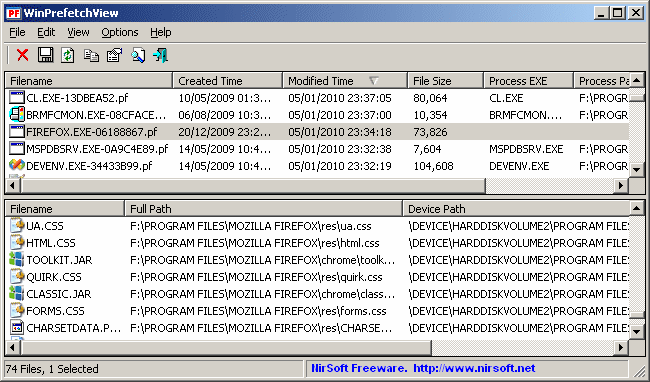 Click here to visit the author's website. Continue below for the main download link. |
||||||||
| Downloads | Views | Developer | Last Update | Version | Size | Type | Rank | |
| 3,640 | 6,564 | Nir Sofer <img src="https://www.oldergeeks.com/downloads/gallery/thumbs/winprefetchview_th.png"border="0"> | Feb 12, 2020 - 11:34 | 1.36 | 66.7KB | ZIP |  , out of 48 Votes. , out of 48 Votes. |
|
| File Tags | ||||||||
| WinPrefetchView v1.36 | ||||||||
Click to Rate File Share it on Twitter → Tweet
|