A plea...
Deanna and I have been running this site since 2008 and lately we're seeing a big increase in
users (and cost) but a decline in percentage of users who donate. Our ad-free and junkware-free
download site only works if everyone chips in to offset the revenue that ads on other sites bring
in. Please donate at the bottom of the page. Every little bit helps. Thank you so much.
Sincerely,
your Older Geeks: Randy and Deanna
Always scroll to the bottom of the page for the main download link.
We don't believe in fake/misleading download buttons and tricks. The link is always in the same place.
Pazera Free Audio Extractor v2.11
A free universal audio converter.
Pazera Free Audio Extractor is a free application that converts audio files to MP3, AAC, AC3, WMA, FLAC, Opus, M4A, OGG, WV, AIFF, WAV and other formats. Moreover, the program allows extraction of audio tracks from video files without loss of sound quality. Supported input formats: over 70 audio and video formats, including AVI, MP4, MP3, MOV, FLV, 3GP, M4A, MKV, WMA.
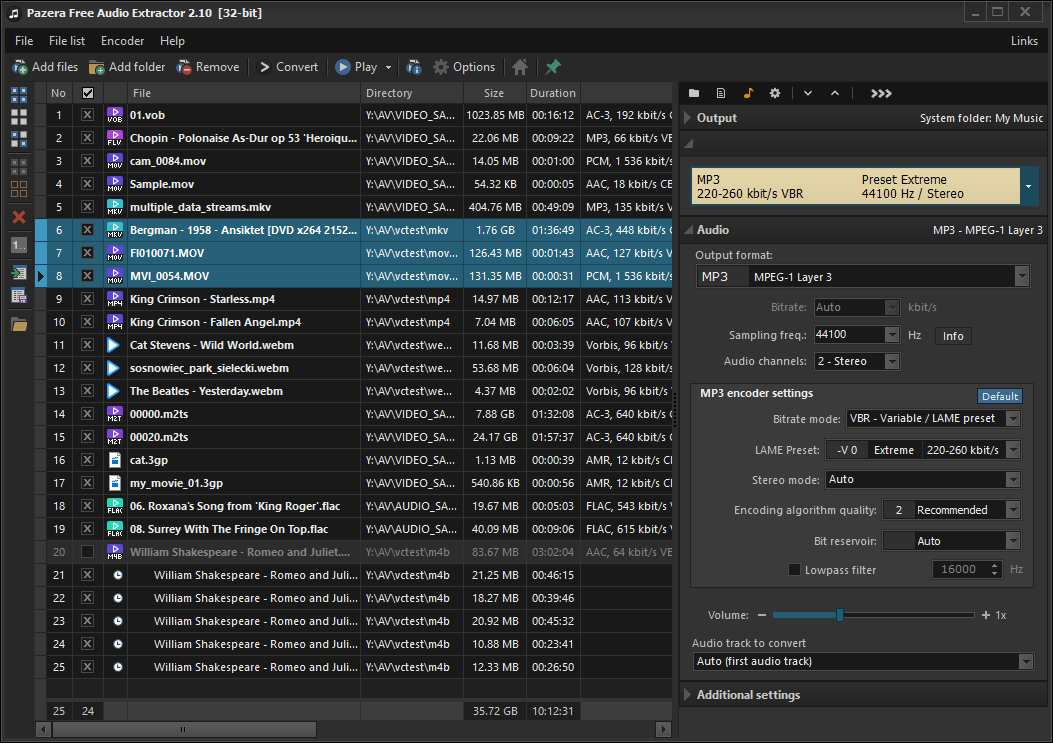
In addition, the program allows you to split input files based on chapters (often found in audiobooks).
The program has a number of predefined settings (profiles) specially designed for novice users. While more advanced users can customize audio encoding parameters used by encoder: audio bitrate, sampling frequency, audio channels, audio volume. The application allows to extract/convert full audio track or selected range only.
The Pazera Free Audio Extractor interface is very simple and user-friendly. To extract audio tracks from video files, just drag & drop them into main window, select proper profile from list, and click the Convert button. If the audio quality is poor, increase audio bitrate.
Supports:
Windows Vista, 7, 8, 10 and 11
Language:
Arabic, Bulgarian, Chinese (simplified and traditional), Czech, Dutch, English, French, German, Greek, Hungarian, Italian, Japanese, Korean, Polish, Portuguese (BR), Romanian, Russian, Serbian, Slovak, Slovenian, Spanish, Swedish, Turkish
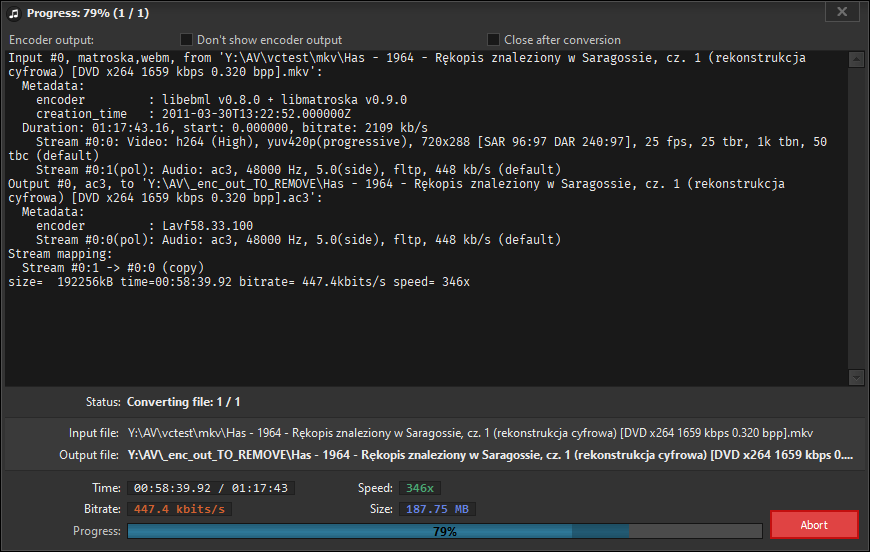
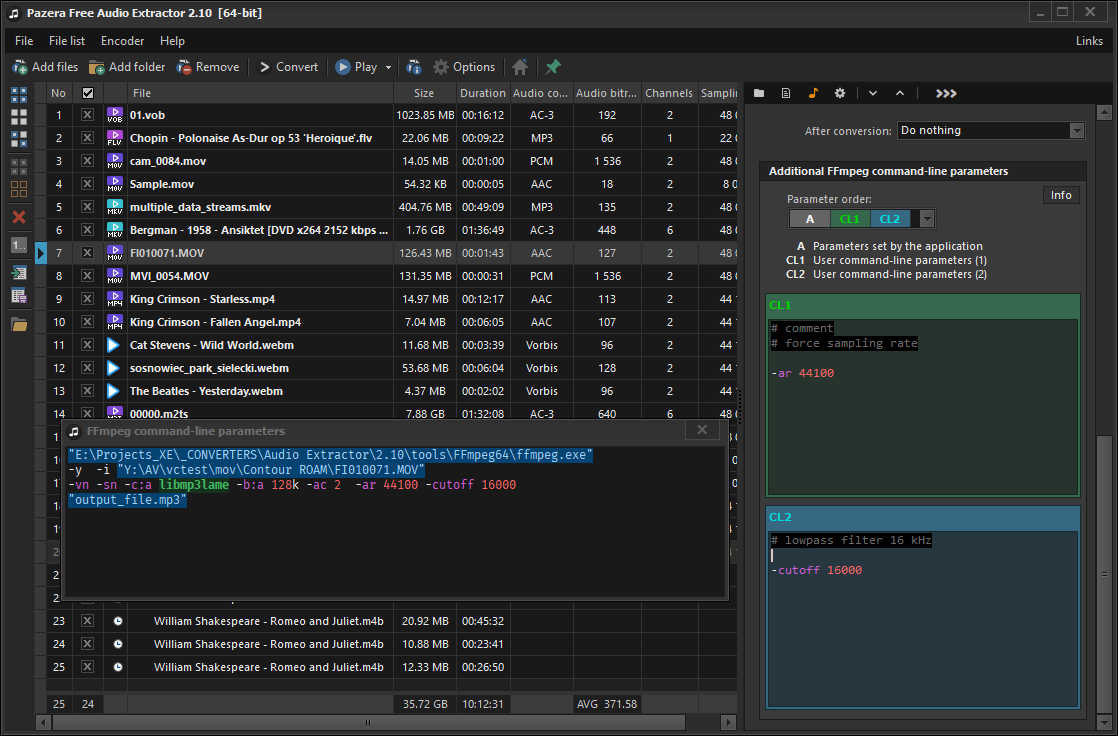
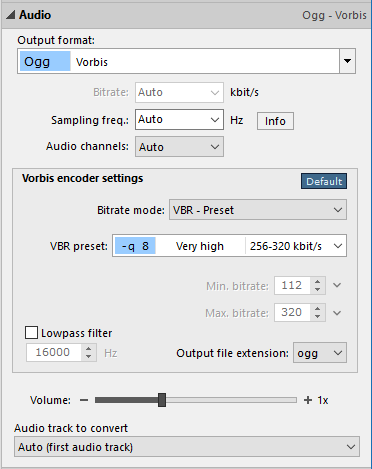 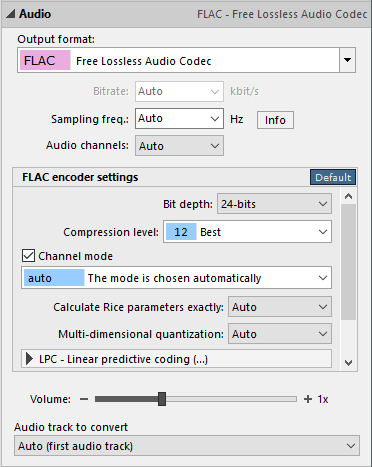
This download is for the 64bit version. If you need the 32bit version, download here.
Click here to visit the author's website.
Continue below for the main download link.
|












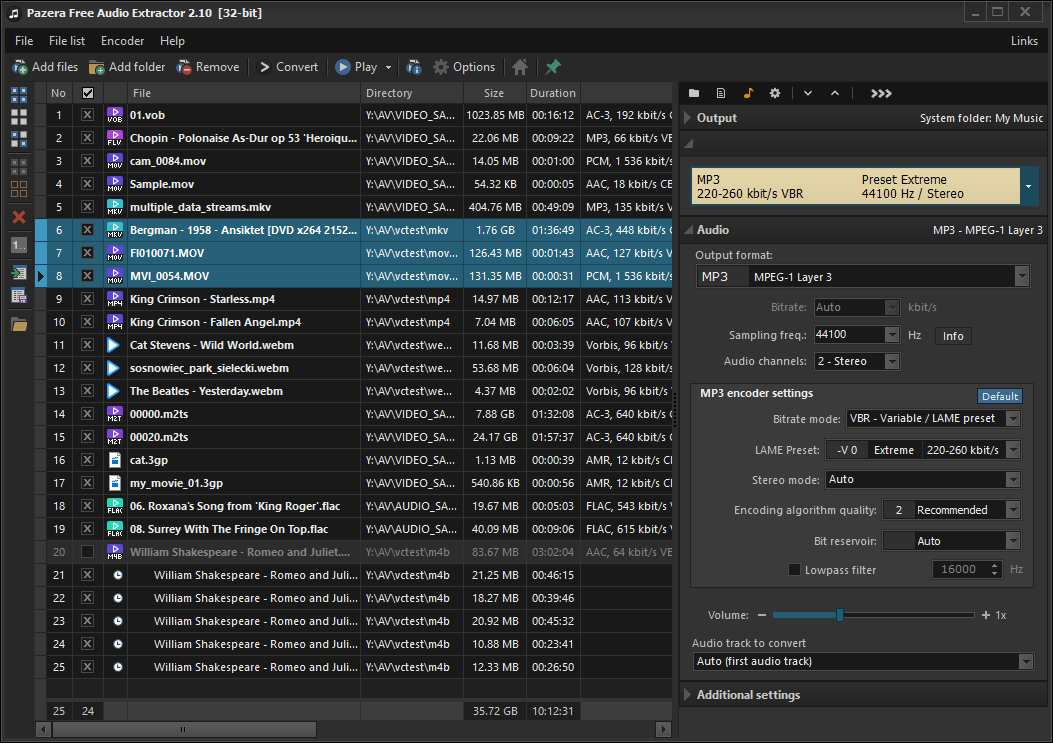
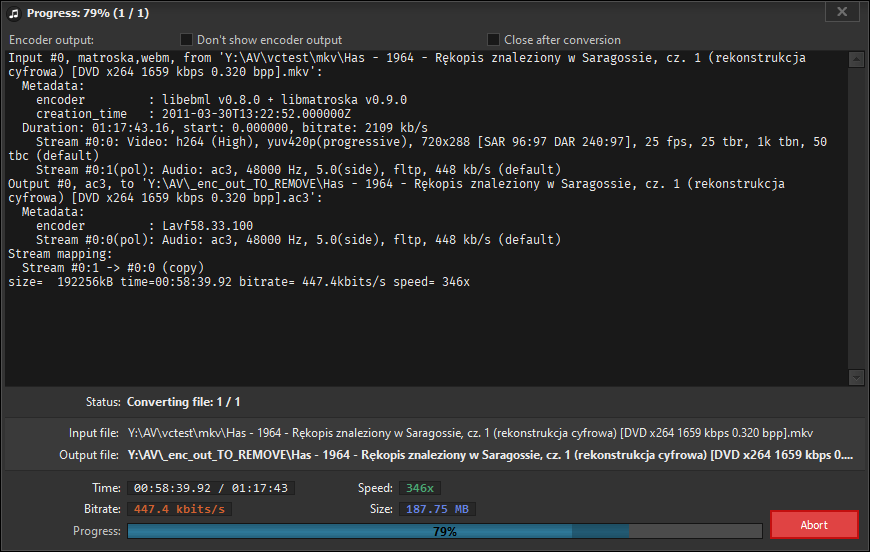
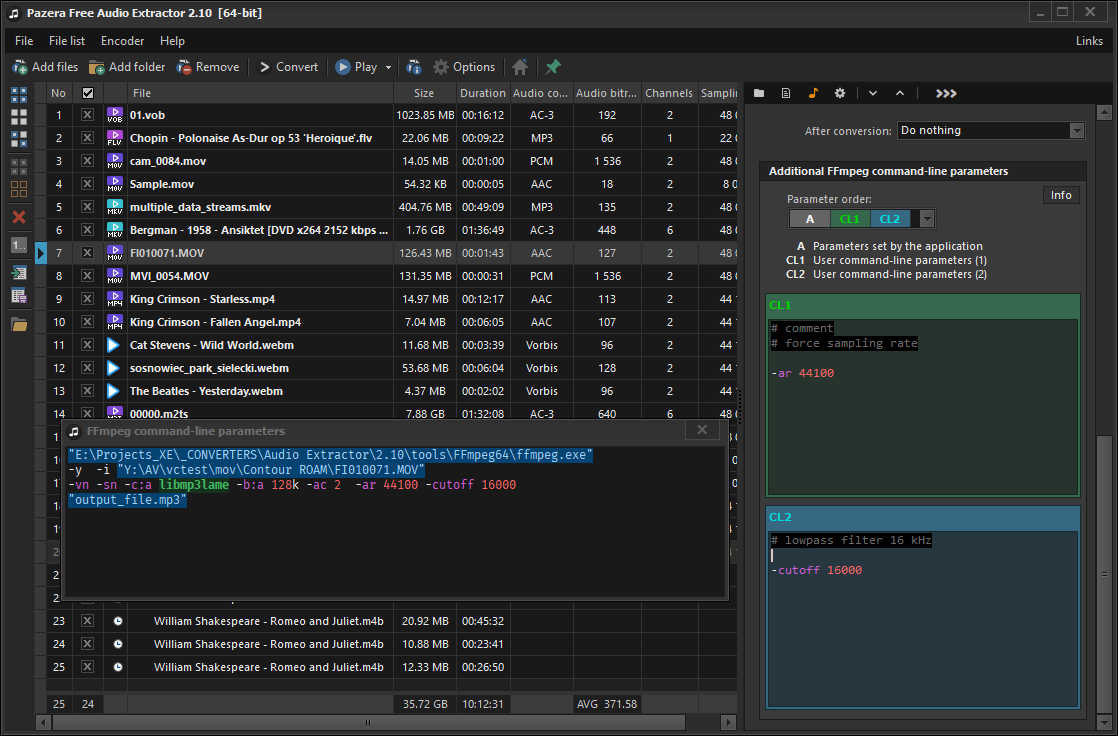
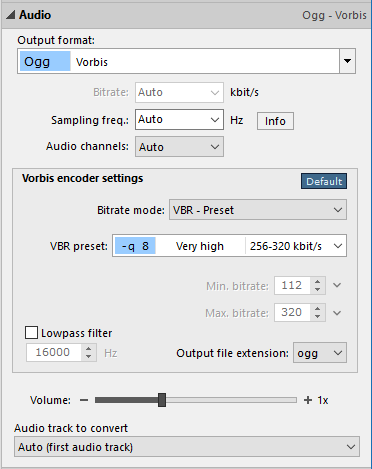
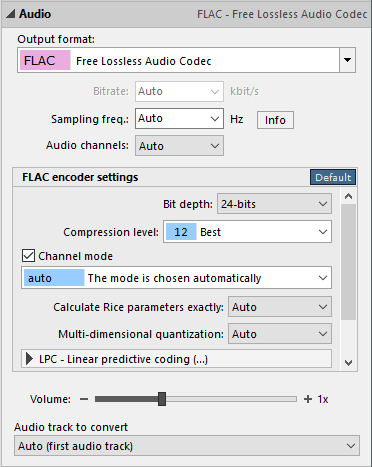
 , out of 62 Votes.
, out of 62 Votes.
