|
|

Your download link is at the very bottom of the page... always. |
Processed through Paypal No account required. |
Buy our over-priced crap to help keep things running.










|
|

Your download link is at the very bottom of the page... always. |
Processed through Paypal No account required. |










| File - Download No Power Save v1.0 | ||||||||
| Description | ||||||||
|
A plea... Deanna and I have been running this site since 2008 and lately we're seeing a big increase in users (and cost) but a decline in percentage of users who donate. Our ad-free and junkware-free download site only works if everyone chips in to offset the revenue that ads on other sites bring in. Please donate at the bottom of the page. Every little bit helps. Thank you so much. Sincerely, your Older Geeks: Randy and Deanna Always scroll to the bottom of the page for the main download link. We don't believe in fake/misleading download buttons and tricks. The link is always in the same place. No Power Save v1.0 Does your network connection feel rife with problems? for example WiFi keeps dropping the internet connection every 10 minutes or so and the access to the internet is cut off for 10 Ė 20 secs and then comes back. Or WiFI adapter automatically got disabled and canít enable without restart . Have you ever noticed that your network connection abruptly quits when your PC sleeps? The 802.11 power save protocol helps your Pc to saves power and increases battery life. You can find this Option under "Wireless Adapter Settings - Power Saving Mode" . "Maximum Performance" mode is the default when plugged into power; it disables the power-saving model. "Medium Power Saving" mode is the default when youíre on battery power. You can also select "Low Power Saving" or "Maximum Power Saving" for either. Microsoft notes that Windows has a power saving feature, but for some brands of wireless network adapters donít support this feature correctly and you may experience problems when connected to them if itís enabled. So, if you have Wi-Fi problems, you might want to try disabling it. In theory, the Wi-Fi radio going to sleep more often may increase latency and reduce network performance - but youíll get more battery life. How to fix wifi connectivity issues 1. Uncheck "Allow the computer to turn off this device to save power." in Power Management tab of the Network Adapter Properties 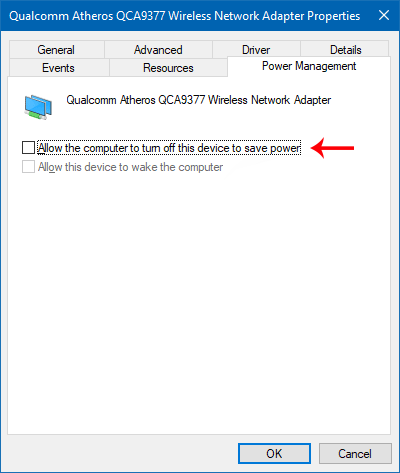 2. Change Power Saving Mode of Wireless Adapters to Maximum performance 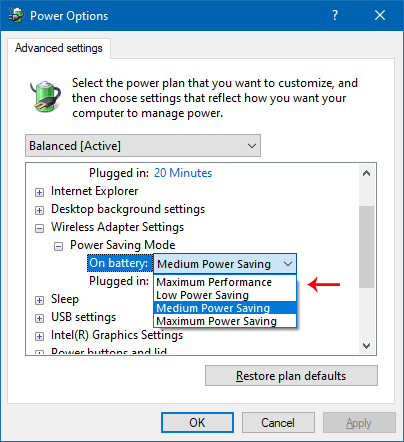 To change both of them easily just use the portable freeware tool "No Power Save" , Download it Unzip and run it that's all. 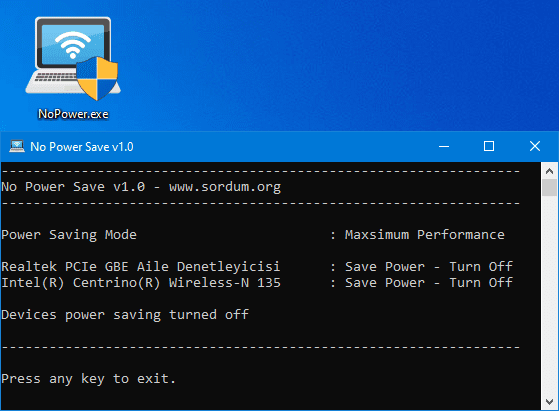 YOU MUST RESTART COMPUTER TO APPLY CHANGES. Can cause issues with Wake On Lan. Disable it if using this tool. The password for the embedded zip file is "sordum". Click here to visit the author's website. Continue below for the main download link. |
||||||||
| Downloads | Views | Developer | Last Update | Version | Size | Type | Rank | |
| 4,185 | 6,383 | Sordum.org <img src="https://www.oldergeeks.com/downloads/gallery/thumbs/NoPowerSave3_th.png"border="0"> | Jul 26, 2019 - 11:39 | 1.0 | 334.4KB | ZIP |  , out of 54 Votes. , out of 54 Votes. |
|
| File Tags | ||||||||
| Save Power No v1.0 | ||||||||
|
Click to Rate File Share it on Twitter → Tweet
|