Buy our over-priced crap to help keep things running.




















| File - Download ControlMyMonitor v1.38 | ||||||||
| Description | ||||||||
|
A plea... Deanna and I have been running this site since 2008 and lately we're seeing a big increase in users (and cost) but a decline in percentage of users who donate. Our ad-free and junkware-free download site only works if everyone chips in to offset the revenue that ads on other sites bring in. Please donate at the bottom of the page. Every little bit helps. Thank you so much. Sincerely, your Older Geeks: Randy and Deanna Always scroll to the bottom of the page for the main download link. We don't believe in fake/misleading download buttons and tricks. The link is always in the same place. ControlMyMonitor v1.38 Allows you to view and modify the settings of your monitor (Also known as 'VCP Features'), like brightness, contrast, sharpness, red/green/blue color balance, and more. You can modify the monitor settings from the GUI and from command-line. You can also export all settings of your monitor into a configuration file and then later load the same configuration back into your monitor. 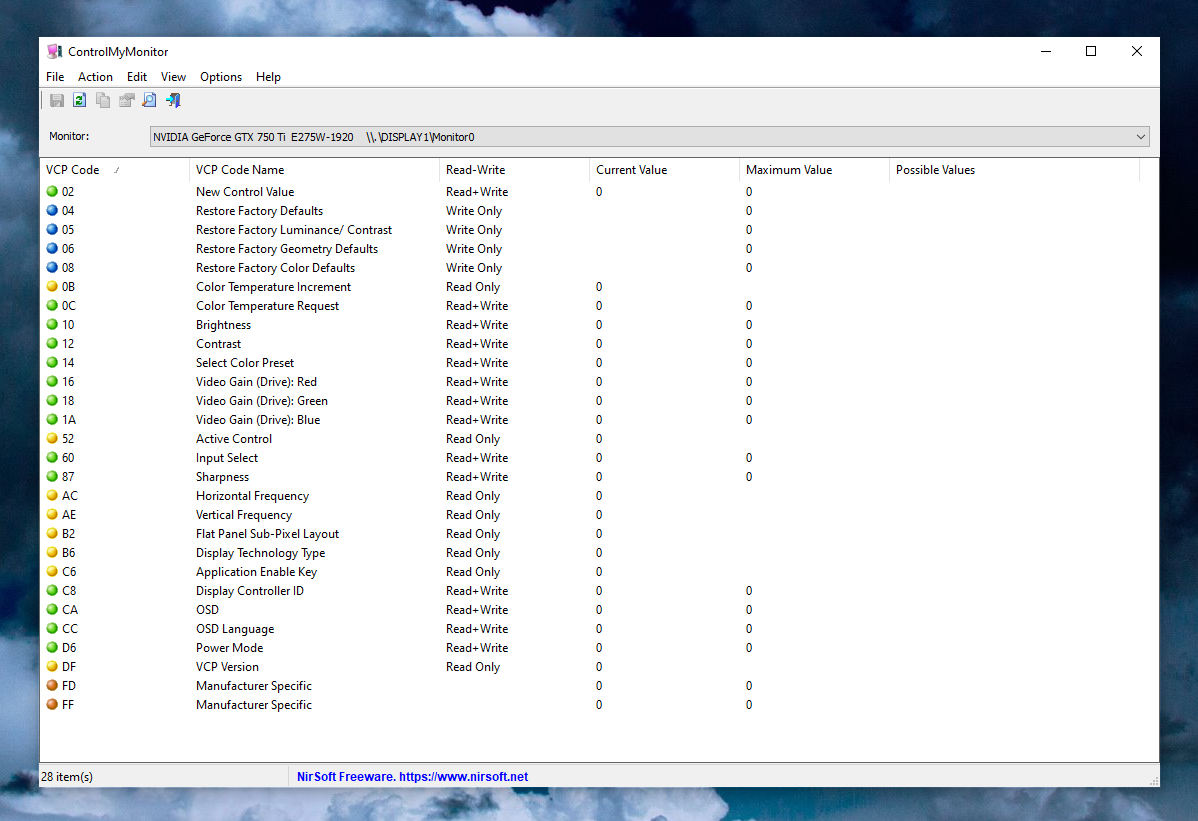 System Requirements • Any version of Windows, starting from Windows Vista and up to Windows 11. • Hardware that supports DDC/CI. Changes v1.38 Fixed bug: On some monitors, ControlMyMonitor detected the available VCP features incorrectly. Start Using ControlMyMonitor ControlMyMonitor doesn't require any installation process or additional DLL files. In order to start using it simply run the executable file - ControlMyMonitor.exe After running ControlMyMonitor, the current settings of your monitor are displayed in the main window. If you have multiple monitors, you can choose another monitor from the monitor combo-box below the toolbar. In order to modify a single item, select the item that you want to change, and then double click the item (or press the F6 key). You can also increase or decrease the current value by using the 'Increase Value' or 'Decrease Value' options (Under the Action menu). You can also increase/decrease values by using the mouse wheel, according to the selected option in Options -> Change Value With Mouse Wheel. By default, the mouse wheel feature is active when you hold down the Ctrl key. Restore Factory Defaults There are some write-only items that allow you to restore the factory defaults of the monitor. In order to activate these items, you have to set the value to 1. Save/Load Config ControlMyMonitor allows you to export all read/write properties into a simple text file and then later load these properties back to the monitor. You can find the save/load config feature under the File menu ('Save Monitor Config' and 'Load Monitor Config'). Error 0xc0262582, 0xc0262583 and similar codes If you get error 0xc0262582 (or similar codes) and the main window of ControlMyMonitor is empty, it means that Windows operating system cannot connect your monitor using DDC/CI. Here's what you can do in order to try to solve the problem: Update the driver of your graphics card. Try to plug your monitor using different type of cable/connector (VGA, DVI, HDMI, DisplayPort). If you use a KVM switch, try to plug your monitor directly to the computer, without the KVM switch. Before you report a bug... Be aware that if you have a specific setting that ControlMyMonitor fails to set properly or ControlMyMonitor fails to connect your monitor completely with error code (usually begins with 0xc02625 ), It's not a bug or problem in ControlMyMonitor tool, but in your hardware. It might be a bug with the chip of your monitor or with the driver of your graphics card or a problem with the cable/connector you use. As a programmer of ControlMyMonitor, the author cannot help you to debug or fix these hardware problems. You can try to contact the manufacturers of your hardware and ask them to solve the problem. Translating ControlMyMonitor to other languages In order to translate ControlMyMonitor to other language, follow the instructions below: 1) Run ControlMyMonitor with /savelangfile parameter: ControlMyMonitor.exe /savelangfile A file named ControlMyMonitor_lng.ini will be created in the folder of ControlMyMonitor utility. 2) Open the created language file in Notepad or in any other text editor. 3) Translate all string entries to the desired language. Optionally, you can also add your name and/or a link to your Web site. (TranslatorName and TranslatorURL values) If you add this information, it'll be used in the 'About' window. 4) After you finish the translation, Run ControlMyMonitor, and all translated strings will be loaded from the language file. If you want to run ControlMyMonitor without the translation, simply rename the language file, or move it to another folder. License This utility is released as freeware. You are allowed to freely distribute this utility via floppy disk, CD-ROM, Internet, or in any other way, as long as you don't charge anything for this and you don't sell it or distribute it as a part of commercial product. If you distribute this utility, you must include all files in the distribution package, without any modification. Disclaimer The software is provided "AS IS" without any warranty, either expressed or implied, including, but not limited to, the implied warranties of merchantability and fitness for a particular purpose. The author will not be liable for any special, incidental, consequential or indirect damages due to loss of data or any other reason. Feedback If you have any problem, suggestion, comment, or you found a bug in this utility, you can send a message to nirsofer@yahoo.com Click here to visit the author's website. Continue below for the main download link. |
||||||||
| Downloads | Views | Developer | Last Update | Version | Size | Type | Rank | |
| 5,537 | 14,022 | Nir Sofer <img src="https://www.oldergeeks.com/downloads/gallery/thumbs/controlmymonitor1_th.png"border="0"> | Apr 08, 2024 - 10:50 | 1.38 | 71.6KB | ZIP |  , out of 82 Votes. , out of 82 Votes. |
|
| File Tags | ||||||||
| ControlMyMonitor v1.38 | ||||||||
Click to Rate File Share it on Twitter → Tweet
|