|
|

Your download link is at the very bottom of the page... always. |
Processed through Paypal No account required. |
Buy our over-priced crap to help keep things running.










|
|

Your download link is at the very bottom of the page... always. |
Processed through Paypal No account required. |










| File - Download Caffeine v1.98 | ||||||||
| Description | ||||||||
|
A plea... Deanna and I have been running this site since 2008 and lately we're seeing a big increase in users (and cost) but a decline in percentage of users who donate. Our ad-free and junkware-free download site only works if everyone chips in to offset the revenue that ads on other sites bring in. Please donate at the bottom of the page. Every little bit helps. Thank you so much. Sincerely, your Older Geeks: Randy and Deanna Always scroll to the bottom of the page for the main download link. We don't believe in fake/misleading download buttons and tricks. The link is always in the same place. Caffeine v1.98 Prevent your computer from going to sleep. If you have problems with your PC locking or going to sleep, caffeine will keep it awake. It works by simulating a keypress once every 59 seconds, so your machine thinks you're still working at the keyboard, so won't lock the screen or activate the screensaver. 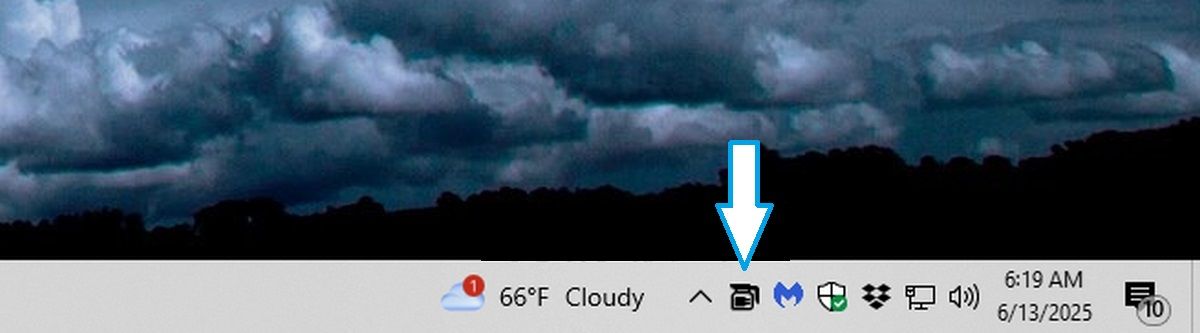 The icon is shown above - it's the leftmost one in the task tray, and this is all you see. Double-clicking the icon empties the coffee pot (that's what the icon is) and temporarily disables the program. Double-clicking it again refills the pot, and will keep your machine awake. By default the app starts enabled, and works every 59 seconds. There are some command line switches you can use to alter this behaviour: xx - where xx is a number which sets the number of seconds between simulated keypresses. This must be the first text on the commandline-startoff - application starts disabled.-exitafter:xx - application will terminate after xx minutes-activefor:xx - application will become inactive after xx minutes-inactivefor:xx - application will become active after xx minutes-appexit - terminates current running instance of application-appon - makes the current running instance of the application active-appoff - makes the current running instance of the application inactive-apptoggle - toggles the running state of the current running instance of the application-apptoggleshowdlg - toggles the running state, and shows dialog-replace - closes the current running instance, replacing it-noicon - does not show a task tray icon-useshift - simulate the shift key instead of F15-allowss - prevent sleep, but allow the screensaver to start-stes - tell Windows to stay awake, don't use F15-showdlg - shows a dialog indicating whether caffeine is active-ontaskbar - show a task bar button (use with -showdlg)-key:xx - simulate using virtual key code xxNote: the codes on the linked page are in Hex, convert them to decimal for use with this parameter -keypress - simulate a full key press, not just a key up event-oldicons - use more colourful tray icons-lighticons - always use the light icons-darkicons - always use the dark icons-watchwindow:xx - active only when a window with xx in the title is found-activeperiods:xxxx-yyyy - active only during the times specified, e.g. 0900-1659 or 0730-1200,1300-1500,1530-1800-onac - active only when the computer is on AC power (plugged in)-cpu:xx - active until the CPU drops below xx%-notify - generate a notification when the app state switches between active and inactive Comparison of methods: empty The F15 'key up' event is used every 59 seconds. This is the traditional behavior so is well tested, but can cause issues with Putty sessions, PowerPoint, Google Docs or Smartsheet-useshift Instead of F15, the shift key is used. This solves some of the issues with the above apps, but may cause the shift key to become "unpressed" sometimes-key:xx Instead of F15, the key specified by xx is used. Your choice of key could have side effects-keypress This is more likely to cause side effects, as a full key down/key up is generated. It's included for compatibility with older systems which might need this-stes Uses a different method (calling SetThreadExecutionState to tell Windows not to sleep. It works for me, with no side effects, but hasn't had enough testing for me to sure it's entirely better than using F15. Note that this will keep the machine awake, but not simulate activity, meaning any app which tracks user input will not see any.-allowss The same as -stes but this time the screensaver can start. Note that this will keep the machine awake, but not simulate activity, meaning any app which tracks user input will not see any. Changes: v1.98 Tooltips when the task bar is at the top of the screen now display correctly Added "Revert to parameters" menu item to do that once they have been overridden Added "Ten hours" menu item Replaced -activehours with -activeperiods (although -activehours still works) Added -notify to generate a notification when the app changes to active or inactive Changed the call to SetThreadExecutionState to add ES_CONTINUOUS to improve functionality under Windows 11 App no longer opens the dialog when -apptoggle is used 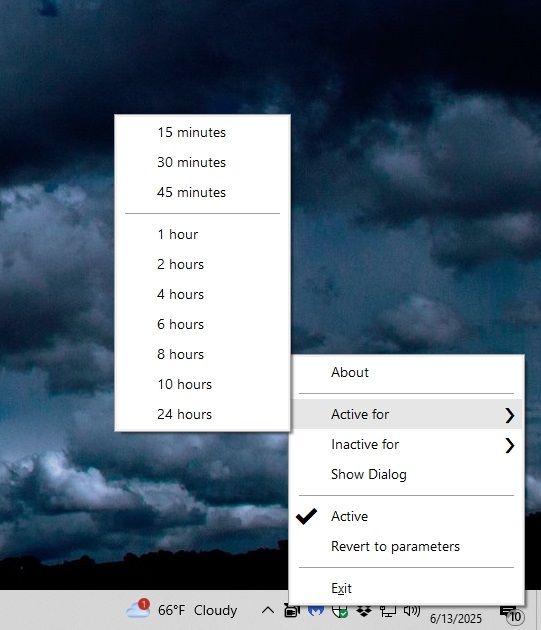 Click here to visit the author's website. Continue below for the main download link. |
||||||||
| Downloads | Views | Developer | Last Update | Version | Size | Type | Rank | |
| 6,087 | 13,231 | Zhorn Software <img src="https://www.oldergeeks.com/downloads/gallery/thumbs/Caffeine1_th.png"border="0"> | Jun 13, 2025 - 11:26 | 1.98 | 309.6KB | ZIP |  , out of 80 Votes. , out of 80 Votes. |
|
| File Tags | ||||||||
| Caffeine v1.98 | ||||||||
|
Click to Rate File Share it on Twitter → Tweet
|