Buy our over-priced crap to help keep things running.




















| File - Download NirExt v1.01 | ||||||||
| Description | ||||||||
|
A plea... Deanna and I have been running this site since 2008 and lately we're seeing a big increase in users (and cost) but a decline in percentage of users who donate. Our ad-free and junkware-free download site only works if everyone chips in to offset the revenue that ads on other sites bring in. Please donate at the bottom of the page. Every little bit helps. Thank you so much. Sincerely, your Older Geeks: Randy and Deanna Always scroll to the bottom of the page for the main download link. We don't believe in fake/misleading download buttons and tricks. The link is always in the same place. NirExt v1.01 The NirExt utility add 3 useful context menu extensions to your Windows Explorer environment: Folder Properties: This option is available in the context menu when you right-click on a folder in your file system. It allows you change the icon of any folder you want, and change the text that appears when the mouse cursor moves over the folder. 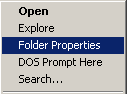 Advanced Run: This option is available in the context menu when you right-click on an executable file (*.EXE). It allows you to instantly run an application with command-line and some other options. Create Shortcut+: This option is available in the context menu when you right-click on any file in your system. It allows you to instantly create a shortcut and drop it into one of the following folders: Desktop, Start Menu, Programs folder under Start Menu, Common Desktop (for all users), Common Start Menu (for all users), and Common Programs folder (for all users) under Start Menu. Versions History Version 1.01 - Fixed bug: NirExt now works properly if you run it from command-line window. System Requirements This utility can work in all 32-bit Windows operating systems: Windows 9x, Windows NT, Windows 2000, and Windows XP. In very old systems (Windows 95/Windows NT), Internet Explorer (version 4.x or above) must be installed. License This utility is released as freeware for personal and non-commercial use. You are allowed to freely distribute this utility via floppy disk, CD-ROM, Internet, or in any other way, as long as you don't charge anything for this. If you distribute this utility, you must include all files in the distribution package, without any modification ! Disclaimer The software is provided "AS IS" without any warranty, either expressed or implied, including, but not limited to, the implied warranties of merchantability and fitness for a particular purpose. The author will not be liable for any special, incidental, consequential or indirect damages due to loss of data or any other reason. Using NirExt In order to start using the NirExt utility, run the executable file (nirext.exe), select the menu extension that you want to install (by default, all options are selected) and press 'OK'. Whenever you want to remove the menu extensions from your system, simply run NirExt again and select the "Remove all context menu extensions". Here's a little explanation about each menu extension: Folder Properties: This option is available in the context menu when you right-click on a folder in your file system. It allows you change the icon of any folder in your file system, and change the text that appears when the mouse cursor moves over the folder (the "Comment" field). In order to change the icon of a folder, click the "Select Icon" button. If you want to select an icon from EXE or DLL file, select the file that contains the icon you want to use, and then in the bottom icons list, select the desired icon and click the "Open" button. If you want to select an icon from .ICO file, simply select the ICO file and click the "Open" button. Whenever you want to remove the icons and other properties from the folder, and turn it back to a regular folder, click the "Remove Folder Properties" button. In the following screenshot, you can see an example of folders with different icons: 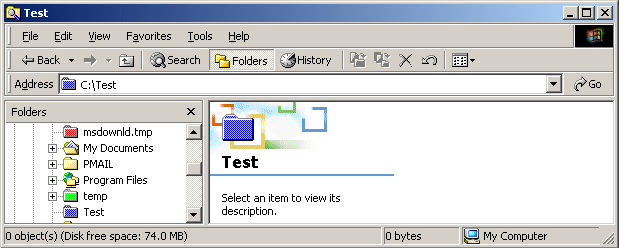 Advanced Run: This option is available in the context menu when you right-click on an executable file (*.EXE). You can use this option to instantly run an application with command-line arguments and some other options. Here's a little description for each field: Command-Line: Command-Line arguments for the application. If you don't want to run the application with command-line options, you can simply leave it blank. Start in folder: Working folder for the application that you want to run. In most cases, you can leave it blank. Window: Specifies how to display the main window of the application: Normal, Maximized, Minimized or Hidden. Priority: Specifies the priority level for the application you run. For most applications, you should select the Normal Priority. However, if you have a very critical application that need a better priority over the other applications, you can try to run it with high priority. Create Shortcut+: This option is available in the context menu when you right-click on any file in your system. It allows you to instantly create a shortcut and drop it into one of the following folders: Desktop, Start Menu, Programs folder under Start Menu, Common Desktop (for all users), Common Start Menu (for all users), and Common Programs folder (for all users) under Start Menu. You can also specify a command-line options for the application, working folder, and the comment that appears when the mouse cursor moves over the shortcut. If you create a shortcut to executable file (.EXE), the description information from the executable file is automatically copied to the Shortcut Name field. 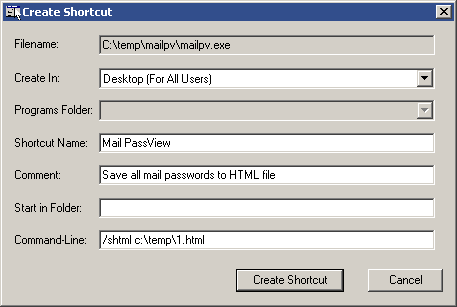 Feedback If you have any problem, suggestion, comment, or you found a bug in my utility, you can send a message to nirsofer@yahoo.com Click here to visit the author's website. Continue below for the main download link. |
||||||||
| Downloads | Views | Developer | Last Update | Version | Size | Type | Rank | |
| 8,918 | 12,870 | Nir Sofer <img src="https://www.oldergeeks.com/downloads/gallery/thumbs/nirext2_th.png"border="0"> | Jul 02, 2020 - 20:31 | 1.01 | 39.4KB | ZIP |  , out of 50 Votes. , out of 50 Votes. |
|
| File Tags | ||||||||
| NirExt v1.01 | ||||||||
Click to Rate File Share it on Twitter → Tweet
|