Buy our over-priced crap to help keep things running.




















| Files | ||||
| File Name | Rating | Downloads | ||
| CloseAll v3.0 CloseAll v3.0 Close All Windows with Just a Single Click: Select Apps You Want to Close and click OK CloseAll lets you close all running applications with just a single click. It doesn’t use any system resources at all and unloads right after completing its task. CloseAll simply flashes a ‘close’ signal to all open applications on the desktop and then ceases. What can be easier than a task list with check boxes and OK button? Just select apps you want to close and click OK. It’s CloseAll v3.0: From the main menu, you can enable “Small Icon” view: Enable/disable sorting and grouping of tasks: You can pin CloseAll shortcut to the Windows 7 Taskbar for quick access: CloseAll is indeed very handy if you are running multiple applications at the same time and want all of them to quit instantly. Try it to see if it can save your time. It’s FREE! System Requirements CloseAll runs on Windows 10, 8, 7, Vista and XP (32-bit and 64-bit). In order to display information about UAC elevated processes, it requires to be installed in the system %ProgramFiles% directory. Changelog for CloseAll v3.0 (April 23, 2018): Command line switches: /NOUI and /TERMINATE Added ability to terminate all applications Added "Close All", "Terminate All" and Refresh buttons Some other minor UI changes and improvements |
 |
5,603 | Jul 02, 2020 NTWind Software 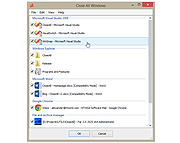 |
|
| ForceEnd v1.1.4 ForceEnd v1.1.4 Stops a running process, with or without force. Sometimes you have a program that hangs or comes back. Now you can shut it down effectively and wait no more. This program checks if it is being pushed away by another program and puts itself back in front. In BruteForce mode program keeps closing untill its not in processlist anymore before it stops. (Note that important Windows processes are also in this list and not always can be closed.) - Also keeps a, or more, process (-es) closed when added to the 'Keep these closed' listbox, when it tries to start again. Features: Prevent a process from starting. Track started and stopped processes. Force a process to stop. Click here to visit the author's website. |
 |
3,982 | Dec 13, 2021 Peusens Software 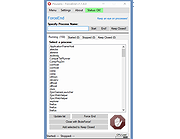 |
|
| SuperF4 v1.4 32bit SuperF4 v1.4 32bit Kill programs instantly with Ctrl+Alt+F4. SuperF4 kills the foreground program when you press Ctrl+Alt+F4. This is different from when you press Alt+F4. When you press Alt+F4, the program can refuse to quit. Windows only asks the program to quit, and lets it decide for itself what to do. You can also kill a program by pressing Win+F4 and then clicking the window with your mouse cursor. You can press escape or the right mouse button to exit this mode without killing a program. Some games have anti-keylogger protection, which may prevent SuperF4 from working (it can't detect when you press Ctrl+Alt+F4). You can enable TimerCheck to use an alternate detection method. News 2019-02-16 - SuperF4 v1.4 released Released 1.4. Fixed keyboard input lag. Thanks to Victor Robertson. Do not enter xkill mode if Ctrl key is pressed. Ctrl+Win+F4 is a new shortcut to close virtual desktops, so we don’t want to prevent that. Thanks to José Rebelo. Add a process blacklist, with explorer.exe in the list by default. I apologize for my tardiness. I use Windows less and less every year, and I must confess that I have not even been running my own programs when I do. I hope this release makes up for it somewhat. Click here to visit the author's website. |
 |
4,549 | Jul 02, 2020 Stefan Sundin 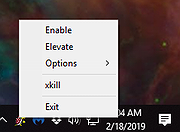 |
|
| SuperF4 v1.4 64bit SuperF4 v1.4 64bit Kill programs instantly with Ctrl+Alt+F4. SuperF4 kills the foreground program when you press Ctrl+Alt+F4. This is different from when you press Alt+F4. When you press Alt+F4, the program can refuse to quit. Windows only asks the program to quit, and lets it decide for itself what to do. You can also kill a program by pressing Win+F4 and then clicking the window with your mouse cursor. You can press escape or the right mouse button to exit this mode without killing a program. Some games have anti-keylogger protection, which may prevent SuperF4 from working (it can't detect when you press Ctrl+Alt+F4). You can enable TimerCheck to use an alternate detection method. News 2019-02-16 - SuperF4 v1.4 released Released 1.4. Fixed keyboard input lag. Thanks to Victor Robertson. Do not enter xkill mode if Ctrl key is pressed. Ctrl+Win+F4 is a new shortcut to close virtual desktops, so we don’t want to prevent that. Thanks to José Rebelo. Add a process blacklist, with explorer.exe in the list by default. I apologize for my tardiness. I use Windows less and less every year, and I must confess that I have not even been running my own programs when I do. I hope this release makes up for it somewhat. Click here to visit the author's website. |
 |
4,570 | Jul 02, 2020 Stefan Sundin 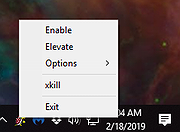 |
|
| Showing rows 1 to 4 of 4 | Showing Page 1 of 1 | 1 |
OlderGeeks.com Copyright (c) 2025