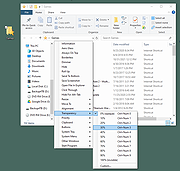|
ScanDir v1.3.4
ScanDir v1.3.4
ScanDir is a computer program designed for desktop PC's with a Microsoft Windows operating system. It's primary purpose is to assist in file and folder management. Use the search argument to find files and/or folders with specific characteristics. The files and folders found are presented in a search result list (item list). The search results can be exported to a text file, printed or used to Delete, Copy, Move or Rename files and folders.
The main window shows the menu bar at the top with the quick access button bar right below it. On the left the directory Tree and on the right the selected items (file names) list. The Preview pane is visible below the directory Tree and a Rename pane is visible below the Item list.
Items (files and/or directories) that meet the selection criteria are displayed in the Item list. Multiple (Ctrl+MouseClick) or all (Ctrl+A) items can be selected from the Item list. The Item list drop-down menu (or PopUp menu) can then be used to rename, copy, move, delete, view or open the selected item(s).
The configuration window has multiple tab's to specify the default options for Selection, Scan functions, View parameters, Output formatting, Miscellaneous (confirmation, logging) options and Advanced (.ini file usage) settings.
By default all selected files are copied / moved to the target directory, if [V] Copy full path is selected, the source directory structure is maintained. During copy / move files can be renamed and (re)numbered. Check [V] Goto target directory after copy/move to switch to the target directory when all files have been copied or moved.
ScanDir has many options to rename multiple files. Chracter strings can be replaced, added or removed. Numbers, MD5 checksum, and the current date can be added. It is even possible to adde (parts ... |
 |
2,727 |
Jan 12, 2022
Skybird Communications  |
 |
SmartContextMenu v1.3.4
SmartContextMenu v1.3.4
A free, smart context menu for all windows in the system.
SmartContextMenu adds a context menu to all windows in the system. It supports all types of windows, including windows without a system menu.
How To Use:
Run the file SmartContextMenu.exe. Move the mouse cursor to the necessary window and use the hotkeys Ctrl + Right Mouse Button. All the menu settings and hotkeys can be changed in the settings dialog of the system tray, as well as in the file SmartContextMenu.xml.
Available Menu Items:
Information. Shows a dialog with information of the current window and process: the window handle, the window caption, the window style, the window class, the process name, the process id, the path to the process.
Aero Glass. Allows to add the "Aero Glass" blur to the current window. (Windows Vista and higher. Mostly for console windows.)
Always On Top. Allows the current window to stay on top of all other windows.
Borderless. Allows you to turn your windowed games into "Borderless" mode.
Dimmer. Dims all but the currently focused window.
Hide. Allows to hide the current window.
Roll Up. Allows to roll up and down the current window.
Send To Bottom. Allows to send to bottom the current window.
Save Screenshot. Allows to save the current window screenshot in a file.
Open File In Explorer. Allows to open a process file in a File Explorer.
Click Through. Allows to click through the current window.
Hide For Alt+Tab. Allows to hide the current window for the Taskbar and Alt+Tab ... |
 |
414 |
May 16, 2024
Alexander Illarionov 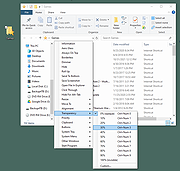 |