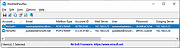|
WinMailPassRec v1.00
WinMailPassRec v1.00
A password recovery tool for Windows 10 and Windows 11 that displays the details of all POP3/IMAP/SMTP/Exchange accounts stored in the mail application of Windows operating system.
For every account, the following information is displayed: Account Name, Email, Mailbox Type, Mail Server, User, Password, Outgoing Server, Outgoing Server Password, Account Creation Time, Last Used Time, Last Sync Attempt Time, Last Sync Success Time.
System Requirements
This tool works with the built-in mail application of Windows 10 and Windows 11. Both 32-bit and 64-bit systems are supported.
You can also use this tool on older versions of Windows (like Windows 7) for recovering data from external disk with Windows 10 or Windows 11.
Be aware that WinMailPassRec can only recover the passwords of POP3/IMAP/SMTP/Exchange accounts. It cannot recover the passwords for other types of accounts like Microsoft account or Gmail.
General Information
The mail App of Windows 10 and Windows 11 stores the POP3/IMAP/SMTP/Exchange accounts information in 2 different places:
Under the following Registry key: HKEY_CURRENT_USER\Software\Microsoft\ActiveSync\Partners (Every account on different subkey) - Most of the account information is stored under this Registry key, but without the server and password information.
The passwords and server information are encrypted and stored inside Windows Vault (Located under the following folder: %LocalAppData%\Microsoft\Vault\4BF4C442-9B8A-41A0-B380-DD4A704DDB28 )
WinMailPassRec combines the information from the above 2 places.
Start Using WinMailPassRec
WinMailPassRec doesn't require any installation process or additional DLL files. In order to start using it, simply run the executable file - WinMailPassRec.exe
After running WinMailPassRec, the 'Advanced Options' window is opened, and then you can choose to load the Windows Mail accounts from your current user, or from external hard drive plugged to your computer. If you choose to load the Windows Mail accounts from external disk, you have to fill more fields in order to decrypt the mail passwords.
After ... |
 |
1,789 |
Mar 08, 2022
Nir Sofer 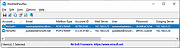 |