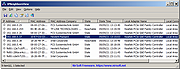|
IPNeighborsView v1.01
IPNeighborsView v1.01
A tool for Windows 10/8/7/Vista that displays the IP neighbor table of your local computer.
For every IP neighbor entry, the following information is displayed: IP Address, MAC Address, MAC Address Company, State, State Time, Local Adapter Name, Local Connection Name.
In the IP neighbor table, you can find the details of computers and devices recently connected to your network. computers and devices are listed only if Windows operating system detected them.
System Requirements
This tool works on any version of Windows, starting from Windows Vista and up to Windows 10. Both 32-bit and 64-bit systems are supported.
Changes
v1.01
Fixed to sort properly the IP Address column.
Start Using IPNeighborsView
IPNeighborsView doesn't require any installation process or additional DLL files. In order to start using it, simply run the executable file - IPNeighborsView.exe
Afer running IPNeighborsView, the main window displays the current IP neighbor table of your system. By default, IPNeighborsView hides the permanent items in the IP neighbor table, but you can view these items by unchecking the 'Hide Permanent Items' options (Under the Options menu).
You can select one or more items (or press Ctrl+A to select all of them) and then use the 'Save Selected Items' option (Ctrl+S) to export the table to comma-delimited/tab-delimited/HTML/XML/JSON file.
Command-Line Options
/stext <Filename> Save the IP Neighbors items to a simple text file.
/stab <Filename> Save the IP Neighbors items to a tab-delimited text file.
/scomma <Filename> Save the IP Neighbors items to a comma-delimited text file (csv).
/shtml <Filename> Save the IP Neighbors items to HTML5 file (Horizontal).
/sverhtml <Filename> Save the IP Neighbors items to HTML5 file (Vertical).
/sxml <Filename> Save the IP Neighbors items to XML file.
/sjson <Filename> Save the IP Neighbors items to JSON file.
Translating IPNeighborsView to other languages
In order to translate IPNeighborsView to other language, follow the instructions below:
Run ... |
 |
2,126 |
Mar 18, 2022
Nir Sofer 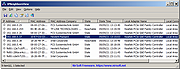 |