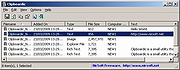|
Clipboardic v1.17
Clipboardic v1.17
A free, small utility that listen to clipboard activity, and auto-saves copied data into a Windows clipboard file (.clp).
Clipboardic is a small utility that listen to the clipboard activity, and each time that you copy something into the clipboard, it automatically save the copied data into Windows clipboard file (.clp). Later, when you need the copied data again, you can simply select the right clipboard file, and Clipboardic will automatically insert it into the clipboard.
Clipboardic also allows you to easily share the clipboard data between multiple computers on your local network.
System Requirements
Clipboardic works on any version of Windows, from Windows 2000 to Windows 11.
Changes
v1.17
Added the 'Clipboardic Is Active' menu item to the tray right-click menu.
Added 'Ignore Copy In Excel' option. You should turn on this option if you use Excel while Clipboardic is running and you get the following error message: 'The picture is too large and will be truncated'.
Using Clipboardic
Clipboardic doesn't require any installation process or additional dll files. In order to start using it, simply run the executable file - Clipboardic.exe
If you want to share the clipboard data in multiple computers on your network, you have to put Clipboardic.exe in a shared network drive, and then run Clipboardic.exe in all computers that you want to share the clipboard (you must run it from the same shared folder).
After running Clipboardic, the main window displays the list of available clipboard files. Each time that you copy something to the clipboard, a new item is added. If you run Clipboardic in multiple computers, you can see the clipboard files of all other computers, you can identify the file owner by looking in the 'Computer Name' column.
When you select a file in Clipboardic's main window, its content is ... |
 |
128 |
Mar 26, 2024
Nir Sofer 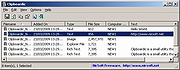 |