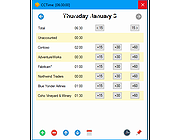|
CCTime v1.01
CCTime v1.01
Simple, unobtrusive time tracking software for Windows
CCTime is a utility to help track how much time you spend on different tasks during your work day. Tracking time is tedious, so focus lies on simplicity and automation. CCTime stays out of your way while still being readily accessible, so you can focus on actual work. CC is short for Click Click, because two clicks is all it takes to register time on a task!
CCTime sits in your system tray and automatically hides when not in use. You can see how much time you've spent in total each day, and how much of that time has not yet been assigned to tasks. For each week you can get a report, summarizing your work that week.
Usage
CCTime sits quietly in the system tray. Click the icon to show the main window:
At a glance:
Total time automatically ticks. It shows how much time you've been working each day
Click the (+) button to add a task
As you work throughout the day, click the buttons next to tasks to distribute time
Unaccounted time = Total time - Time allocated to tasks. (0 means all time is accounted for!)
Click (#) to show a weekly summary report
Clicking outside the window automatically hides CCTime. Use the pin (/) to stay on top
That's the basics. Start using CCTime or read on to learn the details!
CCTime shows one day at a time
Typically this is today's date, but you can view and modify old dates too
Change day using the arrow buttons (<) and (>)
Click the date label ("Monday June 1" above) for a calendar view
... |
 |
2,369 |
Apr 05, 2021
RL Vision 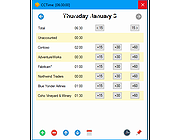 |