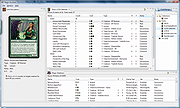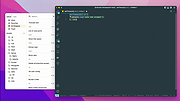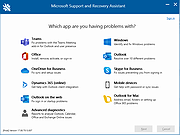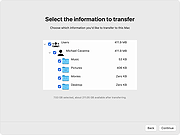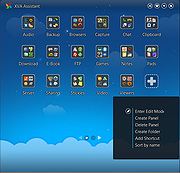|
Magic Assistant v1.5.1
Magic Assistant v1.5.1
A free, multi-platform application for "Magic: The Gathering" players in different activities related to the game.
Includes Card Browser, Library Organizer, Deck Builder and MTG Tournament Manager. Comes with MTG cards database.
Features
advanced cards search and filtering
deck builder with deck charts
deck play simulation
random booster pack generator
card prices from retailer or user's
card collections organizer
card import from multiple formats and raw cvs files
tournament scheduler and score keeper
automatic magic card sets updates
Card Organizer helps to organize cards and search for cards. Currently supports card browsing and filtering, organizing cards into personal library and decks (aka deck builder). For decks analysis it provides mana curve chart, type distribution chart, color chart, deck play test(draw). To practice sealed deck building you can create booster packs for chosen set (and use them to build a deck).
Application comes with predefined database but can be updated to latest released set (or any other set) using cards updates feature. Tool comes with embedded help browser, also Magic Assistant Documentation available online. See Features page for more details.
Tournament Organizer is designed to help with home/unofficial MTG tournaments - it provides several tournament schedulers including round-robin, Swiss (standard for MTG tournaments), elimination, random and so on. Also keeps players score/rank between tournaments.
This download is for the Windows version.
If you need the MacOS version, download here.
If you need the Linux version, download here.
Click here to visit the author's website. |
 |
1,322 |
Oct 05, 2022
Alena Laskavaia 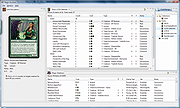 |
 |
massCode assistant fo Visual Studio Code v1.0.1
massCode assistant fo Visual Studio Code v1.0.1
Quick access to massCode app in Visual Studio
Abilities
Fetch snippets
Search snippets
Select to paste
Create snippets
Requirements:
massCode v2.4.0 or higher
Microsoft Visual Studio
About the .VSIX file extension:
https://docs.microsoft.com/en-us/visualstudio/extensibility/anatomy-of-a-vsix-package?view=vs-2022
Click here to visit the author's website. |
 |
1,593 |
Jan 25, 2024
Anton Reshetov 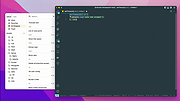 |
 |
Microsoft Support and Recovery Assistant v17.01.0268.003
Microsoft Support and Recovery Assistant v17.01.0268.003
The Microsoft Support and Recovery Assistant works by running tests to figure out what's wrong and offers the best solution for the identified problem.
System Requirements:
Supported Operating Systems
Windows 7, Windows 8, Windows 8.1, Windows 10, Windows 11
Outlook in any of the following Office versions can be scanned:
Microsoft Office 365 (2019, 2016, or 2013, 32-bit or 64-bit)
Microsoft Office 2019 (32-bit or 64-bit; Click-to-Run or MSI installations)
Microsoft Office 2016 (32-bit or 64-bit; Click-to-Run or MSI installations)
Microsoft Office 2013 (32-bit or 64-bit; Click-to-Run or MSI installations)
Microsoft Office 2010 (32-bit or 64-bit)
Note:
If you are running any edition of Windows 7, you must also have .NET Framework 4.5 installed. Windows 8 and later versions of Windows include at least .NET Framework 4.5.
The Microsoft Support and Recovery Assistant offers the best solution for these identified problems:
Office
I get an error when I install Office
I can't activate Office
I need to uninstall Office
Outlook
Outlook won't start
I can't setup my Microsoft 365 email in Outlook
Outlook keeps asking for my password
Outlook keeps saying "Trying to connect..." or "Disconnected"
Shared mailboxes or shared calendars don't work
I'm having problems with my calendar
Outlook stops responding
Outlook keeps crashing
I can't send, receive, or find email
OneDrive for Business
I can't sync my files with OneDrive
I can't install OneDrive
Other Office apps
I can't sign into Skype for Business
I can't get email on my phone
I'm having trouble opening or signing in to Outlook on the web
I can't install, connect, or enable Dynamics 365 for Outlook
The Teams Meeting option isnít shown or the Teams Meeting add-in doesnít load in Outlook
There are additional scenarios for Outlook on the web, Outlook for Mac, and Mobile devices, plus advanced diagnostics for Exchange Online and Outlook.
Click here to visit the author's website. |
 |
2,484 |
Jul 02, 2023
Microsoft Corp. 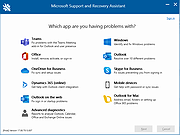 |
 |
Migration Assistant v2.4.0.0
Migration Assistant v2.4.0.0
Move your data from a Windows PC to a Mac
Windows Migration Assistant transfers your contacts, calendars, email accounts, and more from your PC to the appropriate places on your Mac.
Get ready
Make sure that Windows is up to date. Migration Assistant works with Windows 7 or later.
Make sure that you know the name and password of an administrator account on your PC.
Connect your Mac and PC to the same network, such as your home Wi-Fi network. Or connect an Ethernet cable between the ports on your Mac and PC to create a direct network connection. Some Mac models require an Ethernet adapter.
Use Migration Assistant
You're now ready to use Migration Assistant to move your files from your PC to your Mac.
On your PC
1) Download and install the appropriate Windows Migration Assistant, based on the version of macOS on your Mac.
2) Quit any open Windows apps.
3) Open Windows Migration Assistant, then click Continue.
4) If Windows updates are configured to install automatically on your PC, you might see a message recommending that you turn off automatic installation of Windows updates. When you're ready to proceed, click Continue.
5) When Migration Assistant says that it's waiting for your Mac to connect, complete the next steps on your Mac.
On your Mac
1) Open Migration Assistant, which is in the Utilities folder of your Applications folder.
2) Follow the onscreen prompts until you're asked how you want to transfer your information. Select the option to transfer from a Windows PC, then click Continue.
3) Select the icon representing your PC, then click Continue.
On your PC
Make sure that your PC and Mac ... |
 |
2,007 |
Nov 03, 2021
Apple Inc. 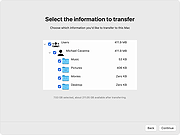 |
 |
XVA Assistant v0.10.2018.1215
XVA Assistant v0.10.2018.1215
Organize your Windows desktop icons like you do on your smartphone or tablet.
XVA Assistant is a stylish launcher for programs, files and websites, organizing items into panels and folders. The program can reside either in task-bar next to start menu (Cool XVA-Button) or in sustem tray. The program supports skins (any BMP, JPG and PNG images) and two view modes: "View as Pad" and "View as Phone".
Other features include autostart, always on top, animation effects, minimize after launch, minimize on losing focus, hot key and more.
System Requirements: Win2K / WinXP / Vista / Win7 / Win8 / Win10
Changes:
0.10.2018.1215 2018-12-15
----------------------------
[*] Fix the bug that docked window will popup when dynamically switch background.
[+] Support Polski. <thank antbil007@gmail.com>
|
 |
4,843 |
Feb 19, 2020
idesktop.me 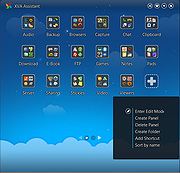 |