Always scroll to the bottom of the page for the main download link.
We don't believe in fake/misleading download buttons and tricks. The link is always in the same place.
Simple Password Manager v1.0.4
A free and open source program to safely store and manage your passwords locally.
Simple Password Manager is a program that allows you to store and manage your passwords in a better way than with Notepad for Windows. You can create new passwords, edit existing ones, and delete passwords that you no longer need.
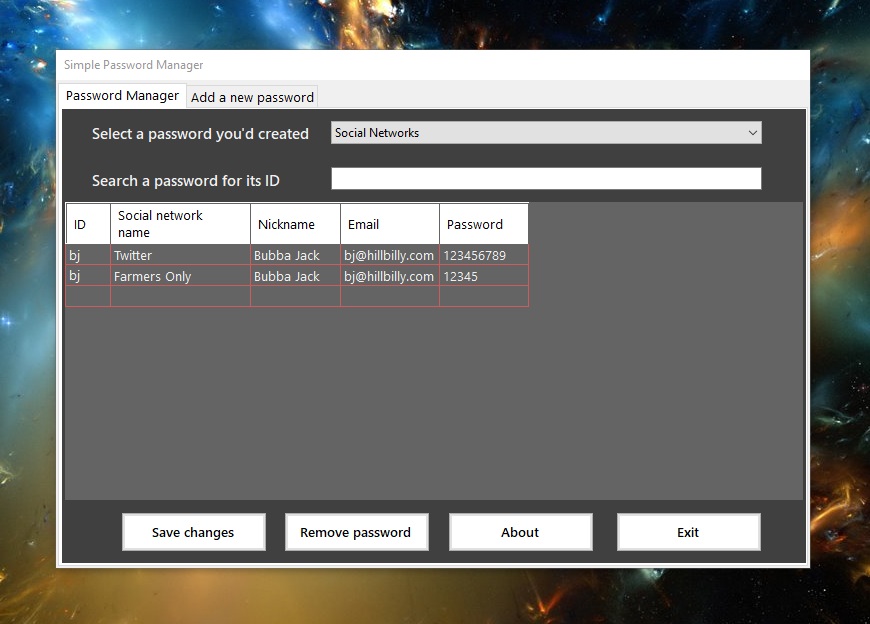
How to use?
To start using Simple Password Manager, launch the program by double-clicking on the icon and enter the default password which is: 1234. As is evident, you can change that password in the login window for a better security.
• The main window will appear, displaying a list of all the passwords you have saved in the program. By default, you have a password called "Social Networks" and you can add data there.
• To create a new password, first, go to the "Add a new password" tab and complete the text boxes. The criteria to create a password consists in giving a name to the password and at least one column. You can create as many columns as possible you want but I recommend you this order: "ID, User, Email, and Password". When you add the necessary data, press the button "Create the new password". Now, go back to the "Password Manager" tab and click on the "Select a password or create a new one" drop-down menu at the top of the main window. When you clicked that drop-down menu, you will see all your passwords that was created.
• If you add data to an existing password, it's very important to click the "Save" button; on another hand, if you don't save the data recently added, all of them will be lost once you close the app. All the data you add to a password always can be updated or deleted, just remember to smash the "Save" button.
• To delete a password, select the password from the drop-down menu and click the "Delete from database" button. The program will prompt you to confirm the deletion. Click "Yes" to delete the password or "No" to cancel the operation. This action will delete the whole content in the password. For example: if you are using the Social Networks or any other password you've created, this button will delete everything stored in the password, not just one entry, row, or column.
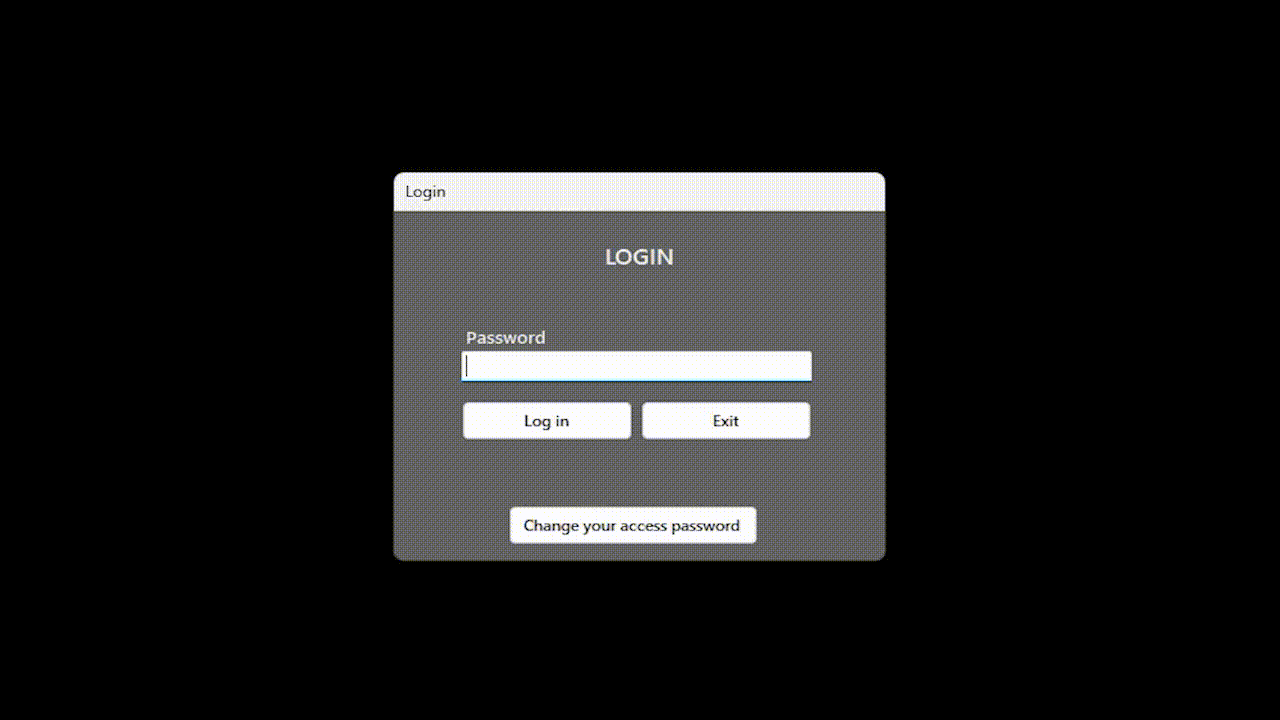
Requirements
Windows 8.1, 10, 11 (64 bits)
.Net 7.0
Click here to visit the author's website.
Continue below for the main download link.
|











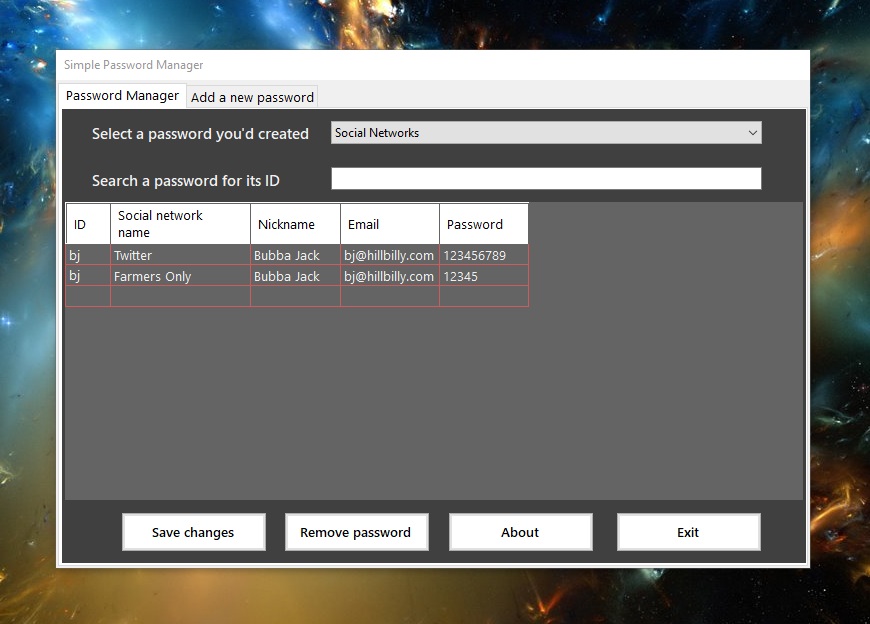
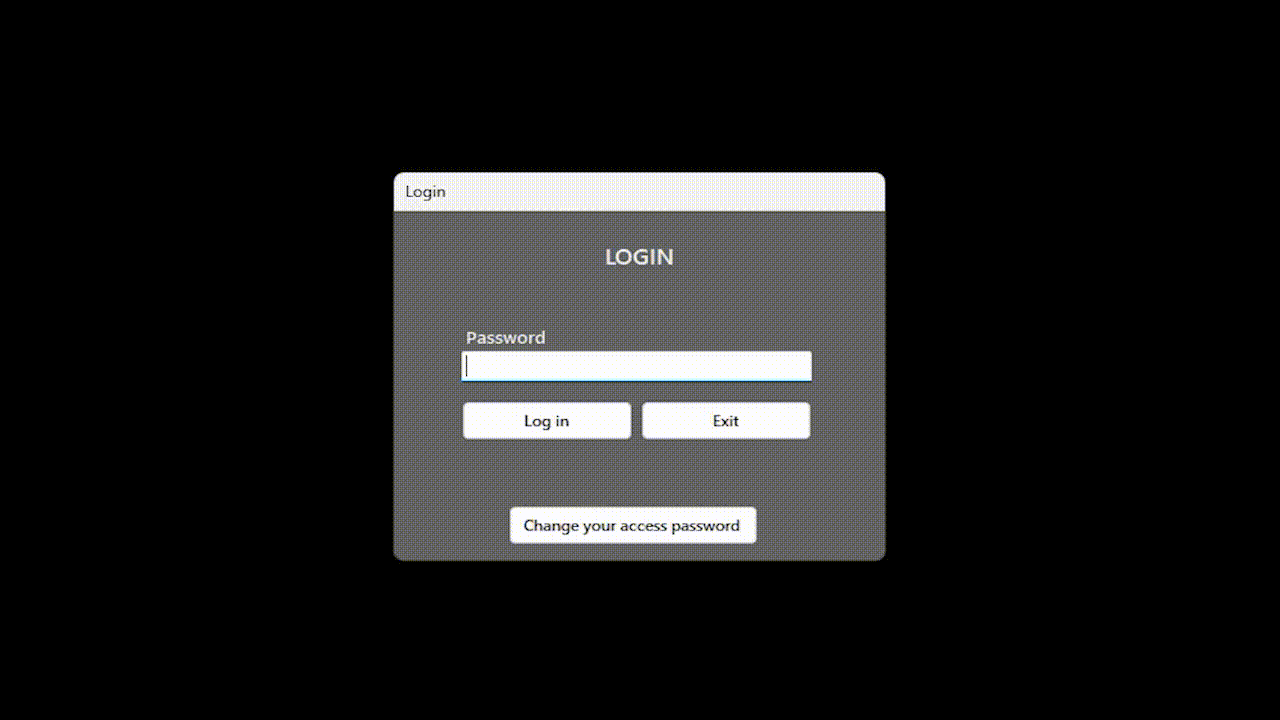
 , out of 4 Votes.
, out of 4 Votes.
