Always scroll to the bottom of the page for the main download link.
We don't believe in fake/misleading download buttons and tricks. The link is always in the same place.
WifiHistoryView v1.65
A simple tool for Windows 11/10/8/7/Vista that displays the history of connections to wireless networks on your computer.
For every event that the computer connected to a wireless network or disconnected from it, the following information is displayed: The date/time that the event occurred, network name (SSID), profile name, network adapter name, BSSID of the router/Access Point, and more...
WifiHistoryView can read the wifi history information from a running system or from external event log file of another computer.
You can also view the wifi history of remote computer on your network, as long as you connect the remote computer as Administrator.
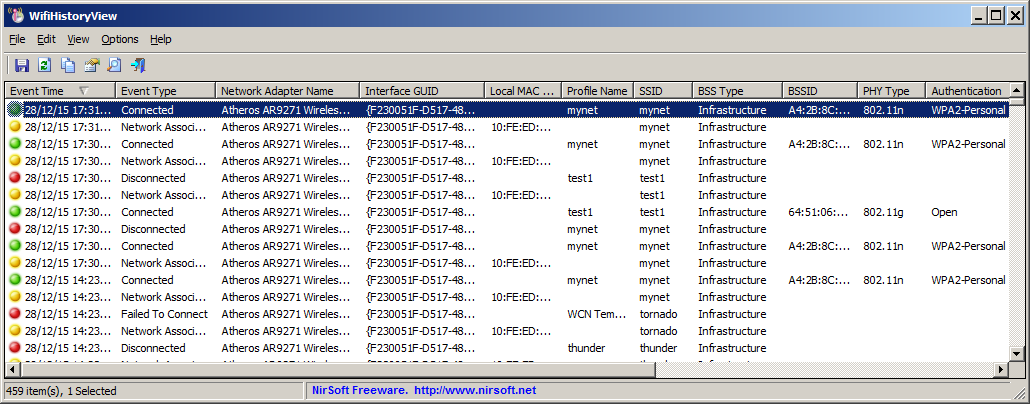
System Requirements
Ths utility works on any version of Windows, starting from Windows Vista and up to Windows 11. Both 32-bit and 64-bit systems are supported. Previous versions of Windows (Windows XP and earlier) are not supported.
Source of Information
WifiHistoryView loads the Wifi history information from the 'Microsoft-Windows-WLAN-AutoConfig/Operational' event log of Windows. This even log is usually stored in the following file: C:\windows\System32\winevt\Logs\Microsoft-Windows-WLAN-AutoConfig%4Operational.evtx
Changes:
v1.65:
Added 'Connect Duration' column, which displays the total time that the network was connected (Only for 'Disconnected' events)
Added 'Sort By' toolbar button
Start Using WifiHistoryView
WifiHistoryView doesn't require any installation process or additional DLL files. In order to start using it, simply run the executable file - WifiHistoryView.exe
After running WifiHistoryView, the main window displays the history of connecting/disconnecting to wireless networks on your computer. You can easily select one or more items and then copy them to the clipboard and paste them into Excel or other spreadsheet application. You can also export the selected items into text/csv/tab-delimited/xml/html file by using the 'Save Selected Items' option (Ctrl+S).
If you want to view the wifi history information from event log file of another computer, open the 'Advanced Options' window (F9) , choose 'External File' in the combo-box, and then choose the desired event log file.
View wifi history on remote computer
In order to view the wifi connections history of a remote computer on your network, simply press F9 to open the 'Advanced Options' window, choose 'Remote Computer' from the 'Load From' combo-box, type the name or IP address of the remote computer, and then press the OK button.
You must connect to the remote computer as Administrator in order to view the wifi history information.
WifiHistoryView Columns
Event Time:The date/time that the specified event occurred.
Event Type:The type of event: Connected, Disconnected, Failed To Connect, or Network Association. The 'Network Association' event occurs while trying to connect a wireless network.
Network Adapter Name:The name of the wireless network adapter that was used to connect the wireless network.
Interface GUID:The interface GUID of the wireless network adapter.
Local MAC Address:The MAC address of the wireless network adapter.
Profile Name:The name of the Windows wifi profile.
SSID:The name of the wireless network.
BSS Type:Infrastructure or Ad-Hoc.
BSSID:The MAC address of the router/access point.
BSSID Company:The company that manufactured the router/access point, according to the MAC address. This value is available only if you download this oui.txt file and put it in the same folder of WifiHistoryView.exe (You should save it as oui.txt)
PHY Type:802.11g or 802.11n or 802.11ac
Encryption:AES, TKIP or None.
Event ID:The event ID of the event in Windows event viewer. WifiHistoryView uses the following event IDs: 8001, 8003, 8002, and 11001.
Event Record ID:The event record ID of the event in Windows event viewer.
Disconnect Reason:The reason that the network was disconnected (Displayed only for 'Disconnected' events).
Command-Line Options
/LoadFrom <Number> Load the wifi history from... 1 = This computer, 2 = External file
/Filename <External File> Specifies the name of the filename (For using with /LoadFrom 2 )
/cfg <Filename> Start WifiHistoryView with the specified configuration file. For example:
WifiHistoryView.exe /cfg "c:\config\whv.cfg"
WifiHistoryView.exe /cfg "%AppData%\WifiHistoryView.cfg"
/stext <Filename> Save the wifi history into a simple text file.
/stab <Filename> Save the wifi history into a tab-delimited text file.
/scomma <Filename> Save the wifi history into a comma-delimited text file (csv).
/stabular <Filename> Save the wifi history into a tabular text file.
/shtml <Filename> Save the wifi history into HTML file (Horizontal).
/sverhtml <Filename> Save the wifi history into HTML file (Vertical).
/sxml <Filename> Save the wifi history into XML file.
/sort <column> This command-line option can be used with other save options for sorting by the desired column. The <column> parameter can specify the column index (0 for the first column, 1 for the second column, and so on) or the name of the column, like "Event Time" and "Event Type". You can specify the '~' prefix character (e.g: "~SSID") if you want to sort in descending order. You can put multiple /sort in the command-line if you want to sort by multiple columns.
/Columns <Comma Delimited Columns List> Allows you to set the columns to display or the columns to export from command-line. You have to specify the column names, delimited by comma, for example:
WifiHistoryView.exe /scomma c:\temp\wifi-history.csv /Columns "Event Time,Event Type,Network Adapter Name,SSID,Disconnect Reason"
You can also specify the column names without space characters, for example:
WifiHistoryView.exe /Columns "EventTime,EventType,NetworkAdapterName,SSID,DisconnectReason"
Translating WifiHistoryView to other languages
In order to translate WifiHistoryView to other language, follow the instructions below:
Run WifiHistoryView with /savelangfile parameter:
WifiHistoryView.exe /savelangfile
A file named WifiHistoryView_lng.ini will be created in the folder of WifiHistoryView utility.
Open the created language file in Notepad or in any other text editor.
Translate all string entries to the desired language. Optionally, you can also add your name and/or a link to your Web site. (TranslatorName and TranslatorURL values) If you add this information, it'll be used in the 'About' window.
After you finish the translation, Run WifiHistoryView, and all translated strings will be loaded from the language file.
If you want to run WifiHistoryView without the translation, simply rename the language file, or move it to another folder.
License
This utility is released as freeware. You are allowed to freely distribute this utility via floppy disk, CD-ROM, Internet, or in any other way, as long as you don't charge anything for this and you don't sell it or distribute it as a part of commercial product. If you distribute this utility, you must include all files in the distribution package, without any modification !
Disclaimer
The software is provided "AS IS" without any warranty, either expressed or implied, including, but not limited to, the implied warranties of merchantability and fitness for a particular purpose. The author will not be liable for any special, incidental, consequential or indirect damages due to loss of data or any other reason.
Feedback
If you have any problem, suggestion, comment, or you found a bug in this utility, you can send a message to nirsofer@yahoo.com
Click here to visit the author's website.
Continue below for the main download link.
|











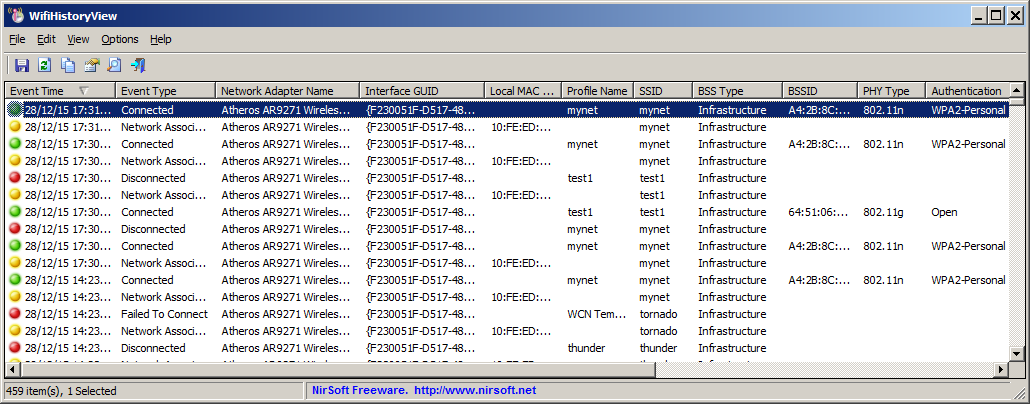
 , out of 54 Votes.
, out of 54 Votes.
