Always scroll to the bottom of the page for the main download link.
We don't believe in fake/misleading download buttons and tricks. The link is always in the same place.
TaskSchedulerView v1.74
A simple tool for Windows Vista/7/8/10/11 that displays in a single table the list of all tasks from the Task Scheduler of Windows.
It also allows you to easily disable/enable mutiple tasks at once. For every task, the following information is displayed: Task Name, Description, Status, Hidden (Yes/No), Last Run/Next Run Times, Task Folder, EXE filename or COM handler of the task, number of missed runs, and more...
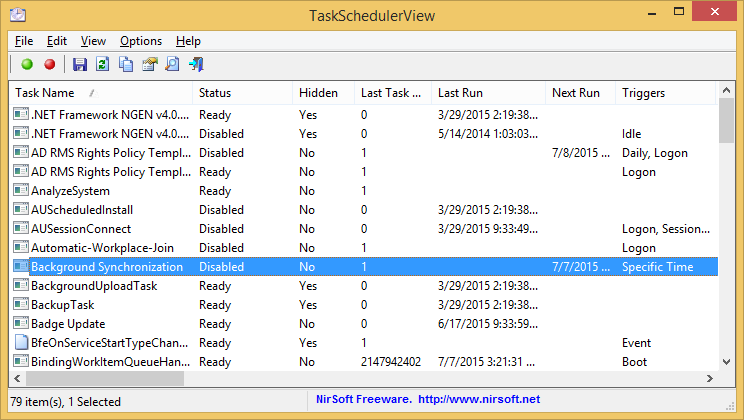
System Requirements
This tool works on any version of Windows, starting from Windows Vista and up to Windows 11. Both 32-bit and 64-bit systems are supported. Windows XP and older systems are not supported.
Changes
Version 1.74:
Fixed issue: When copying data to the clipboard or exporting to tab-delimited file, every line contained an empty field in the end of the line.
Added 'Black Background' option (Under the View menu). When it's turned on, the main table is displayed in black background and white text, instead of default system colors
Start Using TaskSchedulerView
TaskSchedulerView doesn't require any installation process or additional DLL files. In order to start using it, simply run the executable file - TaskSchedulerView.exe
After running TaskSchedulerView, the main window displays the details of most tasks from the Task Scheduler of Windows. However, some of the tasks cannot be accessed without full administrator privileges. In order to view all tasks, you can easily run TaskSchedulerView as Administrator by pressing Ctrl+F11.
Inside the main window of TaskSchedulerView, you can easily select one or more tasks, and then export them to text/comma-delimited/tab-delimited/html/xml file (By using the 'Save Selected Items' option) or copy the selected tasks to the clipboard and then paste them to Excel or other application. You can also disable or enable the selected tasks. Be aware that some of the tasks can only be disabled/enabled if you run TaskSchedulerView as Administrator.
Connecting Remote Computer
TaskSchedulerView also allows you to view and disable/enabled the tasks of a remote computer, as long as you have permission to do that. In order to connect a remote computer, simply press F9 (Advanced Options), choose to connect a remote computer, and then type the computer name. There is also an option to start the Remote Registry service on the remote computer. This option is needed only if you want to get the information about COM handlers, which is loaded from Registry.
Columns Description
Task Name: The name of the task.
Status:The status of the task: Ready, Running, or Disabled.
Hidden:Specifies whether the task is hidden (Yes/No).
Last Task Result:Specifies the return code from the last time the task was run.
Last Run:Specifies the date/time that the task was last run.
Next Run:Specifies the next time that the task is scheduled to run.
Triggers:Specifies the trigger types of the task: Event, Specific Time, Daily, Weekly, Monthly, Monthly Day-Of-Week, Idle, Task Registration, Boot, Logon, Session State Change.
Run On Boot:Specifies whether the task runs on computer boot (Yes/No).
Run On Logon:Specifies whether the task runs on Windows logon (Yes/No).
Run On Event:Specifies whether the task runs on Windows event. If it runs on event, the event string is specified.
Run Daily:Specifies whether the task runs daily.
Run Weekly:Specifies whether the task runs weekly.
Run Monthly:Specifies whether the task runs monthly.
Missed Runs:Specifies the number of missed runs.
Task Folder:Specifies the full path of task folder.
Action Types:Specifies the action types of this task: Run EXE, COM Handler, Send Email, Show Message.
Executable File:Specifies the executable filename to run (For 'Run EXE' action).
Executable Arguments:Specifies the executable arguments(For 'Run EXE' action).
COM Handler Filename:Specifies the filename of COM Handler (For 'COM Handler' action).
COM Handler Description:Specifies the description of the COM Handler file (For 'COM Handler' action).
COM Handler Class:Specifies the class ID of the COM Handler file (For 'COM Handler' action).
Description:The description of the task.
Task Owner:Specifies the Windows user that owns the task.
Running User Account:Specifies the user account that will be used for running the task.
Highest Privileges Run:Displays 'Yes' if the task run with highest privileges.
Priority:Specifies the priority level of the task. Priority level 0 is the highest priority, and priority level 10 is the lowest priority. The default value is 7.
Command-Line Options
/Disable <Task Name> Disables the specified task.
/Enable <Task Name> Enables the specified task.
/StopTask <Task Name> Stops the specified task.
/RunNow <Task Name> Runs the specified task.
/RunAsAdmin Runs TaskSchedulerView as administrator.
/LoadFrom <Number> Load the tasks from... 1 = This computer, 2 = Remote computer
/ComputerName <Computer Name> Specifies the name of the remote computer (For using with /LoadFrom 2 )
/stext <Filename> Save the tasks list into a simple text file.
/stab <Filename> Save the tasks list into a tab-delimited text file.
/scomma <Filename> Save the tasks list into a comma-delimited text file (csv).
/stabular <Filename> Save the tasks list into a tabular text file.
/shtml <Filename> Save the tasks list into HTML file (Horizontal).
/sverhtml <Filename> Save the tasks list into HTML file (Vertical).
/sxml <Filename> Save the tasks list into XML file.
/sjson <Filename> Save the tasks list into JSON file.
/sort <column> This command-line option can be used with other save options for sorting by the desired column. The <column> parameter can specify the column index (0 for the first column, 1 for the second column, and so on) or the name of the column, like "Task Name" and "Last Run". You can specify the '~' prefix character (e.g: "~Status") if you want to sort in descending order. You can put multiple /sort in the command-line if you want to sort by multiple columns.
/Columns <Comma Delimited Columns List> Allows you to set the columns to display or the columns to export from command-line. You have to specify the column names, delimited by comma, for example:
TaskSchedulerView.exe /shtml c:\temp\tasks.html /Columns "Task Name,Status,Hidden,Task Folder,Executable File"
You can also specify the column names without space characters, for example:
TaskSchedulerView.exe /shtml c:\temp\tasks.html /Columns "TaskName,Status,Hidden,TaskFolder,ExecutableFile"
Translating TaskSchedulerView to other languages
In order to translate TaskSchedulerView to other language, follow the instructions below:
Run TaskSchedulerView with /savelangfile parameter:
TaskSchedulerView.exe /savelangfile
A file named TaskSchedulerView_lng.ini will be created in the folder of TaskSchedulerView utility.
Open the created language file in Notepad or in any other text editor.
Translate all string entries to the desired language. Optionally, you can also add your name and/or a link to your Web site. (TranslatorName and TranslatorURL values) If you add this information, it'll be used in the 'About' window.
After you finish the translation, Run TaskSchedulerView, and all translated strings will be loaded from the language file.
If you want to run TaskSchedulerView without the translation, simply rename the language file, or move it to another folder.
License
This utility is released as freeware. You are allowed to freely distribute this utility via floppy disk, CD-ROM, Internet, or in any other way, as long as you don't charge anything for this and you don't sell it or distribute it as a part of commercial product. If you distribute this utility, you must include all files in the distribution package, without any modification !
Disclaimer
The software is provided "AS IS" without any warranty, either expressed or implied, including, but not limited to, the implied warranties of merchantability and fitness for a particular purpose. The author will not be liable for any special, incidental, consequential or indirect damages due to loss of data or any other reason.
Feedback
If you have any problem, suggestion, comment, or you found a bug in this utility, you can send a message to nirsofer@yahoo.com
This download is for the 64bit version. If you need the 32bit version, download here.
Click here to visit the author's website.
Continue below for the main download link.
|











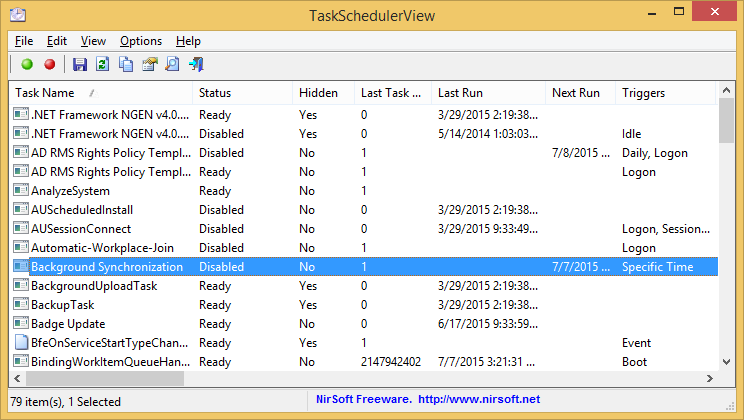
 , out of 51 Votes.
, out of 51 Votes.
