|
|

Your download link is at the very bottom of the page... always. |
Processed through Paypal No account required. |
Buy our over-priced crap to help keep things running.










|
|

Your download link is at the very bottom of the page... always. |
Processed through Paypal No account required. |










| Files | ||||
| File Name | Rating | Downloads | ||
| OutlookAddressBookView v2.35 OutlookAddressBookView v2.35 A simple utility that displays the details of all recipients stored in the address books of Microsoft Outlook. For every recipient entry, the following information is displayed: Email Address, Display Name, Address Type (MS-Exchange or SMTP), Street Address, Phone Number, Created Time, Modified Time (Works only with address books of Exchange server), and more... You can easily select one or more recipients from the list and export them into tab-delimited/comma-delimited/xml/html file, or copy them to the clipboard and then paste the list into Excel. System Requirements Windows 2000/XP/2003/2008/Vista/7/8/10/11. Microsoft Outlook 2003, Microsoft Outlook 2007, Microsoft Outlook 2010, Microsoft Outlook 2013 or Microsoft Outlook 2016. For the 64-bit version of Outlook 2010/2013, you should use the x64 version of OutlookAddressBookView. For all other versions, you must use the 32-bit of OutlookAddressBookView. Changes v2.35 Added new quick filter option: Find a string begins with... Start Using OutlookAddressBookView OutlookAddressBookView doesn't require any installation process or additional dll files. In order to start using it, simply run the executable file - OutlookAddressBookView.exe After you run OutlookAddressBookView, it automatically scans your default Outlook profile and displays the address books stored in it. You can choose another Outlook profile from the Advanced Options window (F9) In the combo-box located below the toolbar of OutlookAddressBookView window, you can choose the desired address book to load. For PST based profiles, you'll probably find only one address book named 'Contacts'. For profiles connected to Microsoft Exchange Server, you'll get more types of address books, for example: 'Global Address Book', 'All Users', 'All Employees', and so on. On Outlook 2010, you'll also get the 'Suggested Contacts' address book. You can easily select one or more recipients in your address book, and then save them into tab-delimited/comma-delimited/xml/html file, by using the 'Save Selected Items' option. You can ... |
 |
6,545 | Mar 18, 2022 Nir Sofer 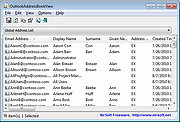 |
|
| TimeSync v2.35 32bit TimeSync v2.35 32bit TimeSync gets the current time from a NIST server, and adjusts the PC clock if necessary. Although the exact time is also supplied by Windows or (probably) by your router, you may want to have an extra tool that checks the time at your will. Time and date are displayed according to the user's regional settings. Accuracy is usually within a second. TimeSync will try alternative servers, in case the time cannot be obtained from the preferred server. TimeSync Option /auto is provided to run TimeSync from the the Windows task scheduler. In this mode the TimeSync window will not show if the clock deviation is under a given minimum. Settings (click on arrow): Minimum clock deviation for adjustment (default 2 seconds) Minimum clock deviation for notification in /auto mode (default 3 seconds) Time check delay in /auto mode Several language files are available. Click here to visit the author's website. |
 |
5,154 | Jul 02, 2020 Horst Schaeffer 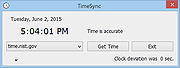 |
|
| TimeSync v2.35 64bit TimeSync v2.35 64bit TimeSync gets the current time from a NIST server, and adjusts the PC clock if necessary. Although the exact time is also supplied by Windows or (probably) by your router, you may want to have an extra tool that checks the time at your will. Time and date are displayed according to the user's regional settings. Accuracy is usually within a second. TimeSync will try alternative servers, in case the time cannot be obtained from the preferred server. TimeSync Option /auto is provided to run TimeSync from the the Windows task scheduler. In this mode the TimeSync window will not show if the clock deviation is under a given minimum. Settings (click on arrow): Minimum clock deviation for adjustment (default 2 seconds) Minimum clock deviation for notification in /auto mode (default 3 seconds) Time check delay in /auto mode Several language files are available. Click here to visit the author's website. |
 |
5,144 | Jul 02, 2020 Horst Schaeffer 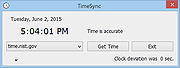 |
|
| Showing rows 1 to 3 of 3 | Showing Page 1 of 1 | 1 |
OlderGeeks.com Copyright (c) 2025