Buy our over-priced crap to help keep things running.




















| Files | ||||
| File Name | Rating | Downloads | ||
| MultiMonitorTool v2.20 MultiMonitorTool v2.20 A small tool that allows you to do some actions related to working with multiple monitors. With MultiMonitorTool, you can disable/enable monitors, set the primary monitor, save and load the configuration of all monitors, and move windows from one monitor to another. You can do these actions from the user interface or from command-line, without displaying user interface. MultiMonitorTool also provides a preview window, which allows you to watch a preview of every monitor on your system. System Requirements and Limitations This utility works on any version of Windows, starting from Windows XP and up to Windows 11. Both 32-bit and x64 systems are supported. When you disable a monitor on a system with 3 monitors or more, and then later enable back the monitor, the operating system may put the monitor in another position. In order to avoid this problem, use the 'Save Monitors Configuration' option to save your monitors configuration into a file and then load it later using the 'Load Monitors Configuration' option. This utility is only useful if your desktop is extended to multiple monitors. If you have multiple monitors that display the same content, then MultiMonitorTool is useless for you. Changes v2.20 Added /SetScale command-line option to set the display scaling on Windows 11/10, for example: MultiMonitorTool.exe /SetScale "\\.\DISPLAY1" 150 Added new display scaling columns: 'Current Scale' and 'Maximum Scale'. Using MultiMonitorTool MultiMonitorTool doesn't require any installation process or additional dll files. In order to start using it, simply run the executable file - MultiMonitorTool.exe The main window of MultiMonitorTool contains 2 panes: The upper pane displays the list of all monitors detected on your system. When you select a monitor in ... |
 |
9,437 | Mar 10, 2025 Nir Sofer 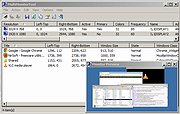 |
|
| Simple Software-restriction Policy v2.20 Simple Software-restriction Policy v2.20 A software policy makes a powerful addition to Microsoft Windows' malware protection. In particular, it is more effective against ransomware than traditional approaches to security. If you know about the Linux 'execute permission' bit then you'll understand what this is for. The mode of operation is somewhat different in that execute permission is granted to folders and subfolders rather than individual files, but the intention is the same, to stop undesirable or unknown software from launching unless you OK it. Additionally, it is possible to specify that certain executables (typically browsers and email clients) are run with reduced rights. This is a valuable damage-limitation measure against browser plugin vulns, etc. The protection can be turned off without a reboot whilst installing legitimate software, and will automatically reactivate after a specified time Click here to visit the author's website. |
 |
5,637 | Nov 15, 2019 IWR Consultancy 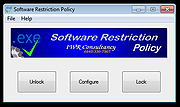 |
|
| Volumouse v2.20 Volumouse v2.20 Control the sound volume with a wheel mouse. Volumouse provides you a quick and easy way to control the sound volume on your system - simply by rolling the wheel of your wheel mouse. It allows you to define a set of rules for determining when the wheel will be used for changing the sound volume. For example: You can configure Volumouse to use your mouse wheel for volume control when the Alt key is hold down, when the left mouse button is down, when the mouse cursor is over the taskbar, and so on... When the conditions that you define are not satisfied, your mouse wheel will be used for the regular scrolling tasks, exactly as before. System Requirements Windows operating system: Windows 98, Windows ME, Windows NT, Windows 2000, Windows XP, Windows Server 2003, Windows 7/Vista/2008/8/10/11. (Windows 95 is not supported) Wheel mouse Sound card. Known Issues On Windows Vista/7/2008/8/10/11 - If UAC is turned on, Volumouse cannot work with applications that you run as Administrator. If you want that Volumouse will be able to capture mouse events from application that you run as Administrator, you should also run Volumouse as Administrator. Additional Plugins HideThisApp Plugin - Allows you to hide the active window by pressing a key combination, and showing it again by pressing another key combination. MoveResize Plugin - allows you to resize or move the current active window by rolling the mouse wheel or by pressing a hot-key. OpenCloseCD Plugin - allows you to open and close the door of your CD-ROM/DVD by rolling the mouse wheel or by pressing a hot-key. Changes: v2.20: Added 'Laptop Brightness' option to ... |
 |
8,867 | Apr 08, 2025 Nir Sofer 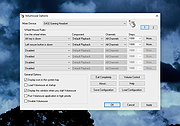 |
|
| Showing rows 1 to 3 of 3 | Showing Page 1 of 1 | 1 |
OlderGeeks.com Copyright (c) 2025