Buy our over-priced crap to help keep things running.




















| Files | ||||
| File Name | Rating | Downloads | ||
| Account Profile Fixer v1.9.0.0 Account Profile Fixer v1.9.0.0 Helps you to repair severe issues without the need to reinstall/reset Windows. Supported Operating Systems: Windows XP, Vista, 7, 8, 8.1, 10 and 11. 32 or 64 bits. This tool allows users to easily fix account profile related issues which can not be repaired without creating a new account. Examples of situations where this tool may come in handy are: MS Edge is not working, Windows Store apps are not working, Windows Explorer is not showing the Start screen or the notification area, or a user can not login. Note: Carifred recently renewed their code signing certificate, so you may get a Smart Screen warning saying the file is not commonly downloaded and may harm your computer. Please ignore the warning and chose to keep the file anyway. Overview of Account Profile Fixer (APF) It is no news for a computer tech that, when nothing else works, creating a new user account to replace a broken user profile can save us from fully reinstalling Windows. Actually, it's one of the things technicians do most, lately. Whether a user lost his password, MS Edge is not working, Windows Store apps are not working, Windows Explorer is not showing the Start screen or the notification area, or a user can not login, we usually end up using the same basic solution: Create a new user account and move the data from the old one. But this process can be lengthy, especially if the user has many files to move to the new account, or the machine does not have a SSD. Not to mention that there are some folders that should not be be moved, or we may risk breaking the new user account profile as well. In the end, we also need to delete the old user account. Account Profile Fixer can take care ... |
 |
6,232 | Oct 31, 2024 Carifred 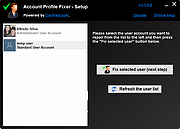 |
|
| Showing rows 1 to 1 of 1 | Showing Page 1 of 1 | 1 |
OlderGeeks.com Copyright (c) 2025