Buy our over-priced crap to help keep things running.




















| Files | ||||
| File Name | Rating | Downloads | ||
| Resource Progress Bar v1.3.0.44 Resource Progress Bar v1.3.0.44 The Resource Progress Bar visualizes the load of the four most important resources defining user experience (CPU, RAM, network, HDD) in real time. The tool is useful when setting up the computer, and when installing programs. It helps to identify at once if the system is overloaded due to incorrect software or settings. Overload states may occur during general computer use as well. These could be either normal loads generated by operations that require high computing power, or abnormal loads caused by program errors and malicious background tasks. In such cases, the Resource Progress Bar effectively provides system status information. In case of overload, the Resource Progress Bar sends a warning via the tray icon. The actual data transfer speed of the network is displayed according to the pre-set limits. It also informs about the data transfer activity if the network or HDD usage is low (HDD Led and Network Led). The Resource Progress Bar can be set up to start automatically so that is loads together with the operating system according to the last saved status. Program size and other display options can be set, and the settings saved. The Resource Progress Bar is capable of operating with full functionality while running in the background. Benefits of the Resource Progress Bar: Effectively informs about the state of system resources Sends a warning in case of overload Can be set to start automatically Display options (position, size, Opacity, Show/Hide, Top) can be set, and the settings saved; the program will launch next time with the saved settings Limits can be set for the network process display Support for low network traffic and low HDD usage display (HDD LED and Network LED) ... |
 |
5,258 | Feb 05, 2020 WinTools 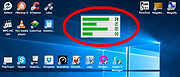 |
|
| Showing rows 1 to 1 of 1 | Showing Page 1 of 1 | 1 |
OlderGeeks.com Copyright (c) 2025