|
|

Your download link is at the very bottom of the page... always. |
Processed through Paypal No account required. |
Buy our over-priced crap to help keep things running.










|
|

Your download link is at the very bottom of the page... always. |
Processed through Paypal No account required. |










| Files | ||||
| File Name | Rating | Downloads | ||
| Auto Recycle Bin v1.15 Auto Recycle Bin v1.15 Auto cleanup of the recycle bin using selected settings By using this program, all items in your Recycle Bin will be monitored and deleted depending on your rules. You can set the Recycle Bin to empty when shutting down the Windows OS, or set it to delete large files after only a few hours. If items dont take up much disk space, you can set the Recycle Bin to keep them for a month or other longer time frames. You can even set rules depending on the deletion date, extension of the file or its size. In other words - rules will provide automatic cleaning, so you will never need to worry about the Recycle Bin again. This is the main screen of the program, it displays size of recycle bin, usage, and basic rules for automatic cleanup. The fields are self-explanatory. This is the settings of the program. You can choose when you wan to process items in the recycle bin. There is 3 options: manual, automatic on startup and always running. The program supports multiple disks. If you have more than one disk on your computer you will see separate settings for each recycle bin on each disk. Click here to visit the author's website. |
 |
1,993 | Dec 05, 2022 CyRobo 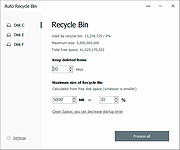 |
|
| Bitte.Wenden v1.15 Bitte.Wenden v1.15 (Please Turn Around) A small, free countdown application for Windows and Android. Features Very small program Low CPU usage Adjustable playlist Customizable countdown Control via touch, mouse, or keyboard input Optional translation function Portable Multilingual Changes v1.15 Small improvements and adjustments in the Bitte.Wenden APP New languages for Bitte.Wenden: Italian Many thanks to bovirus for the Italian language. Supported Operating systems Android 4.4 - 14, Windows 11, Windows 10, Windows 10 Pro, Windows 10 Enterprise, Windows 10 Home, Windows 8.1, Windows 8.1 Enterprise and Pro, Windows 8, Windows 8 Enterprise and Pro, Windows 7, Windows 7 Enterprise, Windows 7 Home Basic, Windows 7 Home Premium + Professional, Windows 7 Starter + Ultimate, , X64, x86 and x32 all Windows, MS Windows Server 2019, 2016,2012. This download is for the Windows version (very bottom of page). If you need the Android version, download here. Click here to visit the author's website. |
 |
583 | May 27, 2025 Nenad Hrg 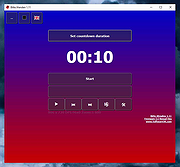 |
|
| HostedNetworkStarter v1.15 HostedNetworkStarter v1.15 HostedNetworkStarter is a simple tool for Windows 7 and later that allows you to easily create a wifi hotspot with your wireless network adapter, using the Wifi hosted network feature of Windows operating system. With the wifi hotspot created by this tool, you can allow any device with wifi support to access the network and the Internet connection available in your computer. System Requirements Any version of Windows, starting from Windows 7 and up to Windows 10, 32-bit or 64-bit systems. (In older versions of Windows, there is no support for Wifi hosted network) Wireless network adapter that supports Wifi hosted network. Known Issues hnetcfg.dll Crash - On some Windows 10 systems, HostedNetworkStarter crashes when trying to start the hosted network. The crash occurs inside hnetcfg.dll while HostedNetworkStarter requests to disable previous ICS (Internet Connection Sharing) settings in order to set ICS for the hosted network. It's unclear whether this crash occurs because HostedNetworkStarter does something wrong or it's some kind of bug in ICS component of Windows 10. Some people reported that this crash started to appear after installing Windows 10 Anniversary Update. Versions History Version 1.15: You can use any variable inside HostedNetworkStarter.cfg as a command-line parameter in order to change the settings of HostedNetworkStarter, for example: HostedNetworkStarter.exe /NetworkSSID "MyNetwork" /NetworkKey "fh78fh8f#" Start Using HostedNetworkStarter HostedNetworkStarter doesn't require any installation process or additional DLL files. In order to start using it, simply run the executable file - HostedNetworkStarter.exe After running HostedNetworkStarter, the 'Hosted Network Options' window is opened, allowing you to choose the desired configuration of your Wifi hotspot. After filling the network name ,the network key, and choosing the desired Internet connection ... |
 |
5,926 | Sep 08, 2018 Nir Sofer 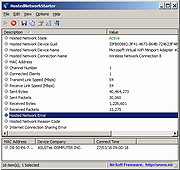 |
|
| Network Printer Control (NPC) v1.15 Network Printer Control (NPC) v1.15 The purpose of NPC is to allow you to explicitly set the Windows 8/10 default printers by network name, just like you could with Windows 7. From the author: "Network Printer Control (NPC) for Windows 8 and 10, both 32-bit and 64-bit, is an example of a utility I wrote to solve a problem I found myself dealing with. In this case, when I upgraded the laptop that I use as my main home and work machine from Windows 7 Ultimate to Windows 10 Pro, I suddenly found that the way Windows 10 (and Windows 8, apparently) managed the default printer stank. Really stank. Under Windows 7 ( "Device and Printers -> Printers and Faxes" -> "Manage default printers"), I had a default printer set for every network that my laptop had to encounter at my house, my work, and the other places I used the laptop on a regular basis. Windows 10 wiped that out, and replaced it with "Let Windows manage my default printer", which behaves differently in one important and annoying way - it switches the default printer it associates with a given network to the last printer used on that network instead of keeping the same default even if you occasionally use another printer. In other words, if you mostly use a specific printer when on a specific network, you probably want that one to be the default all of the time. But under the new Windows 8/10 scheme, if you need to use another printer, the act of using that other printer changes the default associated with that network. (This is the kind of thing that makes you wonder if anyone at Microsoft actually uses Windows.)" "The bottom line is I wrote Network Printer Control to give me the old default printer ... |
 |
3,125 | Aug 01, 2021 Michael J. Burns 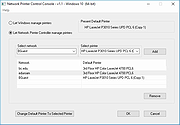 |
|
| WinDefThreatsView v1.15 WinDefThreatsView v1.15 A free tool for Windows 11/10 that displays all threats detected by Windows Defender so you can set the default action for all threats at once. Default actions: Allow, Quarantine, Clean, Remove, Block, or No Action. You can use this tool on your local computer and also on remote computer, as long as you have permission to access WMI on the remote machine. For every threat, the following information is displayed: Filename, Threat Name, Severity, Process Name, Initial Detect Time, Status Change Time, Remediation Time, Threat ID, Threat Status, Default Threat Action, and more... System Requirements This tool works only on Windows 11, Windows 10 and Windows 8.1. Both 32-bit and 64-bit systems are supported. You can also use this tool on Windows 7 to connect a Windows 11/10 remote computer. Changes v1.15 Added option to change the sorting column from the menu (View -> Sort By). Like the column header click sorting, if you click again the same sorting menu item, it'll switch between ascending and descending order. Also, if you hold down the shift key while choosing the sort menu item, you'll get a secondary sorting. Added 'Sort By' toolbar button Fixed a few high DPI mode issues Fixed issue: When copying data to the clipboard or exporting to tab-delimited file, every line contained an empty field in the end of the line. Start Using WinDefThreatsView WinDefThreatsView doesn't require any installation process or additional DLL files. In order to start using it, simply run the executable file - WinDefThreatsView.exe After running WinDefThreatsView, the main window displays the list of all threats detected by Windows Defender Antivirus. Connect Windows Defender on remote computer In order to view the Windows Defender threats on a remote computer, simply open the 'Advanced Options' window (F9), choose the ... |
 |
4,044 | Mar 01, 2024 Nir Sofer  |
|
| Showing rows 1 to 5 of 5 | Showing Page 1 of 1 | 1 |
OlderGeeks.com Copyright (c) 2025