Buy our over-priced crap to help keep things running.




















| Files | ||||
| File Name | Rating | Downloads | ||
| LiteLockr v0.91 LiteLockr v0.91 Free, lightweight, portable utility for locking your keyboard and mouse LiteLockr is easy to use and allows you to restrict input devices, so that your child can only use the programs you want them to. FEATURES Desktop You can lock all applications on your desktop Current Application You can continue to work with the application you are using and lock the others Application List You can set up a list of unlocked applications Keyboard/Mouse You can select which input devices to lock Taskbar Lock the taskbar, but continue using the icons of unlocked applications Portable Does not require installation or additional libraries HOW DOES IT WORK? This software was designed primarily for parents and children, and its main purpose is to block all input devices for all software, except the program the child is using. Why block input devices? Imagine you are using your laptop and your four-year-old wants to watch a cartoon on YouTube. You know you can trust them with the laptop, but you worry that they might delete or ruin something. LiteLockr allows you to set restrictions on the use of the keyboard and mouse. To use LiteLockr: Open your browser Make sure the browser window is active Press Ctrl+Alt+B Itís that simple. The keyboard and mouse will now only work in the browser and will be locked in all other software. The selected program retains its full functionality Ė you can minimize and maximize your browser, open and close tabs, go to full screen, and so on. When you no longer need the lock active, just press Ctrl+Alt+B again and the restrictions will be lifted. Want to find out more? Watch the short instruction video below. This video uses two programs as an example Ė Paint and Calculator Once the lock is activated, only Paint remains accessible Instead ... |
 |
3,030 | Dec 29, 2020 LiteLockr.com 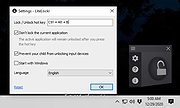 |
|
| Showing rows 1 to 1 of 1 | Showing Page 1 of 1 | 1 |
OlderGeeks.com Copyright (c) 2025