|
|

Your download link is at the very bottom of the page... always. |
Processed through Paypal No account required. |
Buy our over-priced crap to help keep things running.










|
|

Your download link is at the very bottom of the page... always. |
Processed through Paypal No account required. |










| Files | ||||
| File Name | Rating | Downloads | ||
| WinfrGUI v1.0.2 WinfrGUI v1.0.2 A free graphical user interface for Microsoft's Windows File Recovery command line tool. Features Two scan modes are supported Quick scan can recover files with directory structure and file name under NTFS file system; deep scan can recover more files with lost directory structure and file name. Recover all lost files Recover media files/office files/ZIP files, etc., including JPEG//PDF/DOCX/MP3/EXCEL/ZIP, etc. Recover from where you lost files Recover lost Windows files from SSD/HDD/USB/memory card under Windows 11/10, NTFS/FAT/exFAT/ReFS. Applicable scenarios Recover accidentally deleted files; recover files from formatted hard drives; recover files from damaged hard drives. Compatible and Secure Supports Windows 10/11, NTFS/FAT/exFAT/ReFS. How to use WinfrGUI? Step 1: Select recovery target Select a source partition & a target location you want to recover. Step 2: Choose a scan mode Choose Quick Scan/Deep Scan & target folders/file types if needed. Step 3: Start recovery Click “Start Recovery” to get your files back. Click here to visit the author's website. |
 |
2,548 | Dec 02, 2022 AOMEI Technology 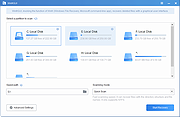 |
|
| Showing rows 1 to 1 of 1 | Showing Page 1 of 1 | 1 |
OlderGeeks.com Copyright (c) 2025