Buy our over-priced crap to help keep things running.




















| Files | ||||
| File Name | Rating | Downloads | ||
| WhatInStartup v1.35 32bit WhatInStartup v1.35 32bit This utility displays the list of all applications that are loaded automatically when Windows starts up. For each application, the following information is displayed: Startup Type (Registry/Startup Folder), Command-Line String, Product Name, File Version, Company Name, Location in the Registry or file system, and more. It allows you to easily disable or delete unwanted programs that run in your Windows startup. You can use it on your currently running instance of Windows, as well as you can use it on external instance of Windows in another drive. WhatInStartup also supports a special "Permanent Disabling" feature - If a program that you previously disabled added itself again to the startup list of Windows, WhatInStartup will automatically detect the change and disable it again. System Requirements This utility works on any version of Windows starting from Windows 2000 and up to Windows 8. Both 32-bit and 64-bit systems are supported. Versions History Version 1.35: Added 'Auto Size Columns+Headers' option. Added x64 build. Using WhatInStartup WhatInStartup doesn't require any installation process or additional dll files. In order to start using it, simply copy the executable file (WhatInStartup.exe) info any folder you like, and run it. After running it, the main window of WhatInStartup displays the list of all programs that are loaded at Windows startup. You can select one or more items, and then disable them (F7), enable them back after previously disabled (F8), delete them (Ctrl+Delete), or save them into text/csv/html/xml file (Ctrl+S). Permanent Disabling Permanent Disabling is a special feature of WhatInStartup that allows you to Permanently enforce the disabling of programs in Windows startup. Many programs add themselves into the Windows startup list without even asking you, and even if you disable or delete them, these programs add themselves ... |
 |
5,399 | Jan 13, 2017 Nir Sofer 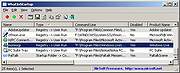 |
|
| WhatInStartup v1.35 64bit WhatInStartup v1.35 64bit This utility displays the list of all applications that are loaded automatically when Windows starts up. For each application, the following information is displayed: Startup Type (Registry/Startup Folder), Command-Line String, Product Name, File Version, Company Name, Location in the Registry or file system, and more. It allows you to easily disable or delete unwanted programs that run in your Windows startup. You can use it on your currently running instance of Windows, as well as you can use it on external instance of Windows in another drive. WhatInStartup also supports a special "Permanent Disabling" feature - If a program that you previously disabled added itself again to the startup list of Windows, WhatInStartup will automatically detect the change and disable it again. System Requirements This utility works on any version of Windows starting from Windows 2000 and up to Windows 8. Both 32-bit and 64-bit systems are supported. Versions History Version 1.35: Added 'Auto Size Columns+Headers' option. Added x64 build. Using WhatInStartup WhatInStartup doesn't require any installation process or additional dll files. In order to start using it, simply copy the executable file (WhatInStartup.exe) info any folder you like, and run it. After running it, the main window of WhatInStartup displays the list of all programs that are loaded at Windows startup. You can select one or more items, and then disable them (F7), enable them back after previously disabled (F8), delete them (Ctrl+Delete), or save them into text/csv/html/xml file (Ctrl+S). Permanent Disabling Permanent Disabling is a special feature of WhatInStartup that allows you to Permanently enforce the disabling of programs in Windows startup. Many programs add themselves into the Windows startup list without even asking you, and even if you disable or delete them, these programs add themselves ... |
 |
5,426 | Jan 13, 2017 Nir Sofer 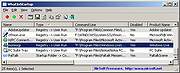 |
|
| Showing rows 1 to 2 of 2 | Showing Page 1 of 1 | 1 |
OlderGeeks.com Copyright (c) 2025