Buy our over-priced crap to help keep things running.




















| Files | ||||
| File Name | Rating | Downloads | ||
| USBLogView v1.26 USBLogView v1.26 USBLogView is a small utility that runs in the background and records the details of any USB device that is plugged or unplugged into your system. For every log line created by USBLogView, the following information is displayed: Event Type (Plug/Unplug), Event Time, Device Name, Description, Device Type, Drive Letter (For storage devices), Serial Number (Only for some types of devices), Vendor ID, Product ID, Vendor Name, Product Name, and more... You can easily select one or more log records and then export them into csv/tab-delimited/xml/html file. System Requirements This utility works on any version of Windows, starting from Windows 2000 and up to Windows 10. Both 32-bit and 64-bit systems are supported. Versions History Version 1.26: Fixed USBLogView to sort properly the 'Event Time' column and the numeric columns. tart Using USBLogView USBLogView doesn't require any installation process or additional dll files. In order to start using it, simply run the executable file - USBLogView.exe After running USBLogView, every time that a USB device is plugged or unplugged from your system, a new log line with the details of the device will be added to the main window of USBLogView. If you want to close the main window without stopping the recording of USB devices information, you can turn on the 'Put Icon On Tray' option, and then close the main window of USBLogView. You can also select one or more log lines in the main window of USBLogView, and then copy the log data to the clipboard (Ctrl+C) or export the log data into xml/html/csv/comma-delimited file (Ctrl+S) Translating USBLogView to other languages In order to translate USBLogView to other language, follow the instructions below: Run USBLogView with /savelangfile parameter: USBLogView.exe /savelangfile ... |
 |
3,986 | Oct 21, 2019 Nir Sofer 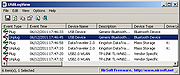 |
|
| Showing rows 1 to 1 of 1 | Showing Page 1 of 1 | 1 |
OlderGeeks.com Copyright (c) 2025