Buy our over-priced crap to help keep things running.




















| Files | ||||
| File Name | Rating | Downloads | ||
| Thumbcache Viewer v1.0.3.6 32bit Thumbcache Viewer v1.0.3.6 32bit Thumbcache Viewer allows you to extract thumbnail images from the thumbcache_*.db and iconcache_*.db database files found on Windows Vista, Windows 7, Windows 8, Windows 8.1, and Windows 10. The program comes in two flavors: a graphical user interface and command-line interface. GUI Usage The main menu will allow you to save entries, export entries to a CSV (comma-separated values) file, remove entries from the list (the database is not modified), hide 0 byte entries, verify CRC-64 header and data checksums, and map files to entry hashes. When verifying entries, mismatched checksums will be displayed in red along with the correct value. It's not that common to see unless the database has been overwritten or truncated. Another thing to note is that mapping files by scanning directories must be done on the same computer system in which the database was generated. This ensures that the correct inputs can be hashed to compare against the entry hash in the database. Mapping files using Windows.edb (ESE database) should be done on an operating system that shares the same or newer operating system version in which the Windows.edb was generated. Mapped entries that included extended information while searching the Windows.edb will be displayed in green. To rename a file in the list, click once on a selected list item. An edit box will display to rename the file. Press Enter when you are finished. Some of the column headers for the list can be clicked (while pressing Ctrl) and the entries below them will change. If you press Ctrl and click the Data Size column, for example, the entries will change from displaying in kilobytes, to simply bytes. Likewise, the Cache Entry Offset column will change from bytes, to kilobytes. The three hash columns (Data Checksum, Header Checksum, and Cache Entry Hash) will change from ... |
 |
4,963 | Dec 08, 2019 Eric Kutcher 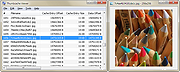 |
|
 |
Thumbcache Viewer v1.0.3.6 64bit Thumbcache Viewer v1.0.3.6 64bit Thumbcache Viewer allows you to extract thumbnail images from the thumbcache_*.db and iconcache_*.db database files found on Windows Vista, Windows 7, Windows 8, Windows 8.1, and Windows 10. The program comes in two flavors: a graphical user interface and command-line interface. GUI Usage The main menu will allow you to save entries, export entries to a CSV (comma-separated values) file, remove entries from the list (the database is not modified), hide 0 byte entries, verify CRC-64 header and data checksums, and map files to entry hashes. When verifying entries, mismatched checksums will be displayed in red along with the correct value. It's not that common to see unless the database has been overwritten or truncated. Another thing to note is that mapping files by scanning directories must be done on the same computer system in which the database was generated. This ensures that the correct inputs can be hashed to compare against the entry hash in the database. Mapping files using Windows.edb (ESE database) should be done on an operating system that shares the same or newer operating system version in which the Windows.edb was generated. Mapped entries that included extended information while searching the Windows.edb will be displayed in green. To rename a file in the list, click once on a selected list item. An edit box will display to rename the file. Press Enter when you are finished. Some of the column headers for the list can be clicked (while pressing Ctrl) and the entries below them will change. If you press Ctrl and click the Data Size column, for example, the entries will change from displaying in kilobytes, to simply bytes. Likewise, the Cache Entry Offset column will change from bytes, to kilobytes. The three hash columns (Data Checksum, Header Checksum, and Cache Entry Hash) will change from ... |
 |
5,032 | Dec 08, 2019 Eric Kutcher 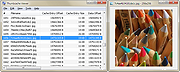 |
| Showing rows 1 to 2 of 2 | Showing Page 1 of 1 | 1 |
OlderGeeks.com Copyright (c) 2025