Buy our over-priced crap to help keep things running.




















| Files | ||||
| File Name | Rating | Downloads | ||
| Auto Start tool v1.1 Auto Start tool v1.1 A portable freeware tool which is designed to simplify the process of automatically launching an app or script when you login to Windows. It does this by giving you three choices: Use scheduled tasks Add to Startup folder Use Run Registry key It also gives you the ability to easily remove any auto start items you have added. Changes: v1.1 Wednesday, March 2, 2022 1.[FIXED] - Registry run method effect all user not the current one 2.[FIXED] - If there is a space in the scheduled task name, it gives not found error when trying to delete it. 3.[FIXED] - When a shortcut is created into the startup folder, a non English warning window appears Hashes: MD5: ee2321d3d8e5d3fc9bc7359f8a9abb8b SHA-1: 4a304bcc1bb95b59d72a92ff8b248dae37e094b3 SHA-256: 415b3595ef42b2b95577a7b89afd6c8acac1651bde3981e8ea1f57aeb8e72a03 Click here to visit the author's website. |
 |
2,621 | Mar 02, 2022 Sordum.net 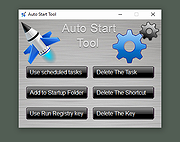 |
|
| Backup Start Menu Layout v1.3 Backup Start Menu Layout v1.3 The Windows 10 Start Menu lets you pin apps so that they are easier to access. You can group them together and manage the size of the tiles as well as the width of the Start Menu. Whether you love tiles or not, you can find ways to customize and work them so it’s easier to access your favorite apps. You can resize your tiles, pin and unpin them on the Start menu or Start screen. After devoting so much time arranging tiles on the Start menu, it would be annoying if something were to happen to it , a registry corruption , a new application installation or a bad update can rearrange or delete the tiles on the Start menu. To avoid such a situation you can Back Up And Restore The Start Menu Layout In Windows 10. This can be also handy if you do not want to have to setup your Start menu layout from scratch again. Say after a clean install of Windows 10. Backup Start Menu Layout v1.3 – (Monday , July 14, 2019) [Added] – The ability to name a backup for /C command line switch Backup and Restore Start Menu Layout in Windows 10 Backup Start menu layout is a very simple portable freeware Application to backup and restore Windows 10 start menu layout. Extract the downloaded ZIP file and run Appropriate .exe file (x64 or x86) 1. To backup Windows 10 start menu layout use the second icon (Diskette Icon) , an input will appear in the Program interface. 2. If you select the backup entry and use the first icon You can restore the saved windows 10 start menu layout. you can also double click on it How to reset Start Menu Layout in Windows 10 If your Start Menu has gotten overly cluttered, ... |
 |
4,028 | Jul 02, 2020 Sordum.org 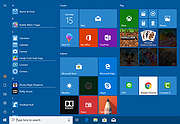 |
|
| Microsoft Start Menu Troubleshooter Microsoft Start Menu Troubleshooter Microsoft's Start Menu troubleshooter has been designed to fix start menu problems that you experience when running devices with Windows 10. Start menu related issues that users may experience include problems opening it, missing items, or tiles that don't update or are not showing up correctly. The tool scans for the following issues when run: Whether required applications are not installed correctly. For permission issues with Registry keys. For tile database corruption. Whether application manifest data is corrupt. |
 |
5,809 | Jun 22, 2016 Microsoft 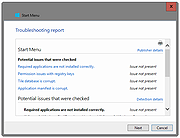 |
|
| Portable Start Menu v4.2 Portable Start Menu v4.2 A simple and free start menu application that can be installed on USB sticks or local PCs. Organize your programs in a simple menu system and launch them via a tray icon or the integrated quick start feature. Features: • Organize and start applications via tray icon menu • Quick Start functionality (via global keyboard shortcut) • Verify if applications have been modified (optional) • Can be installed on PCs and USB sticks • Alert if applications are still running on the same drive when exiting (optional) • Freeware Supported operating systems: Windows 11, 10, 8, 7 (64bit) Changes: v4.2 Bugfix and maintenance release Click here to visit the author's website. |
 |
278 | Jan 30, 2025 Aignesberger Software GmbH 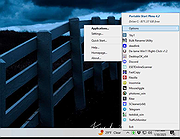 |
|
| Start Everywhere v1.3.5.31 Start Everywhere v1.3.5.31 A Start Menu software which offers several unique solutions to enable you to launch applications installed on the computer and quickly access documents. The appearance, operation and management of Start Everywhere can be flexibly customized. Advantages of using Start Everywhere: It provides efficient access to installed applications, documents and computer settings. It puts long lists in alphabetic order, and also enables you to sort them by date. The menu system of Start Everywhere can be displayed anywhere on the screen, even in a multi-monitor environment. In addition to the conventional, click-based access, the menu system can also be accessed with active corners and hotkeys. The operating system can use its own Start Menu and other Start Menus at the same time. The display, color and size of menu items can be set flexibly. The number of menu items and their starting folder can be set. Frequently used Start items can be accessed in the Most Used menu. It doesn’t require installation, supports 64-bit Windows 10/11 operating systems (Experimental 32-bit version), free to use. Changes: Version: 1.3.5.31 - Date: 2023-01-14 Add: "Clear" menu to "Recent" menu MD5: a31954b6edbc07f6428de66fc2c00fab Click here to visit the author's website. |
 |
4,390 | Jan 18, 2023 WinTools 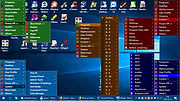 |
|
| Tweaking.com - Repair Missing Start Menu Icons Removed By Infections v1.7.4 ==Official Mirror== Tweaking.com - Repair Missing Start Menu Icons Removed By Infections v1.7.4 Repair Missing Start Menu Icons Removed By Infections: This repair will put back the missing icons in the start menu, quick launch, and desktop that are moved by a rouge virus. All the icons by the virus are moved to the temp folder under the folder SMTMP. This tool is also a part of Windows Repair (All In One) SMTMP folder XP - C:\Documents and Settings\(Your Username)\Local Settings\Temp\SMTMP Vista/7 - C:\Users\(Your Username)\AppData\Local\Temp\SMTMP Folder 1 contains the All Users Start Menu shortcuts XP - C:\Documents and Settings\All Users\Start Menu Vista/7 - C:\Program Data\Microsoft\Windows\Start Menu Folder 2 contains the Quick Launch shortcuts XP - C:\Documents and Settings\(Your Username)\Application Data\Microsoft\Internet Explorer\Quick Launch Vista/7 - C:\Users\(Your Username)\AppData\Roaming\Microsoft\Internet Explorer\Quick Launch Folder 3 contains Windows 7 Taskbar icons (not needed in Windows XP) XP - N/A Vista/7 - C:\Users\(Your Username)\AppData\Roaming\Microsoft\Internet Explorer\Quick Launch\User Pinned\TaskBar Folder 4 does have Desktop icons XP - C:\Documents and Settings\All Users\Desktop Vista/7 - C:\Users\Public\Public Desktop |
 |
9,032 | Nov 13, 2019 Tweaking.com |
|
| Showing rows 1 to 6 of 6 | Showing Page 1 of 1 | 1 |
OlderGeeks.com Copyright (c) 2025