|
|

Your download link is at the very bottom of the page... always. |
Processed through Paypal No account required. |
Buy our over-priced crap to help keep things running.










|
|

Your download link is at the very bottom of the page... always. |
Processed through Paypal No account required. |










| Files | ||||
| File Name | Rating | Downloads | ||
| Skip UAC Prompt v1.0 Skip UAC Prompt v1.0 Enable or disable UAC (User Account Control) for selected apps without entirely deactivating UAC. Running an app at system startup is easy; you can add it to the Startup folder on Windows. These apps run with normal user privileges and that’s fine in almost every case but Windows doesn’t allow elevated tasks at startup that is why you can’t just auto run programs with administrative privileges at startup. When running tasks or commands as administrator, Windows will throw a UAC (User Account Control) prompt that you’ll have to confirm if you want the task to run. You can create an elevated shortcut for the program that will allow you to bypass UAC Prompt and run the program without seeing the UAC Prompt in Windows by using Task Scheduler this requires many steps. For this reason, we have coded the application called Skip UAC prompt. This utility also allows you to enable or disable UAC for the apps of your choosing without entirely deactivating UAC systemwide. How to use Skip UAC Prompt Extract the zip file from the download link and double click the exe file suitable for your system, then you can drag n’ drop a program or shortcut to the Application interface, you can also use the first button (Add File) for the same operation. The relevant software or scripts , were set to start at system startup without an UAC warning. Uncheck the boxes from software that you do not want to start automatically at system startup. You can also create a shortcut to run an Application without UAC warning. To undo this, simply use the “Delete Selected” button. There are a few customization options available under the Options menu ; always on top, Use Classical Icons and Warn before deleting. You can use the File Import List / ... |
 |
1,255 | Jul 24, 2023 Sordum.net 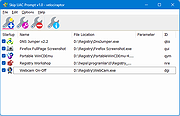 |
|
| Showing rows 1 to 1 of 1 | Showing Page 1 of 1 | 1 |
OlderGeeks.com Copyright (c) 2025