Buy our over-priced crap to help keep things running.




















| Files | ||||
| File Name | Rating | Downloads | ||
| SimpleWMIView v1.53 SimpleWMIView v1.53 Simple WMI Viewer for Windows A simple tool for Windows that displays the result of WMI queries in a simple table, and allows you to easily export the data to text/csv/tab-delimited/html/xml file, or to copy the selected items to the clipboard and then paste them to Excel or other spreadsheet application. With SimpleWMIView you can get extensive information about your system, like a list of running processes, services, drivers, user accounts, hardware, and so on... System Requirements This utility works on any version of Windows, starting from Windows XP and up to Windows 11. Both 32-bit and 64-bit systems are supported. Changes: Version 1.53: Added 'Sort By' button to the toolbar. Start Using SimpleWMIView SimpleWMIView doesn't require any installation process or additional DLL files. In order to starting using it, simply run the executable file - SimpleWMIView.exe After running it, you can type or choose the desired namespace (The default is the most common one - root\CIMV2) and then the class name (The default is Win32_Process, which lists all running processes on your system). You can also type a full WQL query, like 'SELECT * FROM Win32_Process WHERE Priority > 8'. After choosing the namespace and class, simply press F5 (or the Update button) to execute the WMI query and then watch the result inside the table. Examples for what you can get with WMI Here's some examples of the information you can get with WMI queries (On root\CIMV2 namespace): Win32_Service - Lists all Windows services. Win32_Share - Lists all network shares on your machine. Win32_StartupCommand - Lists programs that run on Windows startup. Win32_SystemAccount - Lists all system accounts. Win32_UserAccount - Lists all user accounts. Win32_SystemDriver - Lists all drivers installed ... |
 |
5,649 | Mar 01, 2023 Nir Sofer 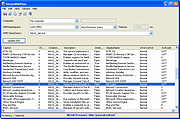 |
|
| Showing rows 1 to 1 of 1 | Showing Page 1 of 1 | 1 |
OlderGeeks.com Copyright (c) 2025